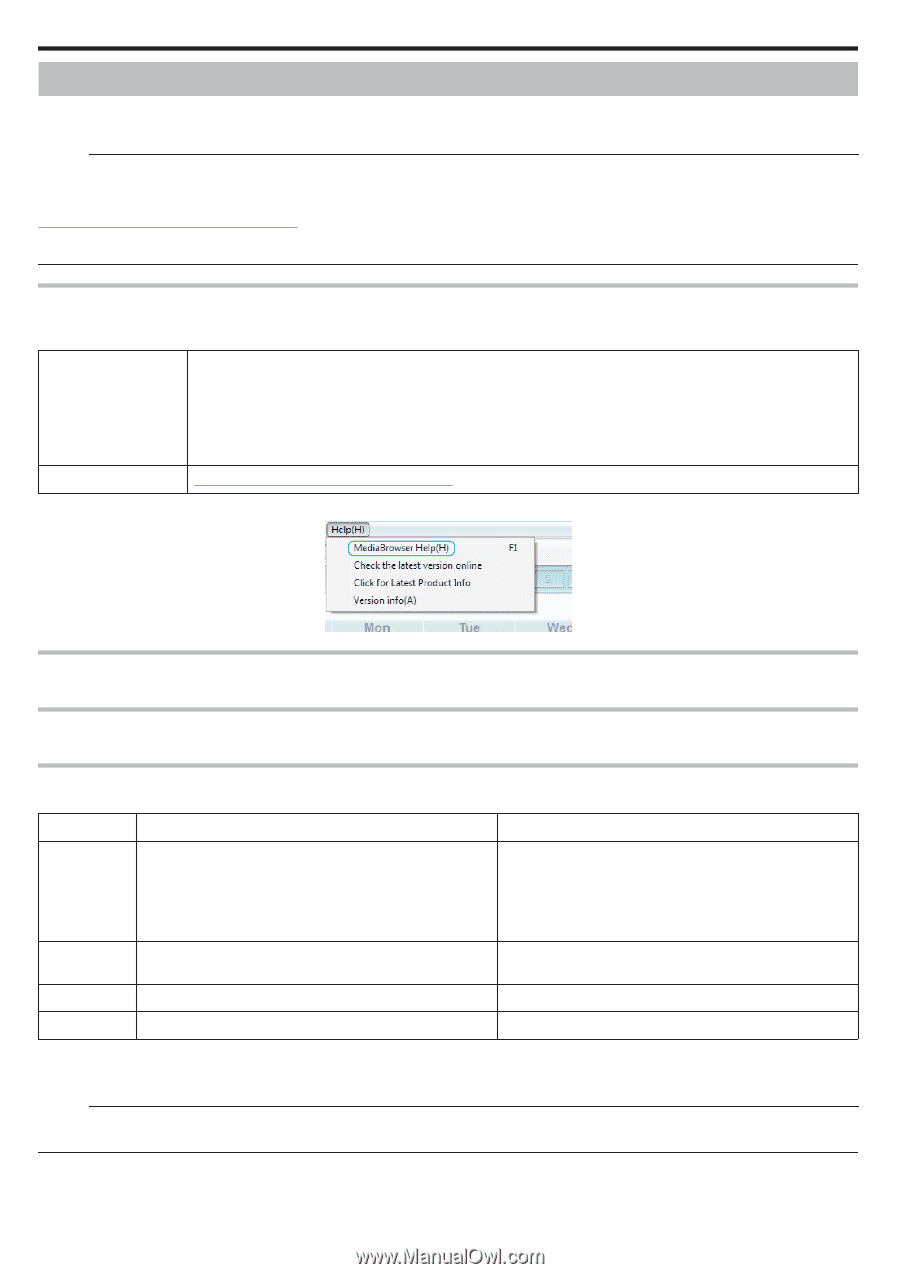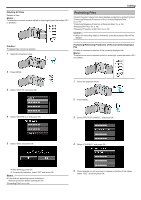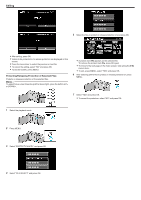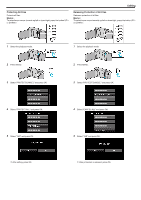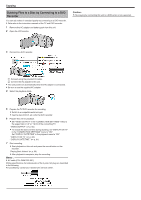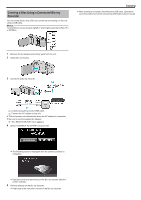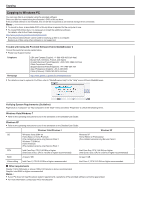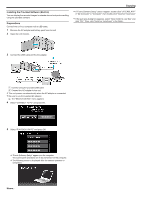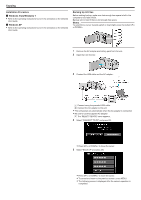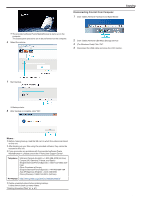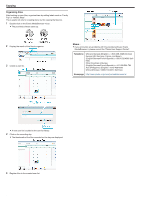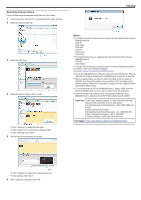JVC GZ-E100 User Guide - Page 48
Copying to Windows PC - everio
 |
View all JVC GZ-E100 manuals
Add to My Manuals
Save this manual to your list of manuals |
Page 48 highlights
Copying Copying to Windows PC You can copy files to a computer using the provided software. Discs can also be created using the computer's DVD or Blu-ray drive. If the provided software is not installed, this unit will be recognized as an external storage when connected. Memo : 0 To record to discs, a recordable DVD or Blu-ray drive is required for the computer in use. 0 To create DVD-Video discs, it is necessary to install the additional software. For details, refer to the Pixela homepage. http://www.pixela.co.jp/oem/jvc/mediabrowser/e/ 0 Only the provided software can be used for backing up files to a computer. Backing up of files using other softwares is not supported. Trouble with Using the Provided Software Everio MediaBrowser 4 Consult the customer service center below. 0 Pixela User Support Center Telephone USA and Canada (English): +1-800-458-4029 (toll-free) Europe (UK, Germany, France, and Spain) (English/German/French/Spanish): +800-1532-4865 (toll-free) Other Countries in Europe (English/German/French/Spanish): +44-1489-564-764 Asia (Philippines) (English): +63-2-438-0090 China (Chinese): 10800-163-0014 (toll-free) Homepage http://www.pixela.co.jp/oem/jvc/mediabrowser/e/ 0 For details on how to upload to YouTube, refer to "MediaBrowser Help" in the "Help" menu of Everio MediaBrowser. . Verifying System Requirements (Guideline) Right-click on "Computer" (or "My Computer") in the "Start" menu and select "Properties" to check the following items. Windows Vista/Windows 7 0 Refer to the operating instructions found in the animation on the Detailed User Guide. Windows XP 0 Refer to the operating instructions found in the animation on the Detailed User Guide. Windows Vista/Windows 7 Windows XP OS Windows Vista 32/64-bit Home Basic or Home Premium (Pre-installed versions only) Service Pack 2 Windows 7 32/64-bit Home Premium (Pre-installed versions only) Service Pack 1 Windows XP Home Edition or Professional (Pre-installed versions only) Service Pack 3 CPU Intel Core Duo, CPU 1.66 GHz or higher (Intel Core 2 Duo, CPU 2.13 GHz or higher recommended) Intel Core Duo, CPU 1.66 GHz or higher (Intel Core 2 Duo, CPU 2.13 GHz or higher recommended) RAM At least 2 GB At least 1 GB Video editing Intel Core i7, CPU 2.53 GHz or higher recommended Intel Core i7, CPU 2.53 GHz or higher recommended o Other requirements Display: 1024×768 pixels or above (1280×1024 pixels or above recommended) Graphic: Intel G965 or higher recommended Memo : 0 If your PC does not meet the above system requirements, operations of the provided software cannot be guaranteed. 0 For more information, contact your PC's manufacturer. 48