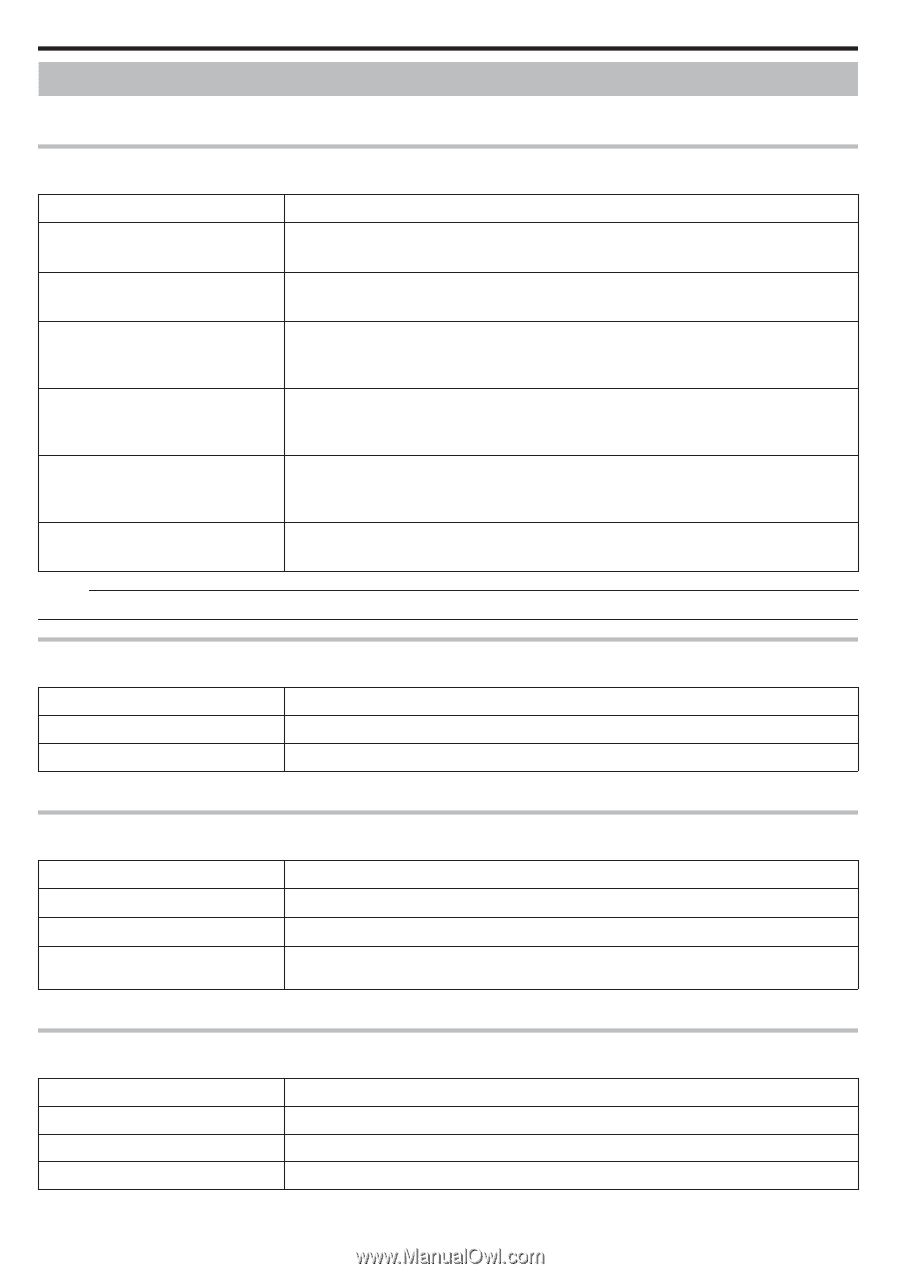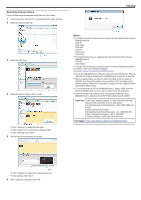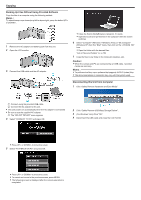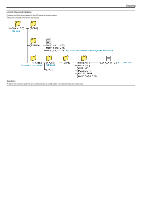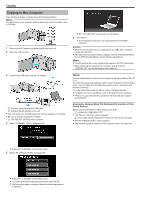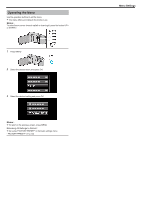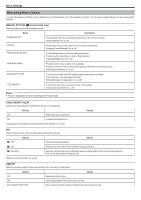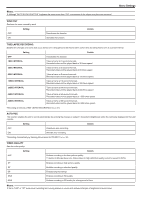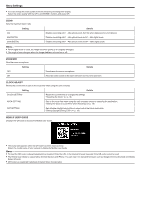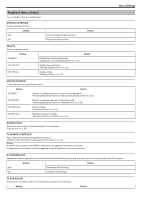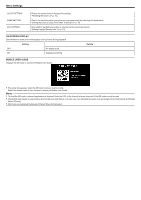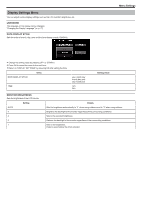JVC GZ-E100 User Guide - Page 58
Recording Menu Video
 |
View all JVC GZ-E100 manuals
Add to My Manuals
Save this manual to your list of manuals |
Page 58 highlights
Menu Settings Recording Menu (Video) You can adjust various settings, such as brightness and white balance, to suit the subject or purpose. You can also change settings such as picture quality and gain. MANUAL SETTING (H manual mode only) Recording settings can be adjusted manually. Name Description SCENE SELECT 0 Recordings that suit the shooting conditions can be performed easily. "Scene Selection" (A p. 24) FOCUS 0 Use manual focus if the subject is not focused automatically. "Adjusting Focus Manually" (A p. 25) BRIGHTNESS ADJUST 0 Overall brightness on the screen can be adjusted. 0 Use this when recording in a dark or bright location. "Adjusting Brightness" (A p. 26) WHITE BALANCE 0 Overall color on the screen can be adjusted. 0 Use this when the color on the screen appears differently from the actual color. "Setting White Balance" (A p. 27) BACKLIGHT COMP. 0 Corrects the image when the subject appears dark due to backlight. 0 Use this when shooting against the light. "Setting Backlight Compensation" (A p. 28) TELE MACRO 0 Use this to take close-up (macro) shots of the subject. "Taking Close-up Shots" (A p. 28) Memo : 0 They are displayed only when recording in the manual mode. FACE PRIORITY AE/AF Detects faces and adjusts the brightness and focus automatically. Setting OFF Deactivates auto adjustment. ON Activates auto adjustment. "Capturing Human Subjects Clearly (Face Detection AE/AF)" (A p. 29) Details DIS Camera shake during video recording can be effectively reduced. b OFF Setting Deactivates image stabilizer. Details a ON Reduces camera shake under normal shooting conditions. c ON (AIS) Reduces camera shake more effectively when shooting bright scenes on the wide angle end. Only on the wide angle end (approx. 5x). "Reducing Camera Shake" (A p. 30) GAIN UP Makes the subject appear bright automatically when recording in dark places. Setting Details OFF Deactivates the function. ON Electrically brightens the scene when it is dark. AUTO SLOW-SHUTTER Slows down the shutter speed to brighten the scene when it is dark. 58