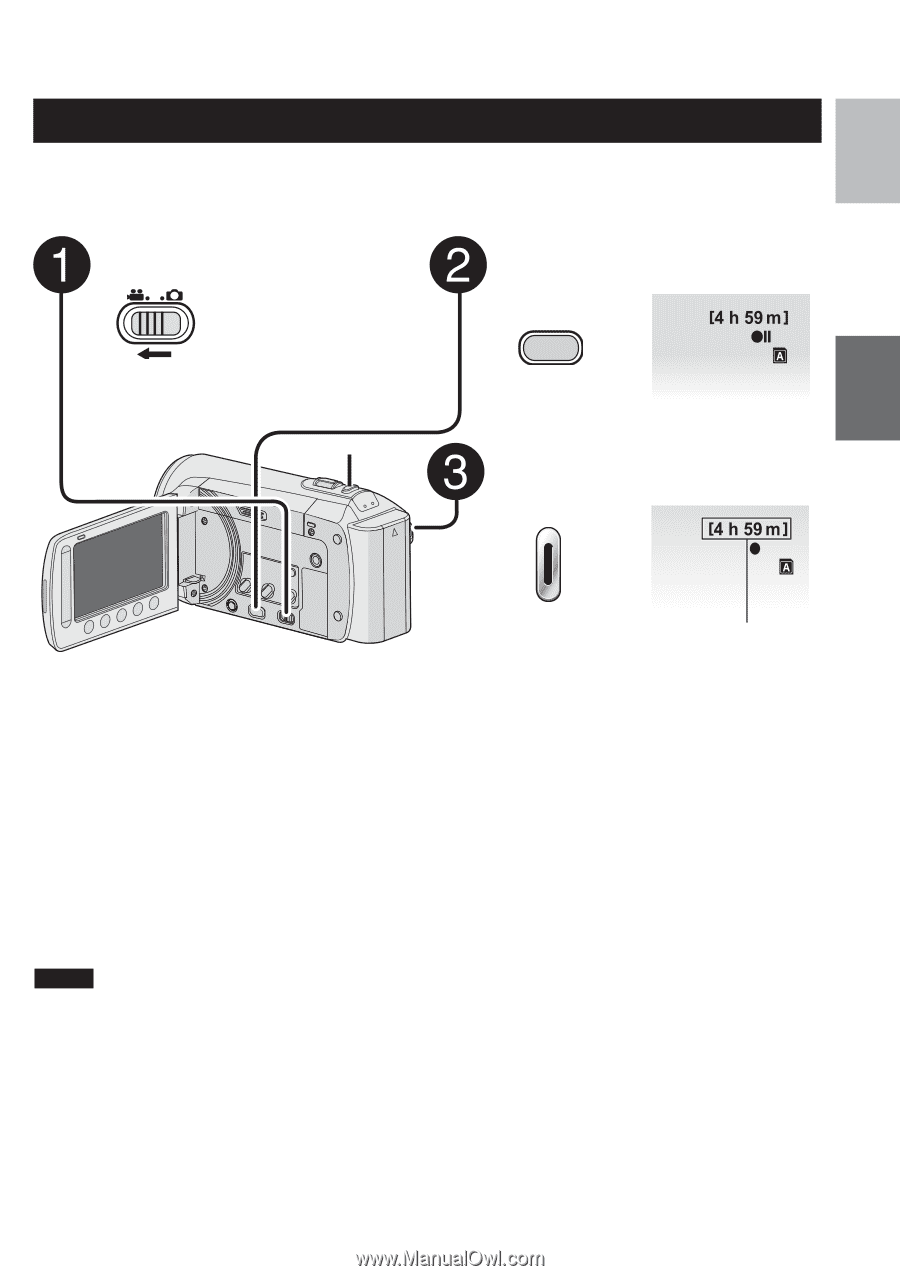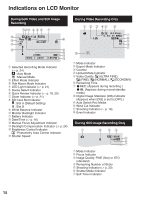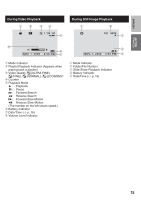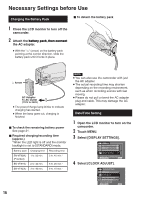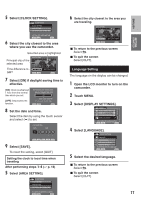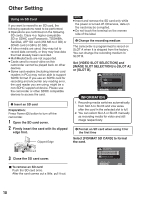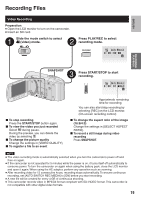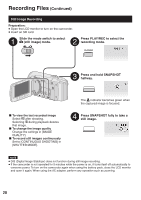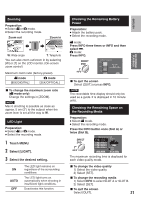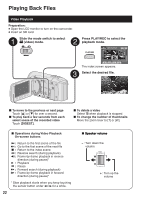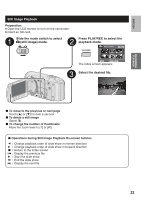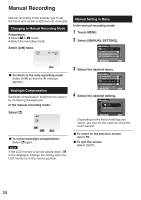JVC GZ MS120RU Instructions - Page 19
Recording Files, Video Recording - new
 |
View all JVC GZ MS120RU manuals
Add to My Manuals
Save this manual to your list of manuals |
Page 19 highlights
ENGLISH RECORDING/PLAYBACK Recording Files Video Recording Preparation: • Open the LCD monitor to turn on the camcorder. • Insert an SD card. Slide the mode switch to select ! (video) mode. Press PLAY/REC to select recording mode. PLAY/REC # 0 : 00 : 00 RECORDING/ PLAYBACK SNAPSHOT Press START/STOP to start recording. # 0 : 00 : 01 REC L To stop recording Press the START/STOP button again. L To view the video you just recorded Select A during pause. During the preview, you can delete the video by selecting *. L To change the picture quality Change the settings in [VIDEO QUALITY]. L To register a file to an event Approximate remaining time for recording You can also start/stop recording by selecting [REC] on the LCD monitor. (On-screen recording control) L To change the aspect ratio of the image (16:9/4:3) Change the settings in [SELECT ASPECT RATIO]. L To record a still image during video recording Press SNAPSHOT. NOTE • The video recording mode is automatically selected when you turn the camcorder's power off and then on again. • If the camcorder is not operated for 5 minutes while the power is on, it turns itself off automatically to conserve power. To turn the camcorder on again when using the battery pack, close the LCD monitor and open it again. When using the AC adapter, perform any operation such as zooming. • After recording video for 12 consecutive hours, recording stops automatically. To ensure continuous recording, set [AUTO SWITCH REC MEDIA] to [ON] before you start recording. • A new file will be created for every 4 GB of continuous shooting. • This camcorder records video in MPEG2 format compliant with SD-VIDEO format. This camcorder is not compatible with other digital video formats. 19