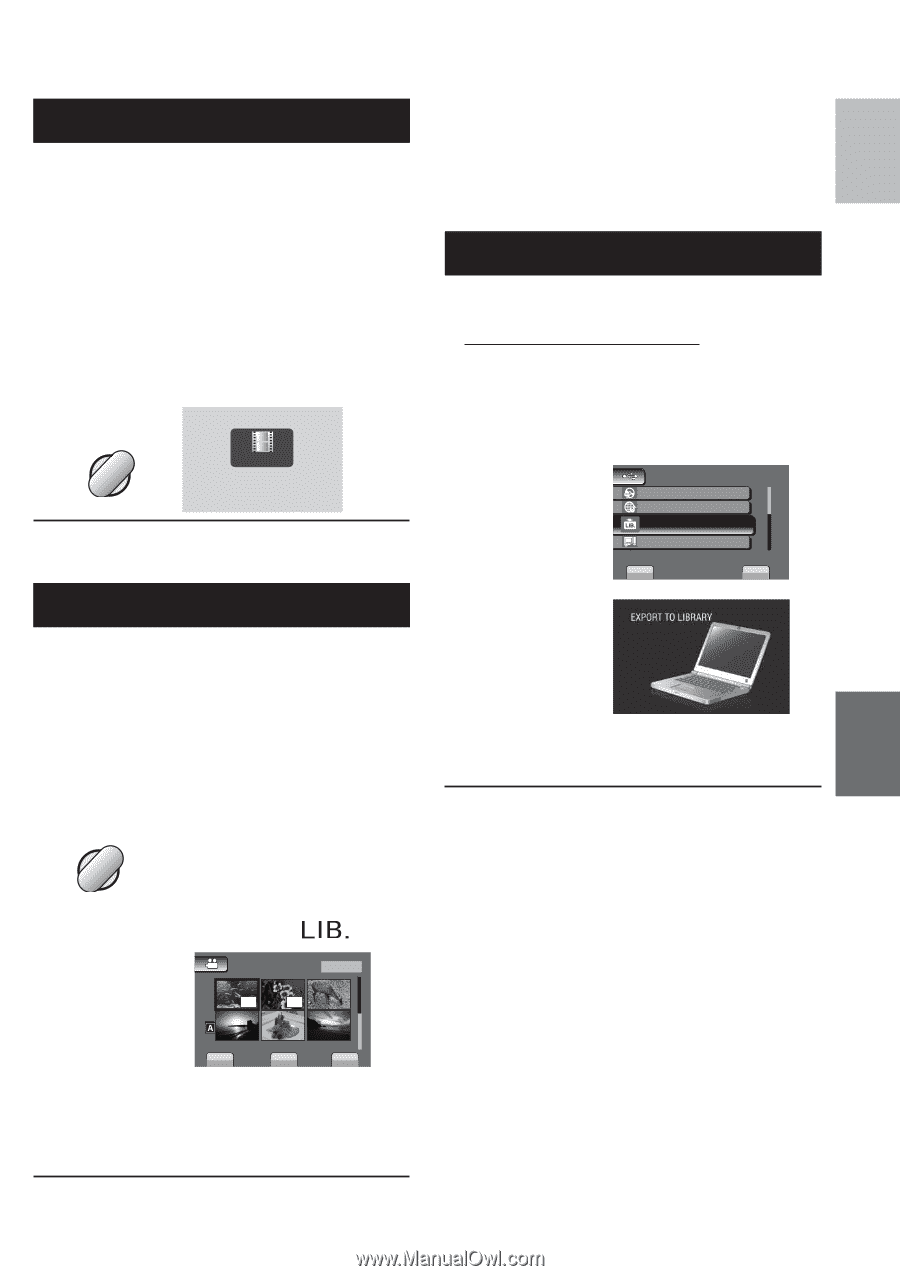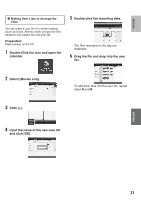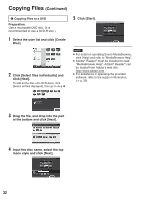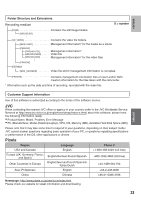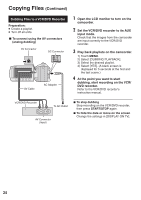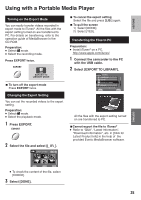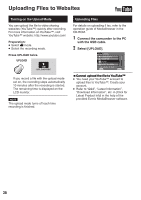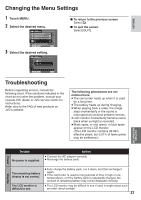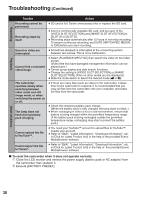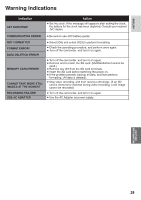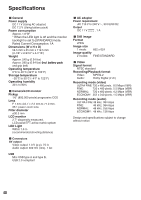JVC GZ MS120RU Instructions - Page 35
Using with a Portable Media Player, Turning on the Export Mode, Changing the Export Setting, - download
 |
View all JVC GZ MS120RU manuals
Add to My Manuals
Save this manual to your list of manuals |
Page 35 highlights
ENGLISH Using with a Portable Media Player Turning on the Export Mode You can easily transfer videos recorded in export mode to iTunes®. All the files with the export setting turned on are transferred to PC. For details on transferring, refer to the operation guide of MediaBrowser in the CD-ROM. Preparation: • Select ! mode. • Select the recording mode. Press EXPORT twice. EXPORT ON EXPORT TO LIBRARY MODE L To turn off the export mode Press EXPORT twice. Changing the Export Setting You can set the recorded videos to the export setting. Preparation: • Select ! mode. • Select the playback mode. 1 Press EXPORT. EXPORT 2 Select the file and select [ ]. EXPORT SETTINGS 1/3 LIB. LIB. L To cancel the export setting Select the file and press [LIB.] again. L To quit the screen 1) Select [DONE]. 2) Select [YES]. Transferring the Files to PC Preparation: • Install iTunes® on a PC. http://www.apple.com/itunes/ 1 Connect the camcorder to the PC with the USB cable. 2 Select [EXPORT TO LIBRARY]. USB MENU CREATE DVD UPLOAD EXPORT TO LIBRARY BACK UP EASY VIDEO REGISTRATION SET QUIT All the files with the export setting turned on are transferred to PC. LCannot export the file to iTunes® • Refer to "Q&A", "Latest Information", "Download Information", etc. in [Click for Latest Product Info] in the help of the provided Everio MediaBrowser software. LIB. CHECK DONE • To check the content of the file, select [CHECK]. 3 Select [DONE]. COPYING 35