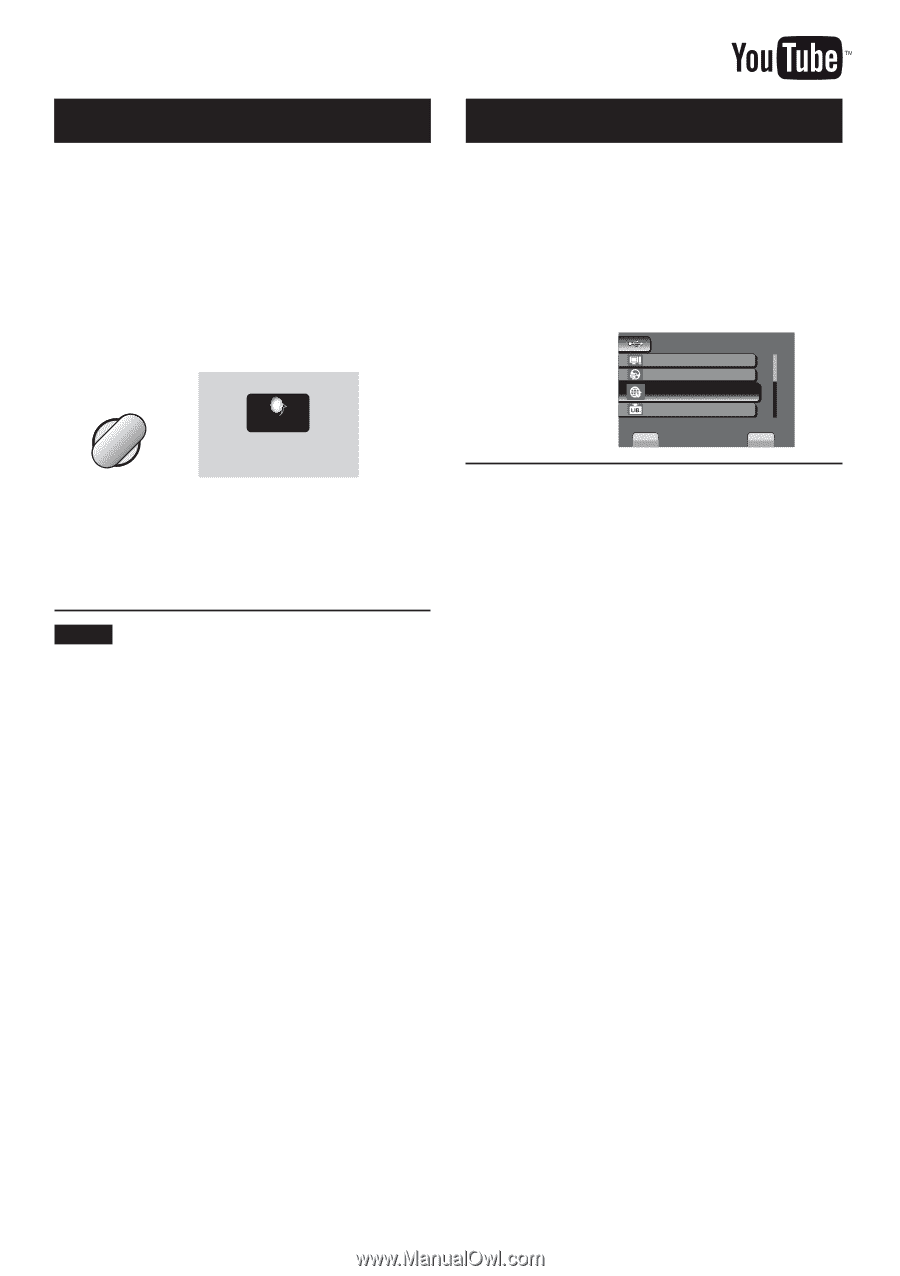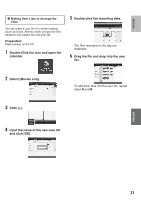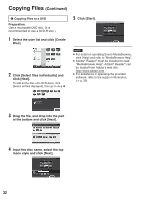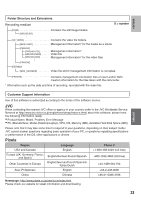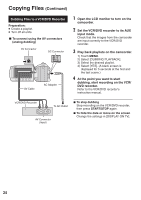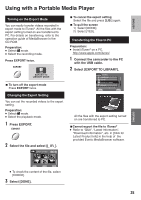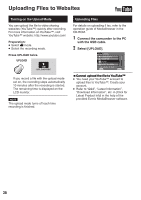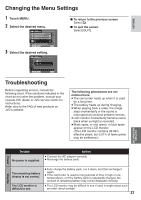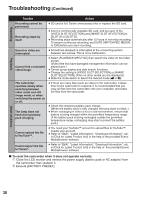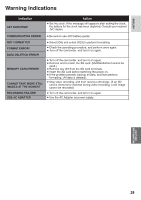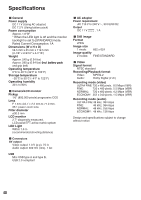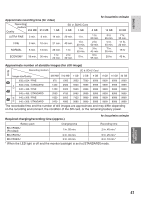JVC GZ MS120RU Instructions - Page 36
Uploading Files to Websites, Turning on the Upload Mode, Uploading Files - software download
 |
View all JVC GZ MS120RU manuals
Add to My Manuals
Save this manual to your list of manuals |
Page 36 highlights
Uploading Files to Websites Turning on the Upload Mode You can upload the file to video sharing websites (YouTube™) quickly after recording. For more information on YouTube™, visit YouTube™ website: http://www.youtube.com/ Preparation: • Select ! mode. • Select the recording mode. Press UPLOAD twice. UPLOAD ON UPLOAD REC If you record a file with the upload mode set on, the recording stops automatically 10 minutes after the recording is started. The remaining time is displayed on the LCD monitor. NOTE The upload mode turns off each time recording is finished. Uploading Files For details on uploading fi les, refer to the operation guide of MediaBrowser in the CD-ROM. 1 Connect the camcorder to the PC with the USB cable. 2 Select [UPLOAD]. USB MENU PLAYBACK ON PC CREATE DVD UPLOAD EXPORT TO LIBRARY EASY UPLOAD TO VIDEO SET QUIT L C�a�n��n�o�t��u�p�l�o�a�d��t�h�e��f�il�e�t�o��Y�o�u��T�u�b�e�™� • You need your YouTube™ account to upload files to YouTube™. Create your account. • Refer to "Q&A", "Latest Information", "Download Information", etc. in [Click for Latest Product Info] in the help of the provided Everio MediaBrowser software. 36