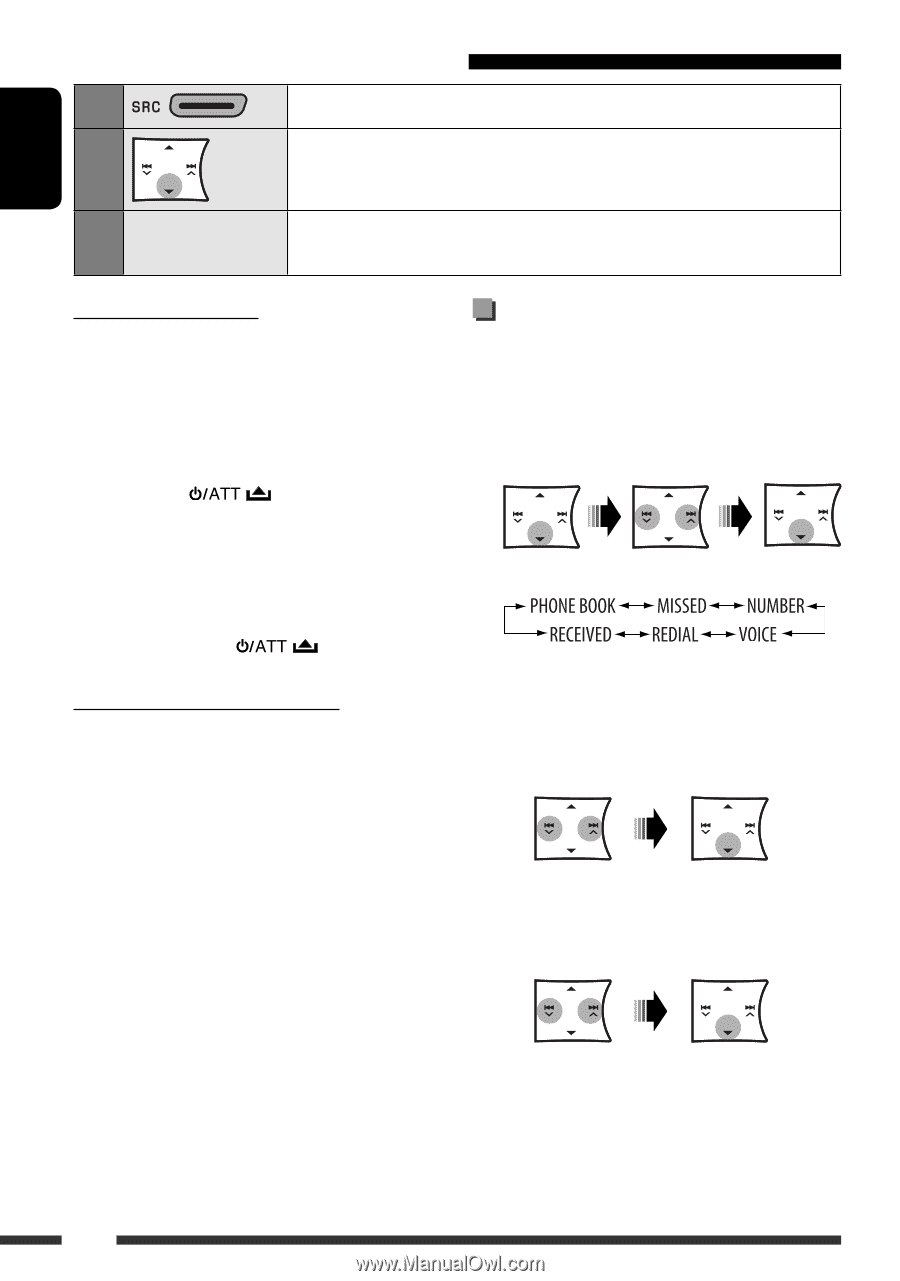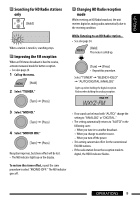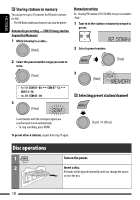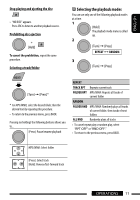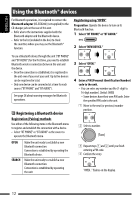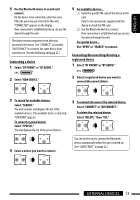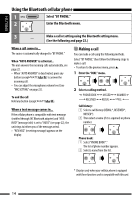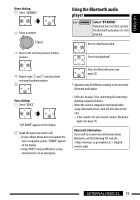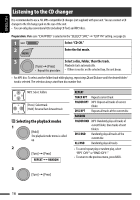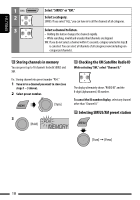JVC KD HDR20 Instructions - Page 14
Using the Bluetooth cellular phone, Making a call - bluetooth adapter
 |
UPC - 046838037481
View all JVC KD HDR20 manuals
Add to My Manuals
Save this manual to your list of manuals |
Page 14 highlights
ENGLISH Using the Bluetooth cellular phone 1 Select "BT PHONE." 2 Enter the Bluetooth menu. 3 Make a call or setting using the Bluetooth setting menu. - (See the following and page 22.) When a call comes in... The source is automatically changed to "BT PHONE." When "AUTO ANSWER" is activated... The unit answers the incoming calls automatically, see page 22. • When "AUTO ANSWER" is deactivated, press any button (except / /0) to answer the incoming call. • You can adjust the microphone volume level (see "MIC SETTING" on page 22). Making a call You can make a call using the following methods. Select "BT PHONE," then follow the following steps to make a call: • To return to the previous menu, press 5. 1 Enter the "DIAL" menu. 2 Select a calling method. To end the call Hold any button (except / /0). When a text message comes in... If the cellular phone is compatible with text message (notified through JVC Bluetooth adapter) and "MSG INFO" (message info) is set to "AUTO" (see page 22), the unit rings to inform you of the message arrival. • "RCV MSG" (receiving message) appears on the display. Call history: 1 Select a call history (REDIAL*, RECEIVED*, MISSED*). 2 Then select a name (if it is acquired) or phone number. Phone book: 1 Select "PHONE BOOK*." The list of phone number appears. 2 Select a name from the list. * Displays only when your cellular phone is equipped with these functions and is compatible with this unit. 14