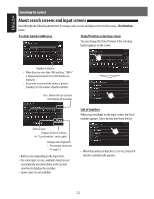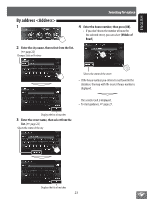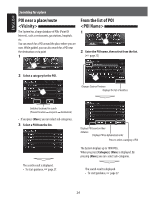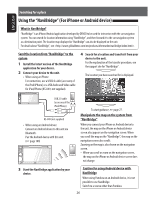JVC KW-NT310 Instruction Manual - Page 21
Searching for a place, Setting a destination by, scrolling the map, <Destination> menu
 |
View all JVC KW-NT310 manuals
Add to My Manuals
Save this manual to your list of manuals |
Page 21 highlights
ENGLISH Searching for a place Setting a destination by scrolling the map 1 Scroll the map to select the position you want to select as a destination. (☞ page 18) 2 Setting a destination using the menu 1 Press . 2 Select a method to search for a destination. If there are several POIs on the selected position, press [ ] to switch to the next POI. 3 The search result is displayed. Returns to step 2 • To set the search result as the destination and start guidance, ☞ page 27. Home* Goes to your home. • To register your home, ☞ page 20. • To start guidance, ☞ page 27. Favorites* Searches from your favorite points. • To register your favorite points, ☞ page 20. • To edit the information about the favorite points, ☞ page 34. • To start guidance, ☞ page 27. Previous* Searches from the history of previous destinations and via points. • You can select a place from the last 50 destinations and via points. • To delete the history, ☞ page 29. • To start guidance, ☞ page 27. Address Searches by an address. (☞ page 23) Vicinity Searches for POIs around your current position, the destination, or via point(s). (☞ page 24) POI Name Searches for POIs by name. (☞ page 24) Phone Searches by a telephone number. (☞ page 25) Coordinates Searches by coordinates of the destination. (☞ page 25) * Selectable only when at least one place is registered. Setting a destination using application You can use "NaviBridge" in the iPhone or Android™ application to set a destination. (☞ page 26) 21