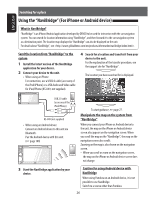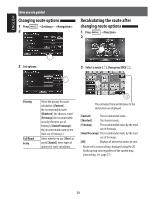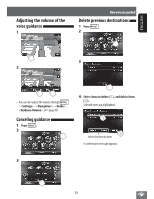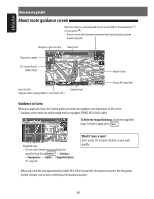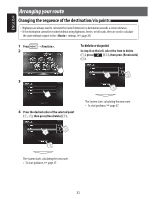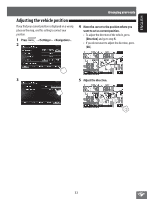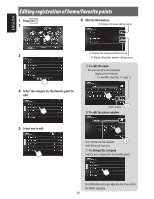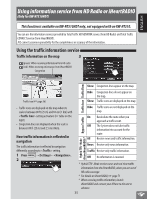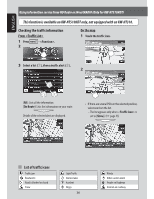JVC KW-NT310 Instruction Manual - Page 31
Getting information on your route and places, To check the entire route
 |
View all JVC KW-NT310 manuals
Add to My Manuals
Save this manual to your list of manuals |
Page 31 highlights
ENGLISH How you are guided Getting information on your route and places To check the entire route 1 Press 2 - . If via points are set, select a desired via point to check its detailed information. To confirm how your trip will go To check the information on the destination and via points 1 Drive simulation starts. Changes the speed of the drive simulation (x1/x2/x3) Cancels the simulation and resume guidance 31

31
ENGLISH
How you are guided
To check the entire route
1
Press
- <Function>.
2
To check the information on the
destination and via points
1
Getting information on your route and places
If via points are set, select a desired via point to check
its detailed information.
To confirm how your trip will go
<Simulation>
Drive simulation starts.
Changes the speed of the drive simulation
(x1/x2/x3)
Cancels the simulation and resume guidance