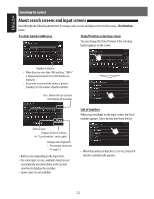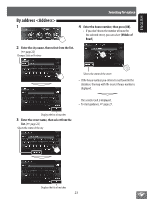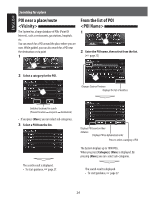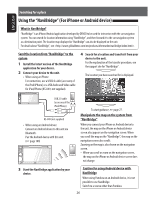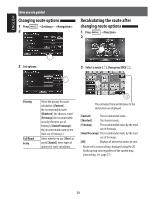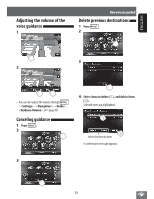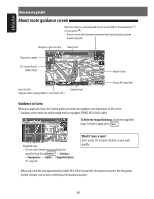JVC KW-NT310 Instruction Manual - Page 26
Using the NaviBridge For iPhone or Android device, What is NaviBridge?
 |
View all JVC KW-NT310 manuals
Add to My Manuals
Save this manual to your list of manuals |
Page 26 highlights
ENGLISH Searching for a place Using the "NaviBridge" (For iPhone or Android device) What is NaviBridge? "NaviBridge" is an iPhone/Android application developed by DENSO to be used for interaction with the car navigation system. You can search for location information using "NaviBridge", and then forward it to the car navigation system as a destination point. The location map displayed in "NaviBridge" can also be displayed on the unit. For details about "NaviBridge", see . Send the location from "NaviBridge" to the system 1 Install the latest version of the NaviBridge application for your device. 2 Connect your device to the unit. • When using an iPhone For connection, use a USB2.0 cable (accessory of the iPod/iPhone) or a USB Audio and Video cable for iPod/iPhone (KS-U49, not supplied). 4 Search for a location and transfer it from your device to the unit. For the explanation of the transfer procedure, see the support site for "NaviBridge". The location you have searched for is displayed. USB 2.0 cable (accessory of the iPod/iPhone) or KS-U49 (not supplied) • When using an Android device Connect an Android device to this unit via Bluetooth. Pair the Android device with this unit. (☞ page 100) 3 Start the NaviBridge application by your device. To start guidance, ☞ page 27. Manipulate the map on the system from "NaviBridge" When you connect your iPhone or Android device to the unit, the map on the iPhone or Android device screen also appears on the navigation screen. When you scroll the map on the "NaviBridge", the map on the navigation screen also scrolls. Zooming on the map is also shown on the navigation screen. • When you scroll or zoom on the navigation screen, the map on the iPhone or Android device screen does not change. Caution for using Android device with NaviBridge When using Pandora on an Android device, it is not possible to use NaviBridge. Switch to a source other than Pandora. 26