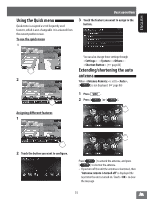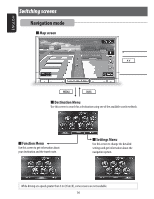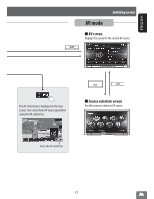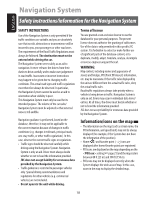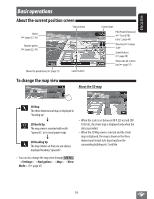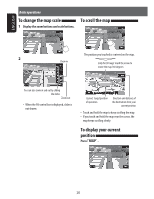JVC KW-NT810HDT Instruction Manual - Page 20
To change the map scale, To scroll the map, To display your current, position
 |
View all JVC KW-NT810HDT manuals
Add to My Manuals
Save this manual to your list of manuals |
Page 20 highlights
ENGLISH Basic operations To change the map scale 1 Display the zoom buttons and scale buttons. To scroll the map The position you touched is centered on the map. 2 Zoom in (only for 3D map) Touch the arrow to rotate the map 360 degrees You can also zoom in and out by sliding the slider. Zoom out • When the AV control bar is displayed, slider is not shown. (cursor) Target position of operation Direction and distance of the destination from your current position • Touch and hold the map to keep scrolling the map. • If you touch and hold the map near the cursor, the map keeps scrolling slowly. To display your current position Press . 20

20
ENGLISH
Basic operations
To change the map scale
1
Display the zoom buttons and scale buttons.
2
Zoom out
You can also zoom in and out by sliding
the slider.
Zoom in
•
When the AV control bar is displayed, slider is
not shown.
To scroll the map
The position you touched is centered on the map.
Direction and distance of
the destination from your
current position
(only for 3D map) Touch the arrow to
rotate the map 360 degrees
(cursor) Target position
of operation
•
Touch and hold the map to keep scrolling the map.
•
If you touch and hold the map near the cursor, the
map keeps scrolling slowly.
To display your current
position
Press
.