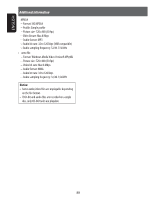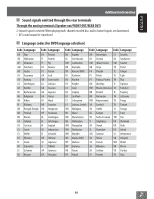JVC KW-NT810HDT Instruction Manual - Page 84
Settings for video playback, System settings items, Picture/aspect ratio, adjustment
 |
View all JVC KW-NT810HDT manuals
Add to My Manuals
Save this manual to your list of manuals |
Page 84 highlights
ENGLISH Settings for video playback Picture/aspect ratio adjustment You can adjust the picture quality and change the aspect ratio for video source, except for the picture quality for SD/USB and the aspect ratio for rear view camera. 1 Display the adjustment menu. 2 Adjust the picture (1) and change the aspect ratio (2). Adjusts the brightness see right Aspect ratio settings Full: For 16:9 original pictures Regular: For 4:3 original pictures Auto: For "DISC" only 4:3 signal 16:9 signal • Aspect ratio is automatically selected to match to the incoming signals. • For videos on "SD" and "USB", Original, Regular, and Full are selectable. Adjusts the tint Adjusts the color Adjusts the contrast When Original is selected, the signal is shown so it is played back at the largest possible image without changing the aspect ratio. System settings items Region Menu items Language Time Format Switches the category by pressing the corresponding tab Selectable settings Initial: Underlined Select the language used for on-screen information and voice guidance. English, Español, Français 12 Hours, 24 Hours 84