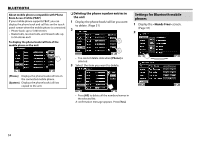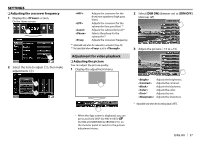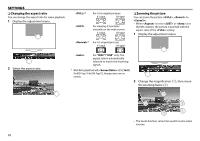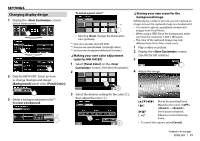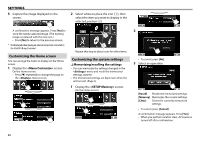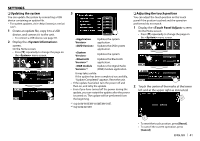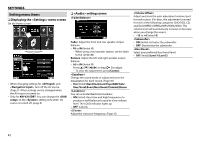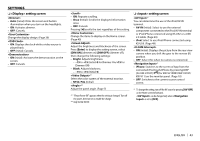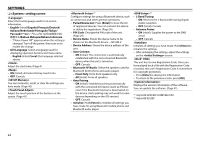JVC KW-V11 Instruction Manual - Page 39
Changing display design
 |
View all JVC KW-V11 manuals
Add to My Manuals
Save this manual to your list of manuals |
Page 39 highlights
SETTINGS Changing display design To select a panel color*1 1 Display the screen. On the Home screen: *3 2 Only for KW-V41BT: Select an item to change (background design: [Background]/panel color: [Panel Color]). • Selecting [Scan] changes the illumination color gradually. *1 Panel color is selectable only for KW-V41BT. *2 Store your own scene beforehand. (See the right column.) *3 Store your own color adjustment beforehand. (See below.) R Making your own color adjustment (only for KW-V41BT) 1 Select [Panel Color] on the screen. (See the left column.) 2 R Storing your own scene for the background image While playing a video or picture, you can capture an image and use the captured image as a background. • You cannot capture copyrighted content and images from iPod/iPhone. • When using a JPEG file as the background, make sure that the resolution is 800 x 480 pixels. • The color of the captured image may look different from that of the actual scene. 1 Play a video or picture. 2 Display the screen. (See the far left column.) 3 4 Adjust the image. 3 Select a background/panel color*1. To select a background *2 3 Select the dimmer setting for the color (1), then adjust the color (2). [J][K][H][I] [ ] [IW]* [ ]* Moves the zooming frame. Magnifies the scene. (, - ) Starts/pauses playback. Advances scenes frame-byframe. • To cancel the capture, press [Cancel]. Continued to the next page... ENGLISH 39