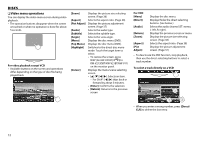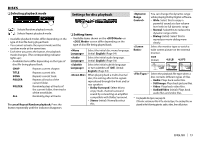JVC KW-V11 Instruction Manual - Page 8
Common screen operations
 |
View all JVC KW-V11 manuals
Add to My Manuals
Save this manual to your list of manuals |
Page 8 highlights
BASICS Common screen operations R Common screen descriptions You can display other screens any time to change the source, show the information, or change the settings, etc. Source control screen Performs source playback operations. • The operation buttons vary depending on the selected source. Home screen Displays the source control screen/settings screen and changes the picture source. • To display the Home screen, press HOME on the monitor panel. • You can arrange the items to display on the Home screen. (Page 40) 12 R Touch screen operations 1 3 4 2 1 Displays the video control menu while playing a video. 3 Common operating buttons: 1 Displays all the sources. (Page 9) 2 Displays the screen. (See below.) 3 Changes the playback source. (Page 9) screen Changes the detailed settings. (Page 42) 2 Displays the source control screen while playing a video. 1 3 2 4 Common operating buttons: 1 Selects the menu category. 2 Returns to the previous screen. 3 Changes the page. 4 Displays the current source control screen. • The operation buttons disappear when the screen is touched or when no operation is done for about 5 seconds. 3 Goes to the previous chapter/track.* 4 Goes to the next chapter/track.* * Not available for video from an external component. Dragging your finger to the left or right functions in the same way as touching. 8