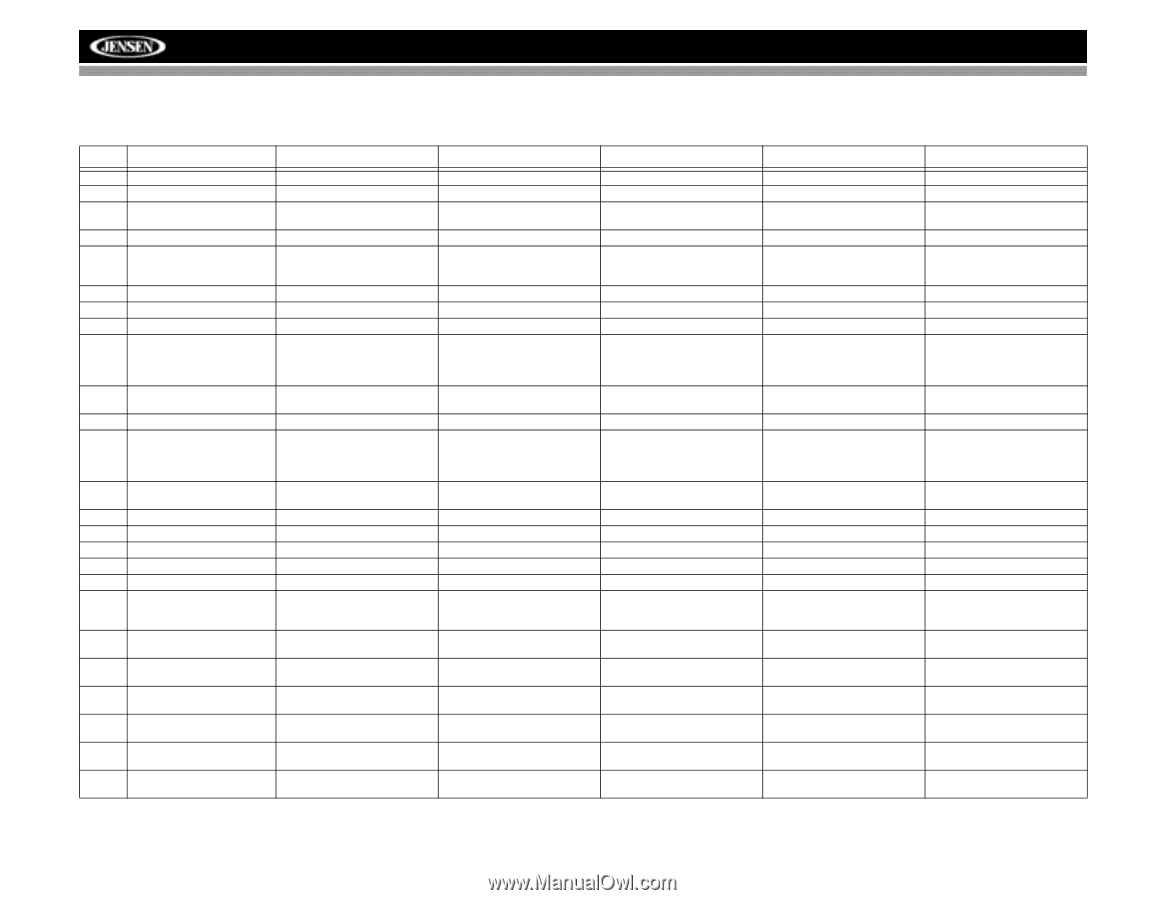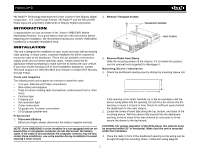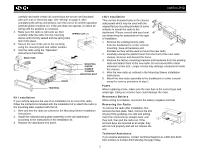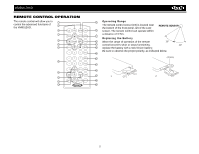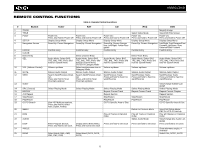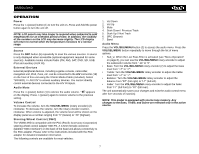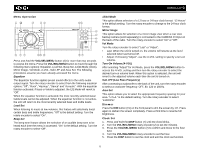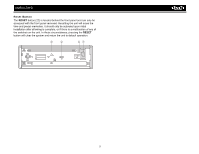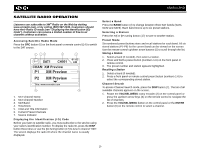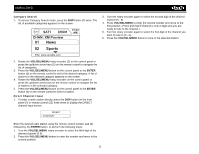Jensen VM8013HD Operation Manual - Page 10
Remote Control Functions - how to play dvd
 |
UPC - 043258304315
View all Jensen VM8013HD manuals
Add to My Manuals
Save this manual to your list of manuals |
Page 10 highlights
VM8013HD REMOTE CONTROL FUNCTIONS # Button 1 ZOOM 2 TITLE 3 Power 4 SETUP 5 Navigation Arrows 6 ENTER 7 CLEAR 8 Direct Entry 9 SEL 10 VOL (Volume Control) 11 MUTE 12 SEEK 13 SUB.T 14 SRC (Source) 15 REPEAT 16 A-B Repeat 17 Stop/Return 18 Play/Pause 19 GOTO Search 20 MENU 21 RDM 22 AUDIO 23 DISP 24 ANGLE 25 BAND Table 1: Remote Control Functions Tuner Power On; Press and hold to Power Off Display Setup Menu Down/Up: Preset Navigation Confirm Entry SAT Power On; Press and hold to Power Off Display Setup Menu Down/Up: Preset Navigation Confirm Entry CD Power On; Press and hold to Power Off Display Setup Menu Down/Up: Screen Navigation; Left/Right: Folder Navigation Confirm Entry iPod DVD Select Video Mode Power On; Press and hold to Power Off Display Setup Menu Down/Up: Screen Navigation Confirm Entry Magnify Image View DVD Title Screen Power On; Press and hold to Power Off Display Setup Menu Left/Right: Fast Reverse/Fast Forward; Up/Down: Slow Reverse/Slow Forward Confirm Entry Audio Mode: Select BAS, TRE, BAL, FAD; Press and hold for System Menu Volume up/down Silence Audio Output Search Next/Previous Channel; Press and hold to Scan Channels up/down Direct Channel Entry Audio Mode: Select BAS, TRE, BAL, FAD; Press and hold for System Menu; ENTER in Category Mode Select next/previous item in Category Mode Silence Audio Output Search Next/Previous Channel; Press and hold to Scan Channels up/down Audio Mode: Select BAS, TRE, BAL, FAD; Press and hold for System Menu Volume up/down Silence Audio Output Next/Previous Track; Press and hold to Fast Forward/Reverse Direct Track Entry Audio Mode: Select BAS, TRE, BAL, FAD; Press and hold for System Menu Volume up/down Silence Audio Output Next/Previous Track; Press and hold to Fast Forward/Reverse Select Playing Mode View HD Multicast stations; Press and hold to select: Auto, Digital, Analog Enter Program Search; Press and hold to set clock Select Playing Mode Display Direct Entry Menu; Press and hold to set clock Select Playing Mode Repeat Current Track Repeat Section Stop/Return Play/Pause GOTO Specific Area of Disc Select Playing Mode Repeat Current Track Stop/Return Play/Pause Play all Tracks in Random Order Press and hold to set clock Return to Previous Menu Play all Tracks in Random Order Select Audio Mode Press and hold to set clock Select Band (AM1, AM2, FM1, FM2, FM3) Select Band (SAT1, SAT2, SAT3) Audio Mode: Select BAS, TRE, BAL, FAD; Press and hold for System Menu Volume up/down Silence Audio Output Next/Previous Track; Press and hold to Fast Forward/Reverse View/Change Subtitle Language Select Playing Mode Repeat Current Chapter Repeat Section Stop/Return Play/Pause GOTO Specific Area of Disc View DVD Setup Menu; PBC for VCD 2.0 and up Play all Chapters in Random Order View/Change disc Audio Language Press and hold to set clock Show alternate angles, if available Select PAL, NTSC, AUTO 6