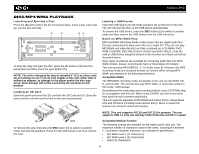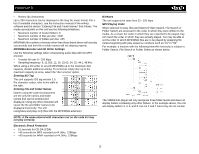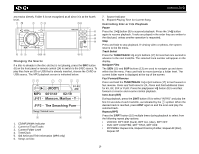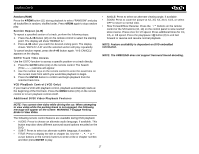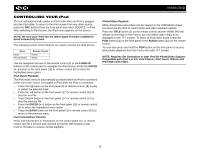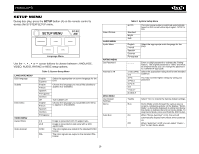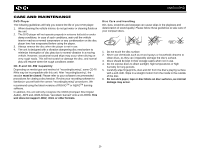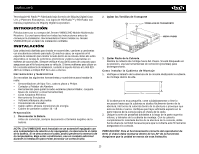Jensen VM8013HD Operation Manual - Page 23
Setup Menu - code
 |
UPC - 043258304315
View all Jensen VM8013HD manuals
Add to My Manuals
Save this manual to your list of manuals |
Page 23 highlights
VM8013HD SETUP MENU During disc play, press the SETUP button (4) on the remote control to access the SYSTEM SETUP menu. SETUP MENU 01:02 AM LANGUAGE VIDEO AUDIO RATING MISC Language Menu Use the , , or cursor buttons to choose between LANGUAGE, VIDEO, AUDIO, RATING or MISC setup options. LANGUAGE MENU OSD language Subtitle DVD menu VIDEO MENU Aspect Ratio Video Format Table 2: System Setup Menu English Espanol English French Spanish Portuguese German Off English French Spanish German Portuguese Select the appropriate on-screen language for the DVD Choose the language you would like subtitles to appear in (if available) Turn subtitles off Choose the language you would like DVD menu to appear in (if available) 4:3 16:9 NTSC PAL Image is presented with 4:3 aspect ratio. Image is presented in wide view with a 16:9 aspect ratio. The color signals are output in the standard NTSC format. The color signals are output in the standard PAL format. Smart Picture AUDIO MENU Audio Menu RATING MENU Set Password Parental CTR MISC MENU Use Default Settings Demo Auto Run 19 Table 2: System Setup Menu AUTO Standard Bright Soft The color signal output is switched automatically based on the current video input signal - NTSC or PAL. English French Spanish German Portuguese Select the appropriate audio language for the DVD. _ _ _ _ 1 KID SAFE 2 G 3 PG 4 PG13 5 PG-R 6 R 7 NC-17 8 ADULT Enter a 4-digit password to activate the "Rating" feature. The original password is "0000" and must be entered before you can change the password to a different 4-digit code. Select the appropriate rating level for the intended audience. You may override higher ratings by using your password. Yes/No Run On Off Select "Yes" to restore the factory default settings. Demo Mode scrolls through the various source screens, simulating activity on the display. "Demo Mode" is discreetly displayed in yellow text (below the clock), to indicate the unit is in Demo Mode. To stop Demo Mode, press and hold the SRC button. When "Demo Auto Run" is On, the unit will automatically display Demo Mode when powered on. When "Auto Run" is Off, you can select "Demo > Run" to start Demo Mode.