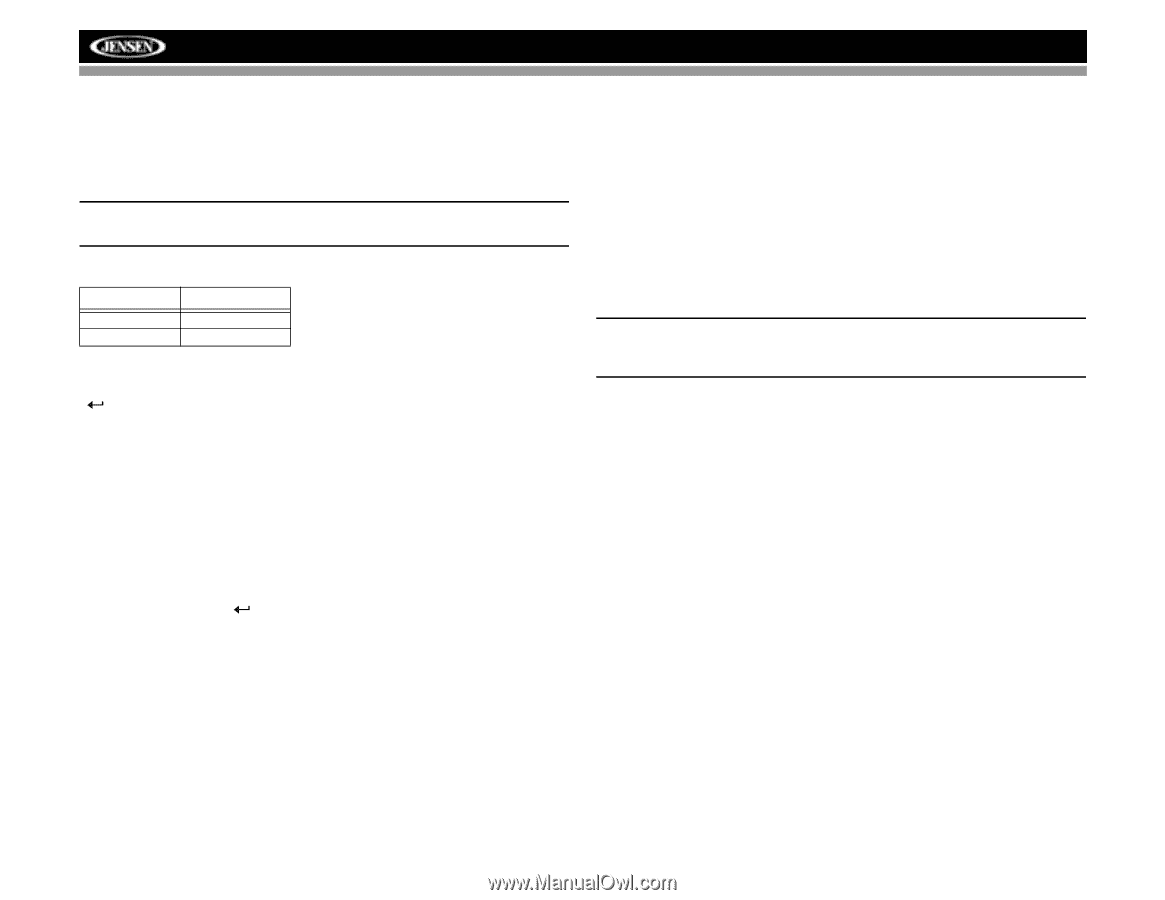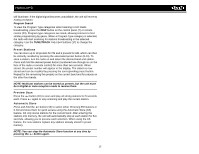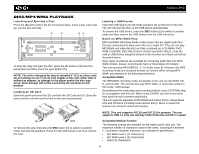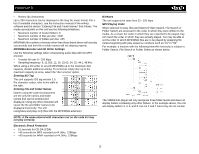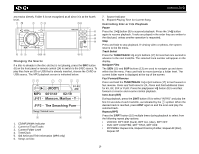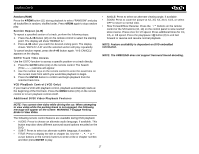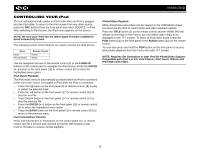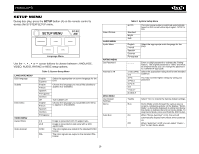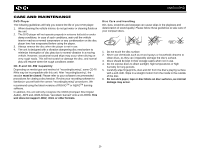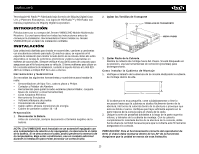Jensen VM8013HD Operation Manual - Page 22
Controlling Your Ipod - iphone
 |
UPC - 043258304315
View all Jensen VM8013HD manuals
Add to My Manuals
Save this manual to your list of manuals |
Page 22 highlights
VM8013HD CONTROLLING YOUR iPod The unit will automatically switch to iPod mode when an iPod is plugged into the iPod cable. To return to the iPod screen from any other source, press the SRC button (6) on the front panel and select SOURCE >> iPod. After switching to iPod source, the iPod menu appears on the screen. NOTE: Be sure your iPod has the latest Apple firmware installed to avoid connectivity issues. The following remote control buttons are used to access the iPod menus: Menu Music Photos/Videos Remote Control AUDIO TITLE Use the navigation arrows on the remote control (5) or the 5 DN/6 UP buttons on the control panel to navigate the iPod menus. Press the ENTER ( ) button on the front panel (16) or remote control (6) to select the highlighted menu option. iPod Music Playback The iPod music menu is automatically accessed when an iPod is connected to the unit or the source is changed to iPod while the iPod is connected. • Press the > || button on the front panel (8) or remote control (18) to play or pause the selected track. • Press the >>| button on the front panel (17) or remote control (12) to play the next file. • Press the || buttons on the control panel (17) or remote control (12) for 1 second and continue to hold for fast forward or fast reverse. Release to resume normal playback. Photo/Video Playback While iPod photos and videos can be viewed on the VM8013HD screen, you must use the iPod to control photo and video playback options. Press the TITLE button (2) on the remote control and the VM8013HD will release control back to the iPod so you can select video media to be displayed on the TFT monitor. To return to iPod music mode, press the PGM button (14) on the front panel or the AUDIO button (22) on the remote control. You can also press and hold the PGM button on the front panel to access photo/video playback from the iPod to the radio TFT screen. NOTE: Requires 5th Generation or later iPod for Photo/Video Support. Compatible with iPod 5 or 5.5, iPod Classic, iPod Touch, iPhone and iPod Nano with Video. 18