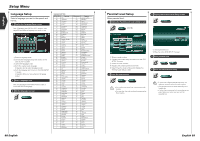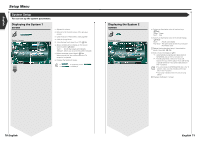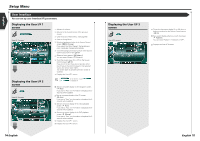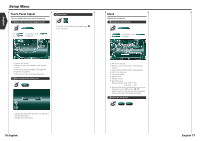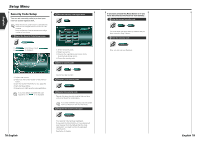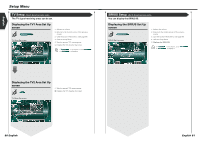Kenwood 915DVD Instruction Manual - Page 38
Displaying the User I/F 1, screen, Displaying the User I/F 2, Displaying the User I/F 3
 |
UPC - 019048146250
View all Kenwood 915DVD manuals
Add to My Manuals
Save this manual to your list of manuals |
Page 38 highlights
English Setup Menu User Interface You can set up user interface (IF) parameters. Displaying the User I/F 1 screen User Interface User I/F 1 screen 1 4 3 2 D 1 5 1 6 Off 6 Pattern2 8 7 8 9 1 Displaying the User I/F 2 screen User I/F 2 screen 10 11 Auto 12 On Screen DVD 13 14 15 1 Adjusts the volume. 2 Returns to the Control screen of the previous source. 3 Calls the Sound Effects Menu. (see page 86) 4 Calls the Setup Menu. 5 Selects a background color of the Source Control screen. ( No Change) If you select the "Auto Change", the background color is gradually changed automatically. 6 Turns the background motion picture of the Source Control screen On or Off. ( On) 7 Selects a frame pattern. ( Pattern1) You can select "Pattern1" or "Pattern2". 8 Turns the screen saver On or Off on the Source Control screen. ( On) If you turn it On and if you do not operate within one minute on the Control screen of the selected source, the screen saver starts. The screen saver is canceled when the screen is touched. 9 Displays the User I/F 2 screen. If User Interface or Next is not shown, touch Prev. to display it. p Sets an on-screen display of the navigation screen. ( Auto) If you set to "Auto", an information is displayed for 5 seconds when updated. q Sets an on-screen display of the TV screen. ( Auto) If you set to "Auto", an information is displayed for 5 seconds when updated. w Sets an on-screen display of the video playback screen. ( Auto) If you set to "Auto", an information is displayed for 5 seconds when updated. e Sets an on-screen display of the DVD playback screen. ( Manual) If you set to "Auto", an information is displayed for 5 seconds when updated. r Displays the User I/F 1 screen. t Displays the User I/F 3 screen. 74 English Displaying the User I/F 3 screen User I/F 3 screen 16 17 y Turns the information display On or Off when a button is touched on the Source Control screen. ( On) u Sets a point display when you touch the screen. ( Pattern1) You can select "Pattern1", "Pattern2" or "OFF". i Displays the User I/F 2 screen. 18 English 75