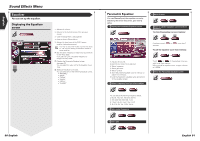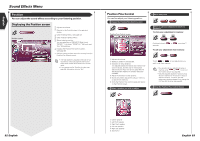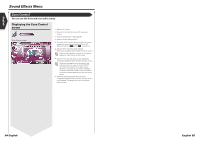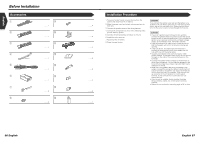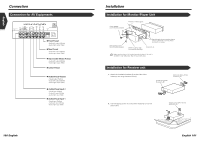Kenwood 915DVD Instruction Manual - Page 47
Position Fine Control, Displaying the Position screen
 |
UPC - 019048146250
View all Kenwood 915DVD manuals
Add to My Manuals
Save this manual to your list of manuals |
Page 47 highlights
English Sound Effects Menu Position You can adjust the sound effects according to your listening position. Displaying the Position screen Position Position screen 1 4 2 3 1 6 just 1 FRONT R 5 7 P1 P2 P3 1 1 Adjusts the volume. 2 Returns to the Control screen of the previous source. 3 Calls the Setup Menu. (see page 59) 4 Calls the Sound Effects Menu. 5 Sets a listening position. You can select any of "FRONT R" (Right front), "FRONT L" (Left front), "FRONT ALL" (All front), and "ALL" (All) positions. 6 Displays the Position Fine Control screen. (see page 89) 7 Call your setup you have stored in memory from the Position Fine Control screen. • The final distance is adjusted to the total of Car Type Set Up value (see page 60) and Position Setup (both Position and Position Fine Control) value. • If you change the Car Type Set Up value (see page 60), the position is set to "ALL". 92 English Position Fine Control You can fine-adjust your listening position. 1 Display the Position Fine Control screen Adjust Position Fine Control screen 2 1 1 0.33 feet 3 0.33 feet 4 4 5 P1 P2 P3 1 6 Return 1 1 Adjusts the volume. 2 Selects a speaker to be adjusted. 3 Indication of setup distance. The adjusted distance (Position and Position Fine Control values), and the total of the distance adjusted by Car Type Set Up (see page 60) and the adjustment distance for position setup are indicated. 4 Adjust the distance to each speaker. 5 Stores the present adjustment setup in memory, or calls it from memory. 6 Exits the Position Fine Control setup and returns to the Position screen. 2 Select a speaker you wish to adjust 3 Set a delay time Store or call your adjustment into/from memory To store your adjustment in memory: P1 - P3 Continue to touch P1 to P3 more than 2 seconds. To call your adjustment from memory: P1 - P3 Touch P1 to P3 of your adjustment you wish to call from memory. • You can also call your adjustment setup in memory using P1 to P3 buttons on the Position screen (see page 92). • Only the adjusted distance of position setup (Position and Position Fine Control values) is stored in memory. Therefore, the final adjustment distance changes if you change the Car Type Set Up value (see page 60). 4 Close the Position Fine Control Screen Return 1 2 3 4 5 6 1 Center speaker 2 Left front speaker 3 Right front speaker 4 Left rear speaker 5 Right rear speaker 6 Subwoofer English 93