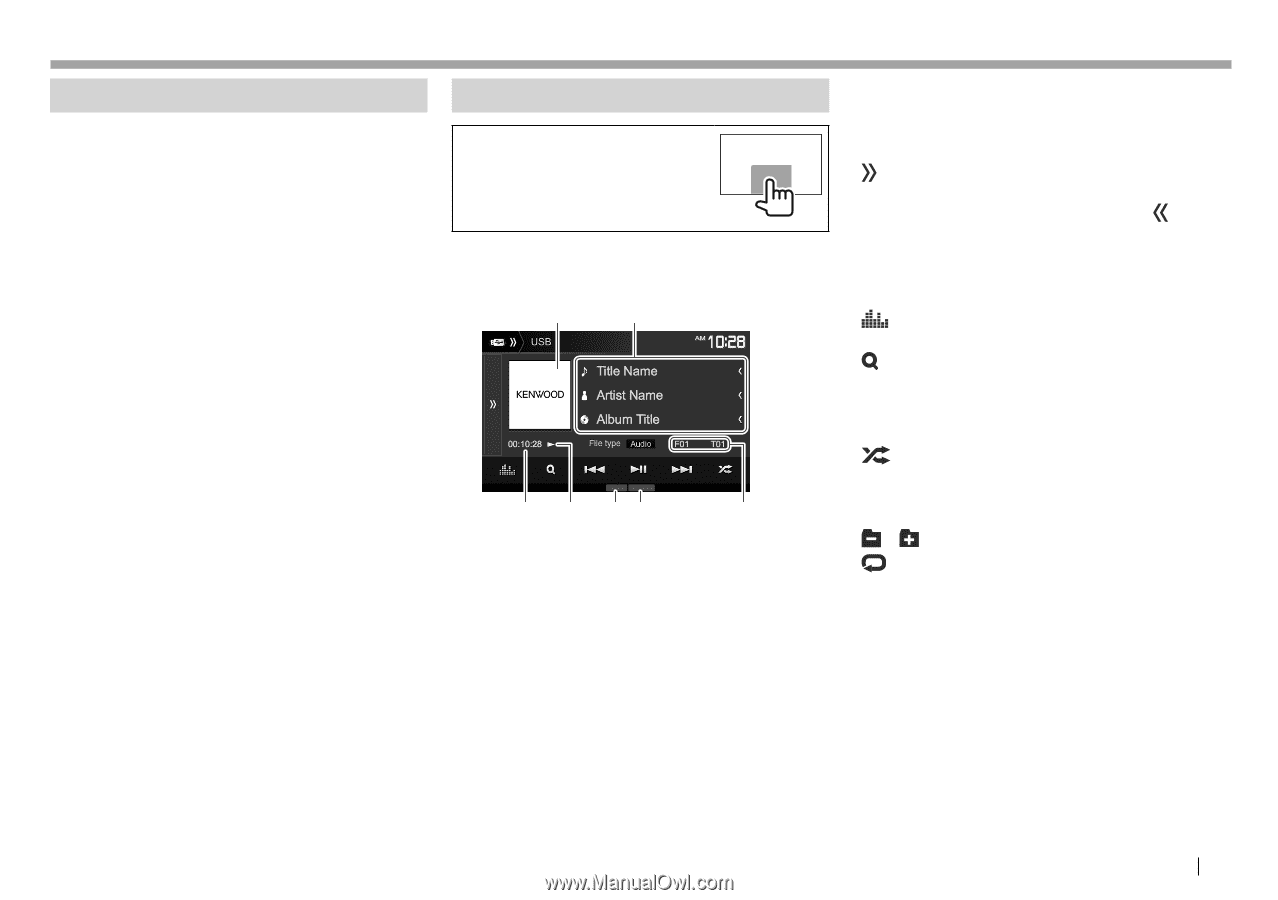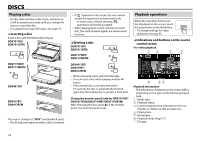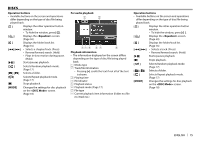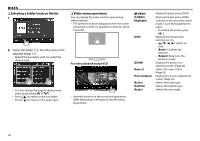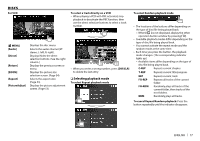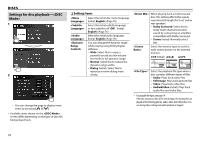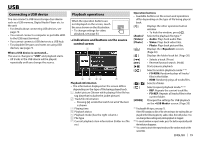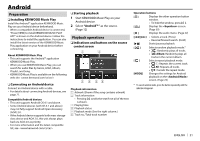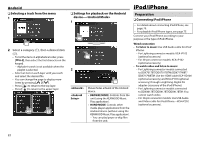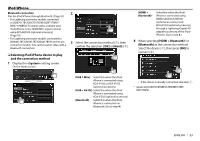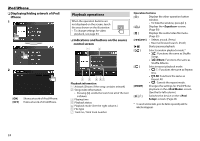ENGLISH
19
USB
USB
Connecting a USB device
You can connect a USB mass storage class device
such as a USB memory, Digital Audio Player etc. to
the unit.
•
For details about connecting USB devices, see
page
70.
•
You cannot connect a computer or portable HDD
to the USB input terminal.
•
You cannot connect a USB device via a USB hub.
•
For playable file types and notes on using USB
devices, see page 75.
When a USB device is connected...
The source changes to
“USB”
and playback starts.
•
All tracks in the USB device will be played
repeatedly until you change the source.
Playback operations
When the operation buttons are
not displayed on the screen, touch
the area shown on the illustration.
• To change settings for video
playback, see page 53.
❏
Indications and buttons on the source
control screen
2
1
4
56
3
7
Playback information
•
The information displayed on the screen differs
depending on the type of file being played back.
1
Jacket picture (Shown while playing if the file has
tag data that includes the jacket picture)
2
Track/file information
• Pressing
[<]
scrolls the text if not all of the text
is shown.
3
Playing time
4
Playback status
5
Playback mode (See the right column.)
6
File type
7
Current playback item information (folder no./file
no.)
Operation buttons
•
Available buttons on the screen and operations
differ depending on the type of file being played
back.
[
]
Displays the other operation button
window.
• To hide the window, press
[
]
.
[Audio]/
[Video]/
[Photo]
Selects the playback file type.*
1
•
Audio
: Plays back audio files.
•
Video
: Plays back video files.
•
Photo
: Plays back picture files.
[
]
Displays the
<Equalizer>
screen.
(Page 50)
[
]
Displays the folder/track list. (Page 20)
[
S
]
[
T
]
• Selects a track. (Press)
• Reverse/forward search. (Hold)
[
IW
]
Starts/pauses playback.
[
]
Selects random playback mode.*
2
*
3
•
FO-RDM
: Randomly plays all tracks/
files in the folder.
•
RDM
: Randomly plays all tracks/files.
[
] [
]
Selects a folder.
[
]
Selects repeat playback mode.*
2
*
3
•
REP
: Repeats the current track/file.
•
FO-REP
: Repeats all tracks/files in the
current folder.
[MODE]
Changes the settings for USB playback
on the
<USB Mode>
screen. (Page 20)
*
1
For playable file types, see page 75.
If the USB contains no files of the selected type, the existing files are
played in the following priority: audio, video, then still picture. You
can change these settings only while playback is stopped.
*
2
To cancel random or repeat mode, press the button repeatedly until
the indicator disappears.
*
3
You cannot activate the repeat mode and the random mode at the
same time.