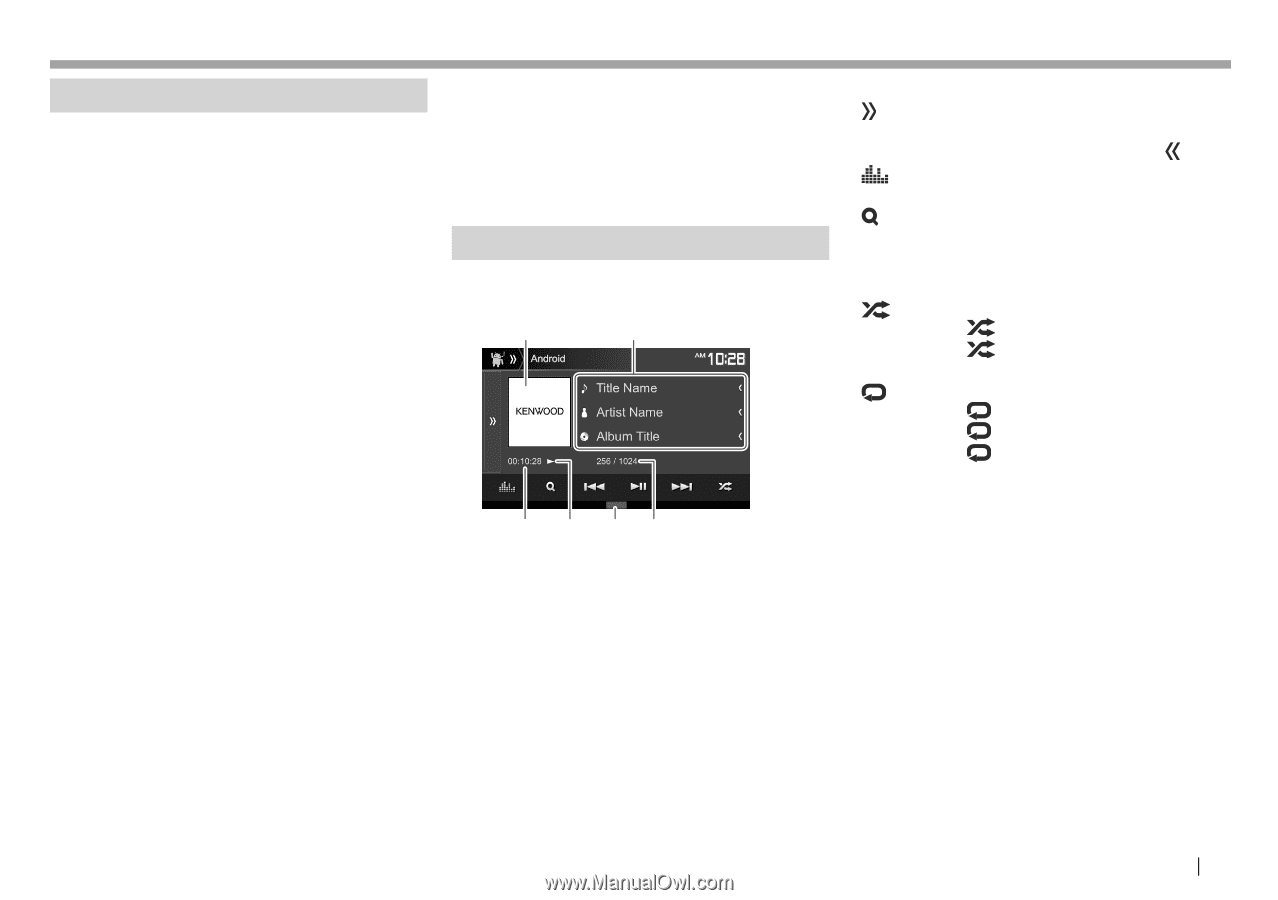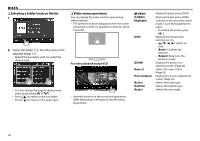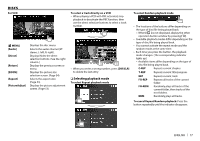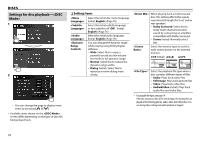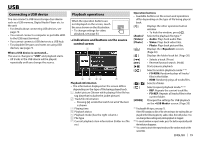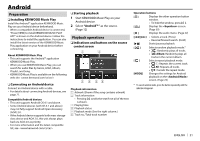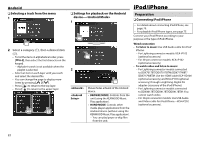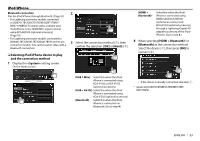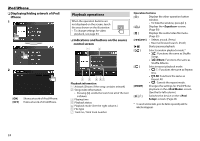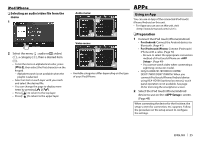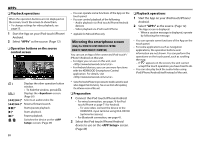Kenwood DDX4017BT Instruction Manual - Page 21
Android
 |
View all Kenwood DDX4017BT manuals
Add to My Manuals
Save this manual to your list of manuals |
Page 21 highlights
Android Preparation ❏ Installing KENWOOD Music Play Install the Android™ application KENWOOD Music Play on your Android device beforehand. • When a compatible Android device is connected, "Press [VIEW] to install KENWOOD MUSIC PLAY APP" is shown on the Android device. Follow the instructions to install the application. You can also install the latest version of the KENWOOD Music Play application on your Android device before connecting. About KENWOOD Music Play • This unit supports the Android™ application KENWOOD Music Play. • When you use KENWOOD Music Play, you can search for audio files by Genre, Artist, Album, Playlist, and Song. • KENWOOD Music Play is available on the following web site: ❏ Connecting an Android device Connect an Android device with a cable. • For details about connecting Android devices, see page 71. Compatible Android devices • This unit supports Android OS 4.1 and above. • Some Android devices (with OS 4.1 and above) may not fully support Android Open Accessory (AOA) 2.0. • If the Android device supports both mass storage class device and AOA 2.0, this unit always plays back via AOA 2.0 as priority. • For more information and the latest compatible list, see: ❏ Starting playback 1 Start KENWOOD Music Play on your Android device. 2 Select "Android™ " as the source. (Page 12) Playback operations ❏ Indications and buttons on the source control screen 1 2 3 4 56 Playback information 1 Artwork (Shown if the song contains artwork) 2 Track information • Pressing [