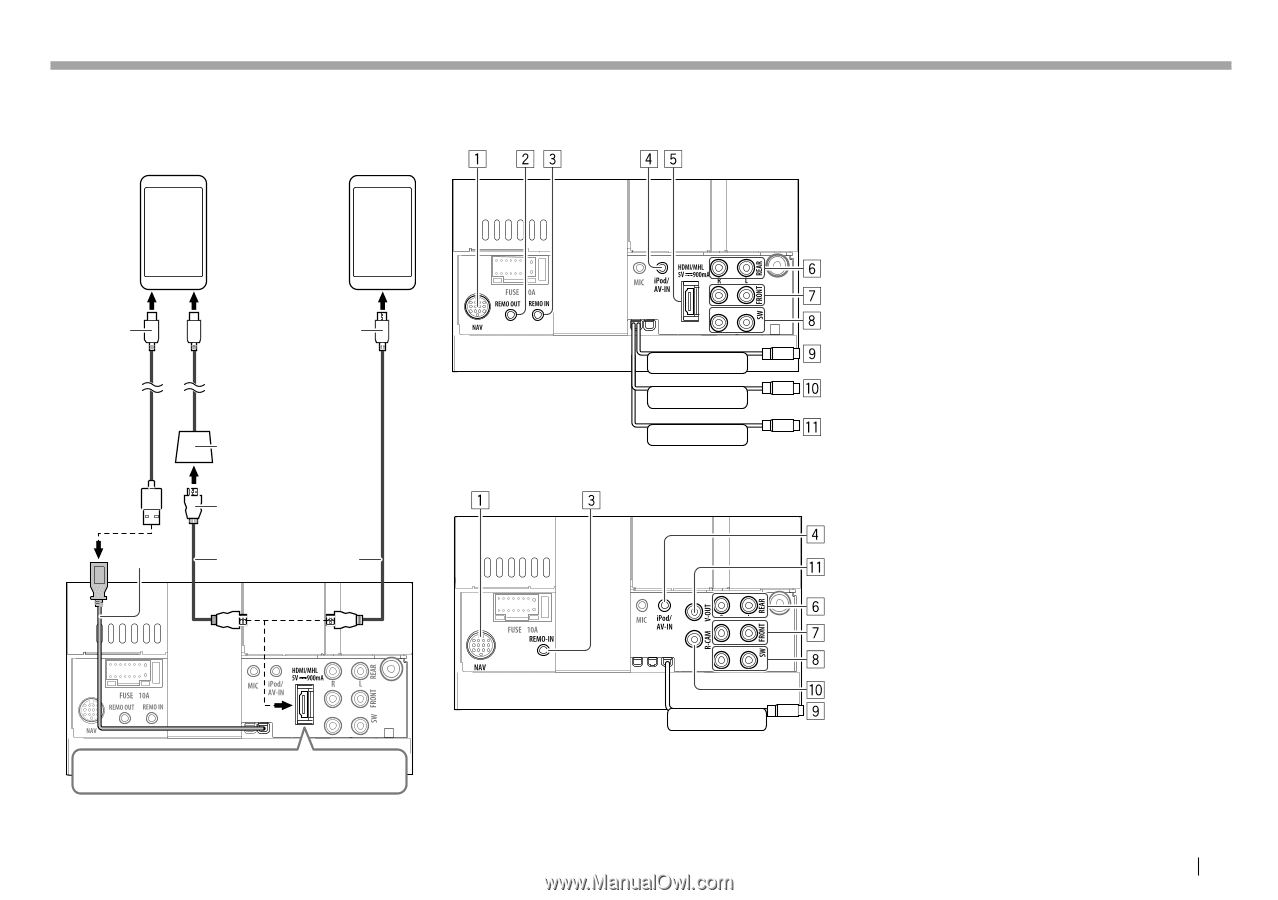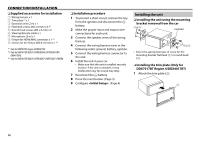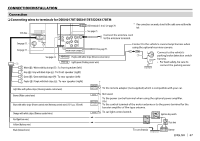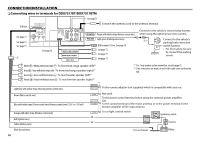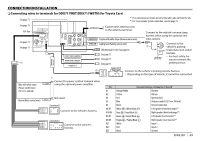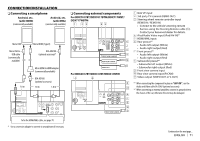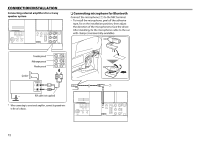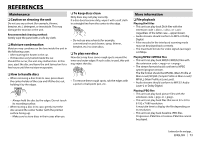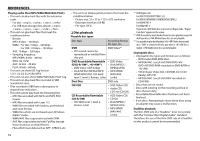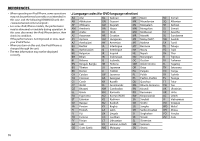Kenwood DDX4017BT Instruction Manual - Page 71
Connecting a smartphone, Connecting external components
 |
View all Kenwood DDX4017BT manuals
Add to My Manuals
Save this manual to your list of manuals |
Page 71 highlights
CONNECTION/INSTALLATION ❏ Connecting a smartphone Android, etc. (with HDMI) (commercially available) Android, etc. (with MHL) (commercially available) ❏ Connecting external components For DDX7017BT/DDX7017BTM/DDX717WBT/ DDX717WBTM Micro USB Micro USB to USB cable (commercially available) 1.0 m Micro HDMI (Type D) KCA-MH100 (optional accessory)* Micro HDMI to HDMI adapter (commercially available) KCA-HD100 (optional accessory) 1.8 m 1.8 m FRONT VIEW CAMERA REAR VIEW CAMERA VIDEO OUT For DDX4017BT/DDX417BT/DDX417BTM 1 NAV I/F input 2 3rd party TV terminal (REMO OUT) 3 Steering wheel remote controller input (REMO IN / REMO-IN) • Connect to the vehicle's steering remote harness using the Steering Remote cable (6). Contact your Kenwood dealer for details. 4 iPod/Audio Video input (iPod/AV-IN)*1 5 HDMI/MHL input 6 Rear preout*2 • Audio left output (White) • Audio right output (Red) 7 Front preout*2 • Audio left output (White) • Audio right output (Red) 8 Subwoofer preout*2 • Subwoofer left output (White) • Subwoofer right output (Red) 9 Front view camera input p Rear view camera input (R-CAM) q Video output (VIDEO OUT or V-OUT) *1 When connecting the component to play on "AV-IN", use the Audio and Video cable CA-C3AV (optional accessory). *2 When connecting an external amplifier, connect its ground wire to the chassis of the car; otherwise the unit may be damaged. To fix the HDMI/MHL cable, see page 70. * Use a conversion adapter to connect to smartphones if necessary. FRONT VIEW CAMERA Continued on the next page... ENGLISH 71