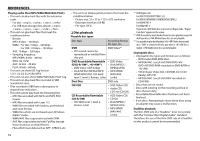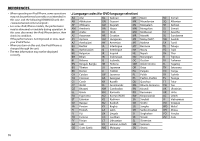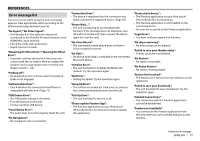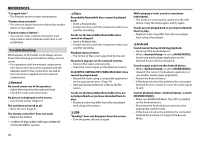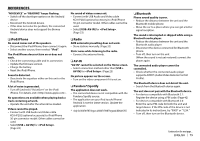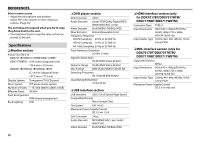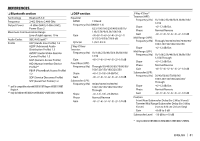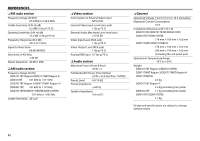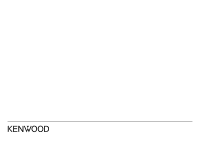Kenwood DDX4017BT Instruction Manual - Page 79
iPod/iPhone, Radio, AV-IN, Pandora*/Spotify, Bluetooth - firmware update
 |
View all Kenwood DDX4017BT manuals
Add to My Manuals
Save this manual to your list of manuals |
Page 79 highlights
REFERENCES "NO DEVICE" or "READING" keeps flashing. • Switch off the developer options on the Android device. • Reconnect the Android device. • If this does not solve the problem, the connected Android device does not support the Browse Mode. No sound of videos comes out. • Connect with USB Audio and Video cable KCA-iP202 (optional accessory) to iPod/iPhone 30-pin connector model. Other cables cannot be used. • Select [USB+AV-IN] for . (Page 23) ❏ iPod/iPhone No sound comes out of the speakers. • Disconnect the iPod/iPhone, then connect it again. • Select another source, then reselect "iPod". The iPod/iPhone does not turn on or does not work. • Check the connecting cable and its connection. • Update the firmware version. • Charge the battery. • Reset the iPod/iPhone. Sound is distorted. • Deactivate the equalizer either on this unit or the iPod/iPhone. A lot of noise is generated. • Turn off (uncheck) "VoiceOver" on the iPod/ iPhone. For details, visit . No operations are available when playing back a track containing artwork. • Operate the unit after the artwork has loaded. Videos cannot be played. • Connect with USB Audio and Video cable KCA-iP202 (optional accessory) to iPod/iPhone 30-pin connector model. Other cables cannot be used. • Select [USB + AV-IN] for . (Page 23) ❏ Radio AME automatic presetting does not work. • Store stations manually. (Page 32) Static noise while listening to the radio. • Connect the antenna firmly. ❏ AV-IN "AV-IN" cannot be selected on the Home screen. • Select connection method other than [USB + AV-IN] for . (Page 23) No picture appears on the screen. • Turn on the video component if it is not on. ❏ Pandora*/Spotify The application does not work. • The connected device is not compatible with the Pandora/Spotify source. • The application on your iPod touch/iPhone/ Android is not the latest version. Update the application. * Only for DDX7017BT Region 4/DDX717WBT Region4/DDX4017BT. ❏ Bluetooth Phone sound quality is poor. • Reduce the distance between the unit and the Bluetooth mobile phone. • Move the car to a place where you can get a better signal reception. The sound is interrupted or skipped while using a Bluetooth audio player. • Reduce the distance between the unit and the Bluetooth audio player. • Disconnect the device connected for Bluetooth phone. • Turn off, then turn on the unit. (When the sound is not yet restored) connect the player again. The connected audio player cannot be controlled. • Check whether the connected audio player supports AVRCP (Audio/Video Remote Control Profile). The Bluetooth device does not detect the unit. • Search from the Bluetooth device again. The unit does not pair with the Bluetooth device. • For devices compatible with Bluetooth 2.1: Register the device using a PIN code. (Page 42) • For devices compatible with Bluetooth 2.0: Enter the same PIN code for both the unit and target device. If the PIN code of the device is not indicated in its instructions, try "0000" or "1234." • Turn off, then turn on the Bluetooth device. Continued on the next page... ENGLISH 79