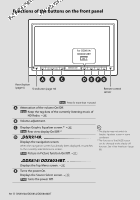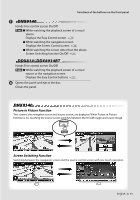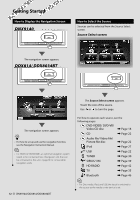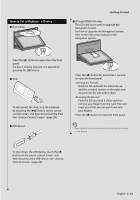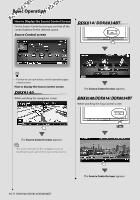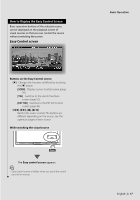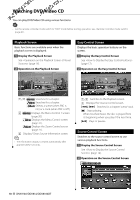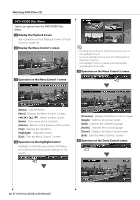Kenwood DDX814 Instruction Manual - Page 15
Top Menu screen
 |
UPC - 019048183385
View all Kenwood DDX814 manuals
Add to My Manuals
Save this manual to your list of manuals |
Page 15 highlights
How to Display Top Menu Screen Top Menu screen is the entrance to all the functions. You can enter source operation screen as well as various setup menu from this screen. Top Menu screen How to display the Top Menu screen Touch the [MENU] button on any screen. The Top Menu screen appears. • For DDX814/ DDX8034BT Pressing the [TOP] button on the front panel also displays the Top Menu screen. Basic Operation Buttons on the Top Menu screen [NAV ] Switches to the navigation screen. [SRC ] Switches to the source control screen of the selected source. [TEL ] Switches to the Hands Free Main screen. (page 52) [NAV SETUP] Displays Navigation SETUP screen. (Instruction manual of the Navigation part) (DNX9140 only) [SRC SETUP] Displays SETUP Menu screen. (page 66) [TEL SETUP] Displays Hands Free SETUP screen. (page 55) [ ] Displays Audio Control Menu screen. (page 61) [ ] Displays Source Select screen. [ ] Displays the EXT SW (External Switch) Control screen. (page 48) [ ] Changes the screen skin each time it is pressed. The buttons listed below are common for many screens. [MENU] Displays Top Menu screen. [ ] Opens the function bar. The buttons shown below appear. [ ] Displays the currently selected source screen. [ ] Displays Audio Control Menu screen. (page 61) [ ] Displays SETUP Menu screen. (page 66) [ ] Displays the EXT SW (External Switch) Control screen. (page 48) [ ] Closes the function bar. English 15