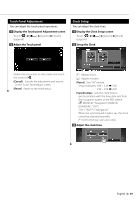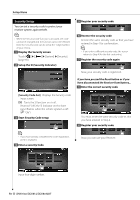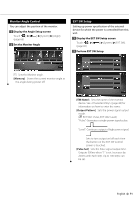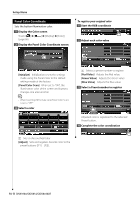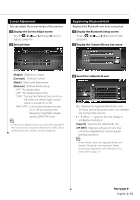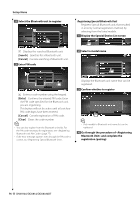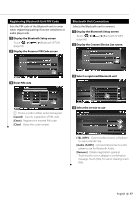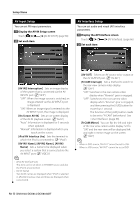Kenwood DDX814 Instruction Manual - Page 73
Entering Background
 |
UPC - 019048183385
View all Kenwood DDX814 manuals
Add to My Manuals
Save this manual to your list of manuals |
Page 73 highlights
Entering Background Loads a image for background. 1 Connect the device which has the image to load 2 Display the Background screen Touch Display] > [Background]. (page 66) 3 Display the Background Memory screen [Change] Selects a image for background. [Delete] Deletes the background image. Touching the screen displays a confirmation message. Touch [Yes]. To cancel clearing, touch [No]. 4 Select a medium 6 Load the image 1 1 Rotates the image. ⁄ • See (page 8) for readable image specifications. • The [Memory] button on the "Background" screen becomes active only in STANDBY source mode. • Pressing the [Memory] button on the "Background" screen switches the AV OUT source to OFF. For resetting the AV OUT source, refer to section. • While loading the Background image, any other operation is prohibited. Background Change Selects a image for background. 1 Select Background Change screen 2 Select a image for background 5 Select the image to load 1 1 Lists the files. [ ] When appears, the text display is scrolled by touching it. [ ROOT] Moves to the top hierarchy level. [ UP] Moves up a hierarchy level. 1 1 Returns to the initial background. 3 Set the image as the background English 73