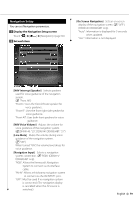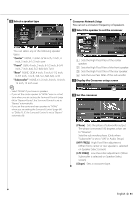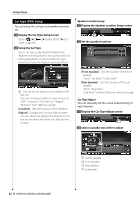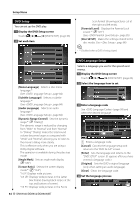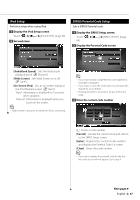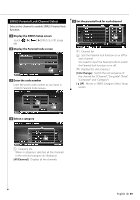Kenwood DDX814 Instruction Manual - Page 84
DVD Setup, DVD Language Setup
 |
UPC - 019048183385
View all Kenwood DDX814 manuals
Add to My Manuals
Save this manual to your list of manuals |
Page 84 highlights
Setup Menu DVD Setup You can set up the DVD play. 1 Display the DVD Setup screen Touch DVD SETUP]. (page 66) 2 Set each item Scan format (showing pictures cut at the right and left ends). [Parental Level] Displays the Parental Lock screen.*1 ( "OFF") (See , page 85) [Disc SETUP] Makes the settings related to the disc media. (See , page 86) ⁄ • * Disabled when a DVD is being played. [Menu Language] Selects a disc menu language.*1 (See , page 84) [Subtitle Language] Selects a subtitle language.*1 (See , page 84) [Audio Language] Selects an audio language.*1 (See , page 84) [Dynamic Range Control] Sets the dynamic range.*1 ( "Dialog") The dynamic range is reduced by changing from "Wide" to "Normal" and from "Normal" to "Dialog". "Dialog" makes the total sound volume becomes larger as compared with "Wide" and "Normal", allowing you to listen to the movie's dialog more clearly. This is effective only when you are using a Dolby Digital software. The operation is available during the play stop mode. [Angle Mark] Sets an angle mark display. ( "ON") [Screen Ratio] Selects the screen display mode.*1 ( "16:9") "16:9": Displays wide pictures. "4:3 LB": Displays wide pictures in the Letter Box format (having black stripes at the top and bottom of screen). "4:3 PS": Displays wide pictures in the Pan & 84 DNX9140/DDX814/DDX8034BT DVD Language Setup Selects a language you use for the speech and menus. 1 Display the DVD Setup screen Touch DVD SETUP]. (page 66) 2 Select the language item to set 3 Enter a language code See (page 99) and select the desired language. 1 1 Enters a language code. [Cancel] Cancels the language setup and returns to the "DVD SETUP" screen. [Enter] Sets the language and returns to the "DVD SETUP" screen. (It appears after you have entered a language code.) [Original] Sets the DVD's original language (only when setting an audio language). [Clear] Clears the language code. 4 Set the language you use