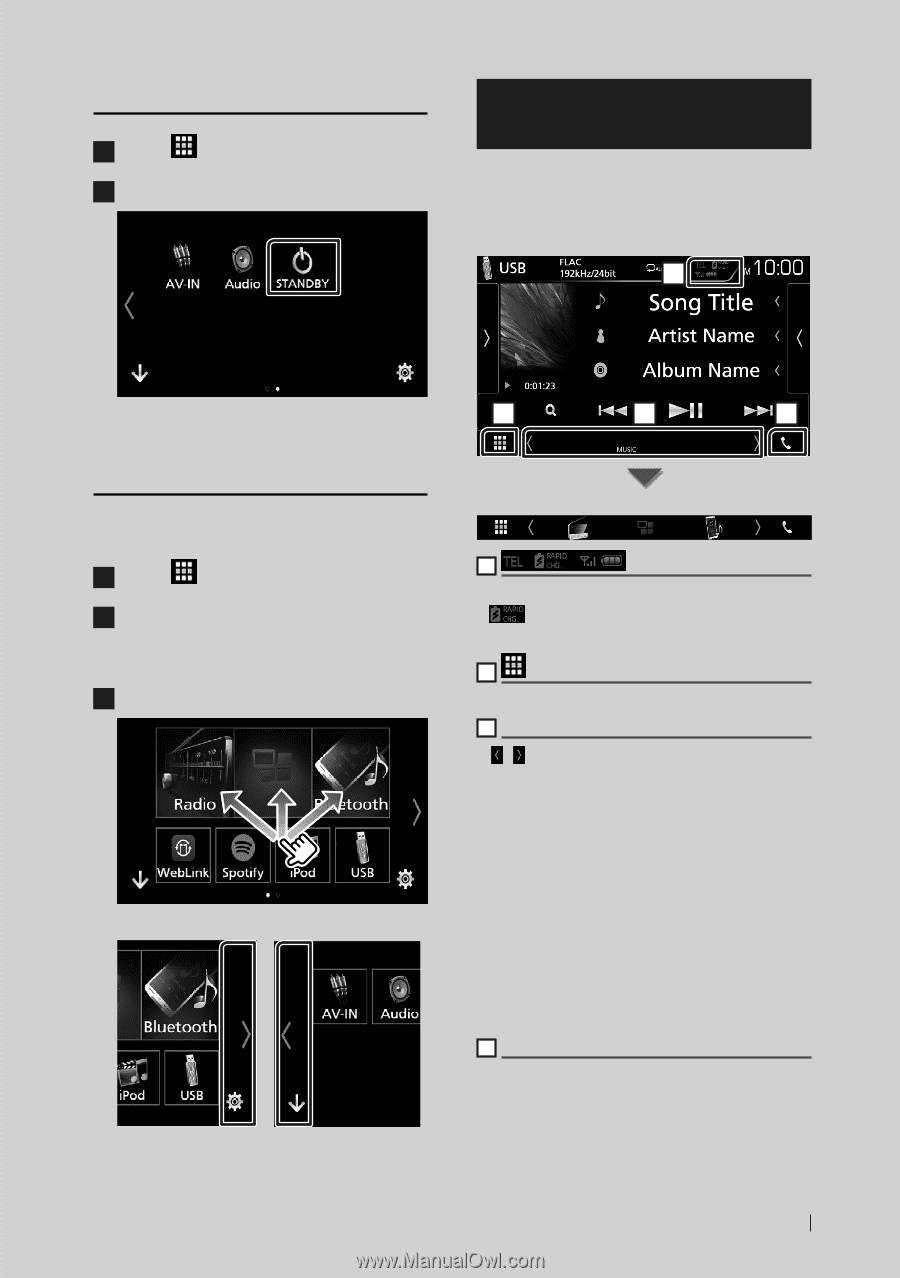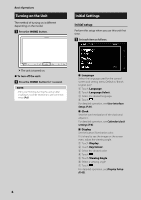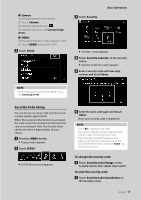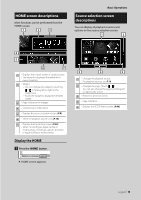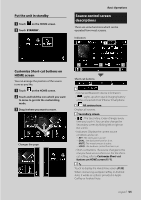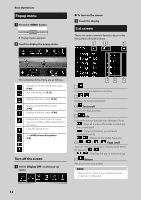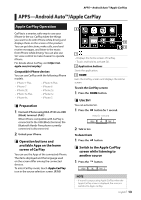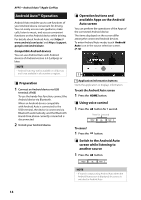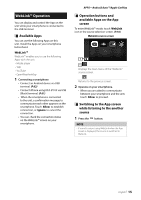Kenwood DMX8018S Operation Manual - Page 11
Source control screen descriptions, Put the unit in standby, Customize Short-cut buttons
 |
View all Kenwood DMX8018S manuals
Add to My Manuals
Save this manual to your list of manuals |
Page 11 highlights
Put the unit in standby 1 Touch [ ] on the HOME screen. 2 Touch [STANDBY]. Basic Operations Source control screen descriptions There are some functions which can be operated from most screens. Indicators 1 Customize Short-cut buttons on HOME screen You can arrange the position of the source icons as you like. 1 Touch [ ] on the HOME screen. 2 Touch and hold the icon which you want to move to go into the customizing mode. 3 Drag it where you want to move. Changes the page 2 3 4 Short-cut buttons 1 • Connected Bluetooth device information. • : Lights up when quick charging battery of the connected iPod/ iPhone/ Smartphone. 2 All sources icon Displays all sources. 3 Secondary screen The Secondary screen changes every time you touch it. You can also change the Secondary screen by flicking left or right on the screen. • Indicators: Displays the current source condition and so on. -- [ATT]: The attenuator is active. -- [DUAL]: The dual zone function is on. -- [MUTE]: The mute function is active. -- [LOUD]: The loudness control function is on. • Short-cut buttons: The source changes to the one you have set as a short-cut. For the shortcut setting, refer to Customize Short-cut buttons on HOME screen (P.11). 4 [Û] Touch to display the Hands Free screen. (P.32) When connecting as Apple CarPlay or Android Auto, it works as a phone provided in Apple CarPlay or Android Auto. English 11