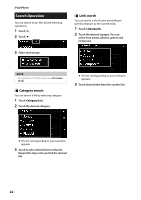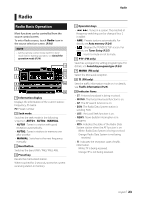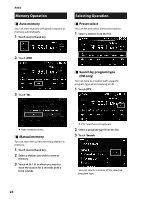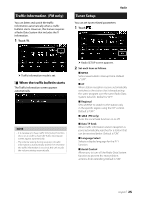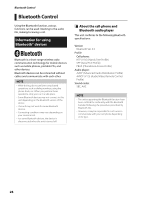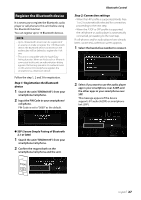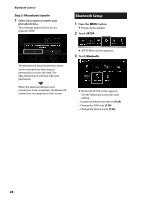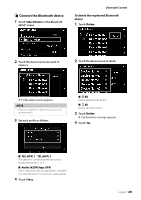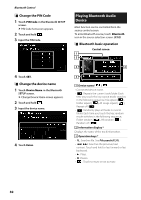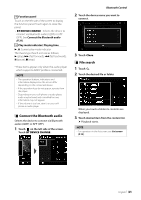Kenwood DMX8018S Operation Manual - Page 27
Register the Bluetooth device, Step 1: Registration the Bluetooth, device, Step 2: Connection settings - security code
 |
View all Kenwood DMX8018S manuals
Add to My Manuals
Save this manual to your list of manuals |
Page 27 highlights
Register the Bluetooth device It is necessary to register the Bluetooth audio player or cell-phone to this unit before using the Bluetooth function. You can register up to 10 Bluetooth devices. NOTE • Up to 10 Bluetooth devices can be registered. If an attempt is made to register the 11th Bluetooth device, the Bluetooth device connected on the earliest date will be deleted to register the 11th one. • This unit is compatible with the Apple Easy Pairing function. When an iPod touch or iPhone is connected to this unit, an authentication dialog appears. Performing operation for authentication on this unit or iOS smartphone registers the smartphone as a Bluetooth device. Follow the step 1, 2 and 3 for registration. Step 1: Registration the Bluetooth device 1 Search the unit ("DMX8018S") from your smartphone/cell-phone. 2 Input the PIN Code in your smartphone/ cell-phone. PIN Code is set to "0000" as the default. Bluetooth Control Step 2: Connection settings • When the HFP profile is supported, Hands Free 1 or 2 is automatically selected for connection, proceeding to the next step. • When the A2DP or SPP profile is supported, the cell-phone or audio player is automatically connected, proceeding to the next step. If cell-phones and/or audio players have already been connected, a selection screen appears. 1 Select the hands-free number to connect. 2 Select if you want to use the audio player app in your smartphone over A2DP, and the other apps in your smartphone over SPP. This message appears if the device supports BT audio (A2DP) or smartphone link (SPP). ●●SSP (Secure Simple Pairing of Bluetooth 2.1 or later) 1 Search the unit ("DMX8018S") from your smartphone/cell-phone. 2 Confirm the request both on the smartphone/cell-phone and the unit. English 27