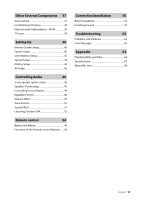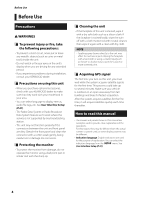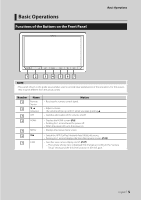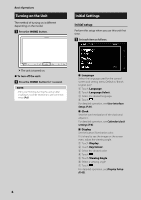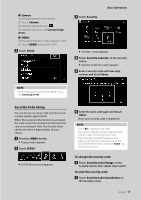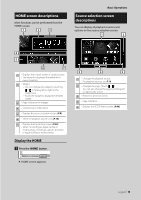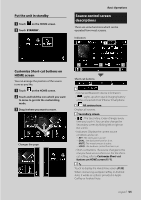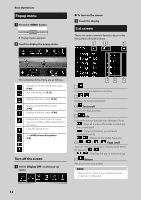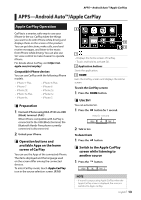Kenwood DMX8018S Operation Manual - Page 8
Adjusting the volume, Touch screen operations, Calendar/clock settings
 |
View all Kenwood DMX8018S manuals
Add to My Manuals
Save this manual to your list of manuals |
Page 8 highlights
Basic Operations Calendar/clock settings 1 Press the [MENU] button. hhPopup menu appears. 2 Touch [SETUP]. hhSETUP Menu screen appears. 3 Touch [User Interface]. NOTE • Please set the date and time. If it is not set, it may not work with some functions. Adjusting the volume To adjust the volume (0 to 40), Press [R] to increase, and press [S] to decrease. Holding [R] increases the volume continuously to level 15. hhUser Interface screen appears. 4 Touch [Time Zone] in the User Interface screen. 5 Select the time zone. 6 Set each item as follows. Scroll the page to show the item. ■■ [Clock] [GPS-SYNC ](Default): Synchronizes the clock time with the GPS. [Manual]: Sets the clock manually. ■■[Time Zone] Select the time zone. ■■[Clock Adjust] If you select [Manual] for Clock, adjust the date and time manually. (P.41) 8 Touch screen operations To perform operations on the screen, you need to touch, touch and hold, flick or swipe to select an item, display setting menu screen or to change the page, etc. ●● Touch Touch the screen gently to select an item on the screen. ●●Touch and hold Touch the screen and keep your finger in place until the display changes or a message is displayed. ●● Flick Slide your finger quickly to the left or right on the screen to change the page. You can scroll the list screen by flicking the screen up/ down. ●● Swipe Slide your finger up or down on the screen to scroll the screen.