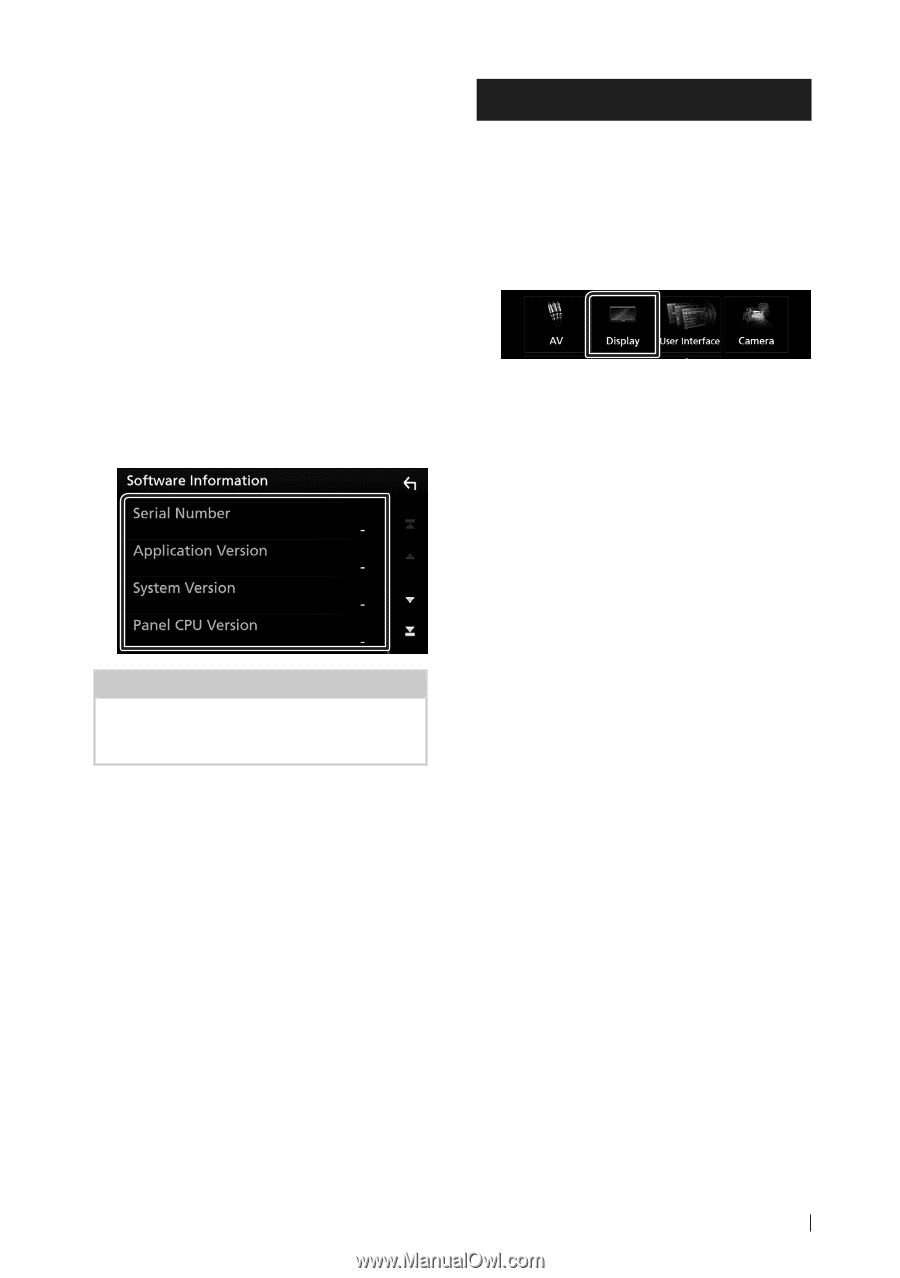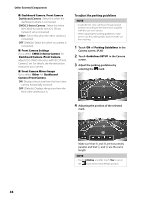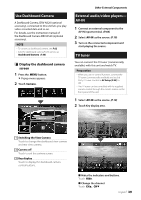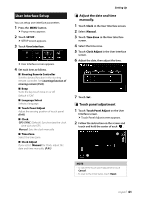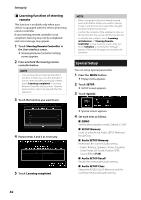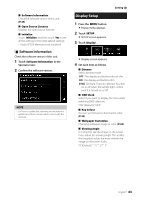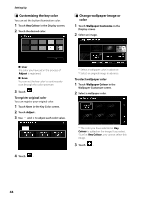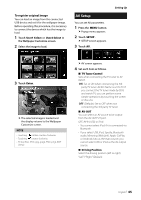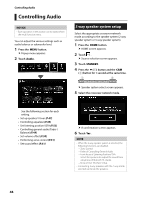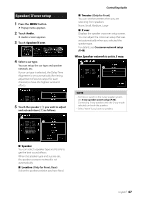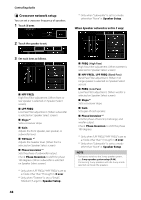Kenwood DMX8018S Operation Manual - Page 43
Display Setup, Software Information
 |
View all Kenwood DMX8018S manuals
Add to My Manuals
Save this manual to your list of manuals |
Page 43 highlights
■■[Software Information] Check the software version of this unit. (P.43) ■■[Open Source Licenses] Displays the open source licenses. ■■ [Initialise] Touch [Initialise] and then touch [Yes] to set all the settings to the initial default settings. • Audio SETUP Memory is not initialized. ÑÑSoftware Information Check the software version of this unit. 1 Touch [Software Information] in the Special screen. 2 Confirm the software version. NOTE • For how to update the software, see the relevant update procedure manual which comes with the software. Display Setup 1 Press the [MENU] button. hhPopup menu appears. 2 Touch [SETUP]. hhSETUP screen appears. 3 Touch [Display]. Setting Up hhDisplay screen appears. 4 Set each item as follows. ■■ [Dimmer] Select dimmer mode. [OFF]: The display and buttons do not dim. [ON]: The display and buttons dim. [SYNC ](Default): Turns the dimmer function on or off when the vehicle light control switch is turned on or off. ■■[OSD Clock] Select if you want to display the clock while watching DVD video, etc. "ON" (Default)/ "OFF" ■■[Key Colour] You can set the button illumination color. (P.44) ■■[Wallpaper Customize] Changing wallpaper image or color. (P.44) ■■[Viewing Angle] If it is hard to see the image on the screen even, adjust the viewing angle. The smaller the (negative) value, the more whitish the image on the screen looks. "0" (Default)/ "-1"/ "-2"/ "-3" English 43