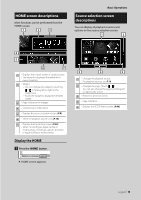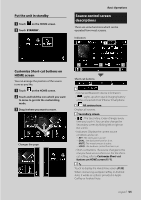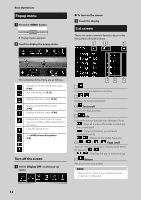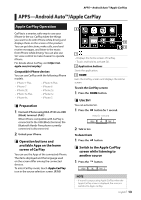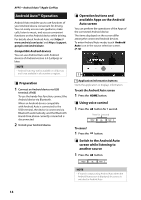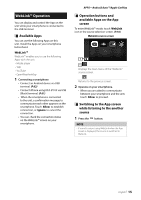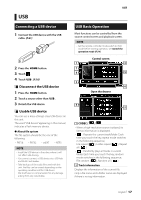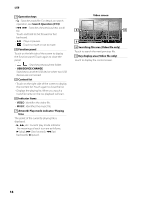Kenwood DMX8018S Operation Manual - Page 13
APPS—Android Auto™/Apple CarPlay, Apple CarPlay Operation
 |
View all Kenwood DMX8018S manuals
Add to My Manuals
Save this manual to your list of manuals |
Page 13 highlights
APPS-Android Auto™/Apple CarPlay APPS-Android Auto™/Apple CarPlay Apple CarPlay Operation CarPlay is a smarter, safer way to use your iPhone in the car. CarPlay takes the things you want to do with iPhone while driving and displays them on the screen of the product. You can get directions, make calls, send and receive messages, and listen to the music from iPhone while driving. You can also use Siri voice control to make it easier to operate iPhone. For details about CarPlay, visit https://ssl. apple.com/ios/carplay/. Compatible iPhone devices You can use CarPlay with the following iPhone models. • iPhone 7 Plus • iPhone 6 Plus • iPhone 7 • iPhone 6 • iPhone SE • iPhone 5s • iPhone 6s Plus • iPhone 5c • iPhone 6s • iPhone 5 ÑÑPreparation 1 Connect iPhone using KCA-iP103 via USB (Black) terminal. (P.61) When iPhone compatible with CarPlay is connected to the USB (Black) terminal, the Bluetooth Hands-Free phone currently connected is disconnected. 2 Unlock your iPhone. ÑÑOperation buttons and available Apps on the home screen of CarPlay You can use the Apps of the connected iPhone. The items displayed and the language used on the screen differ among the connected devices. To enter CarPlay mode, touch [Apple CarPlay] icon in the source selection screen. (P.10) 2 3 1 1[ ] • Displays the home screen of CarPlay. • Touch and hold to activate Siri. 2 Application buttons Starts the application. 3 [HOME] Exits the CarPlay screen and displays the Home screen. To exit the CarPlay screen 1 Press the [HOME] button. ÑÑUse Siri You can activate Siri. 1 Press the [ ] button for 1 second. Press for 1 second 2 Talk to Siri. To deactivate 1 Press the [ ] button. ÑÑSwitch to the Apple CarPlay screen while listening to another source 1 Press the [ ] button. NOTE • If sound is output using Apple CarPlay when the Apple CarPlay screen is displayed, the source is switched to Apple CarPlay. English 13