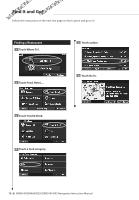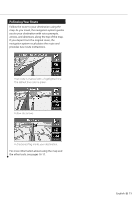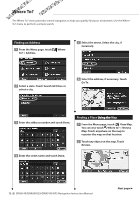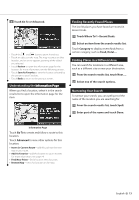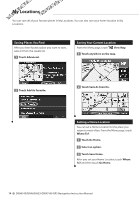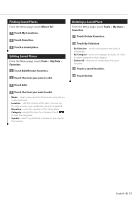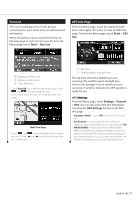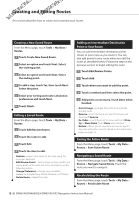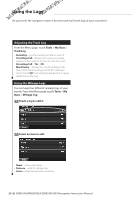Kenwood DNX6140 Instruction Manual - Page 15
Finding Saved Places, Editing Saved Places, Deleting a Saved Place
 |
UPC - 019048181435
View all Kenwood DNX6140 manuals
Add to My Manuals
Save this manual to your list of manuals |
Page 15 highlights
Finding Saved Places From the Menu page, touch Where To?. 1 Touch My Locations. 2 Touch Favorites. 3 Touch a saved place. Editing Saved Places From the Menu page, touch Tools > My Data > Favorites. 1 Touch Edit/Review Favorites. 2 Touch the item you want to edit. 3 Touch Edit. 4 Touch the item you want to edit. • Name-enter a new name for the location using the on- screen keyboard. • Location-edit the location of the place. You can use the map or enter new coordinates using the keyboard. • Elevation-enter the elevation of the saved place. • Category-assign this place to a category. Touch to view the categories. • Symbol-select a symbol that is shown on the map for this location. Deleting a Saved Place From the Menu page, touch Tools > My Data > Favorites. 1 Touch Delete Favorites. 2 Touch By Selection. • By Selection-touch each location and delete it individually. • By Category-select one category to delete all of the locations assigned to that category. • Delete All-removes all saved places from your Favorites. 3 Touch a saved location. 4 Touch Delete. English 15