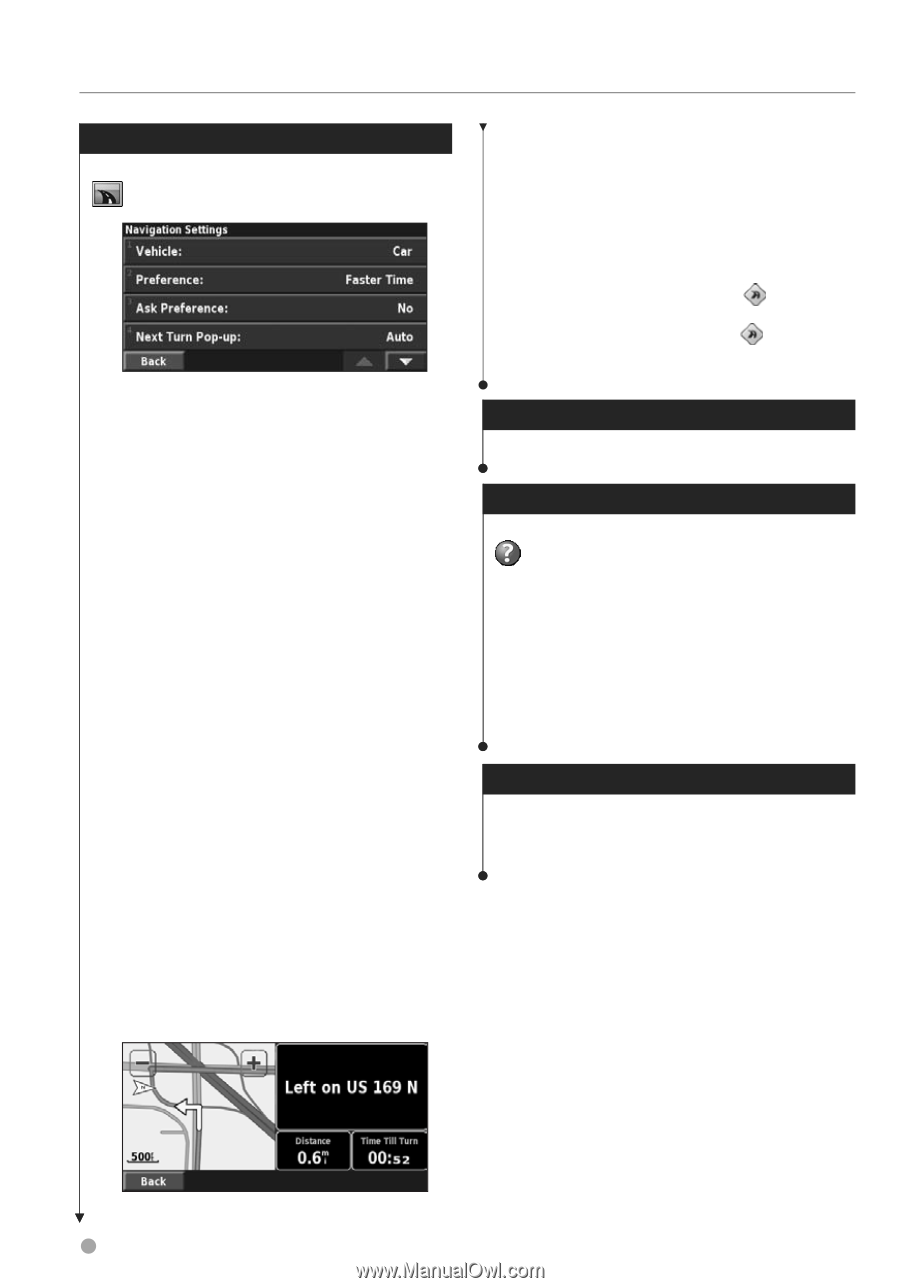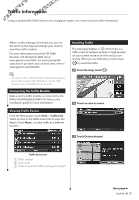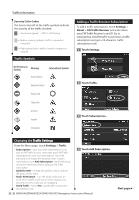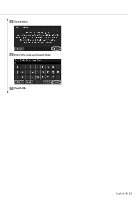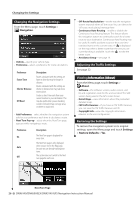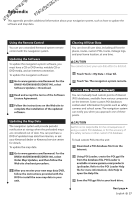Kenwood DNX6140 Instruction Manual - Page 26
Changing the Navigation Settings, Adjusting the Traffic Settings, Viewing Information About, - features
 |
UPC - 019048181435
View all Kenwood DNX6140 manuals
Add to My Manuals
Save this manual to your list of manuals |
Page 26 highlights
Changing the Settings Changing the Navigation Settings From the Menu page, touch Settings > Navigation. • Vehicle-specify your vehicle type. • Preference-select a preference for route calculations. Preference Faster Time Shorter Distance Off Road Description Routes calculated with this setting are faster to drive but may be longer in distance. Routes calculated with this setting are shorter in distance but may take more time to drive. Creates a direct-line route from your current location to your destination. This may be useful when you are traveling outside of detailed map coverage areas, or where no roads exist. • Ask Preference-select whether the navigation system asks for your preference each time it calculates a route. • Next Turn Pop-up-select when the Next Turn page appears while navigating a route. Preference On Auto Off Description The Next Turn page is displayed for every turn. The Next Turn page is only displayed when you are not in the Map page, because you are already tracking your turns. The system does not switch to the Next Turn page for each turn. • Off-Route Recalculation-set the way the navigation system responds when off the route. You can silence the "off-route, recalculating" message here. • Continuous Auto Routing-enable or disable the Continuous Auto Routing feature. This feature allows the navigation system to continually search for a better route to your destination. Continuous Auto Routing may be useful if a traffic accident occurs or there are timerestricted turns on the current route. A is displayed on the map when a better route than the one you are currently taking is available. Touch the to take the better route. • Avoidance Setup-see page 19. Adjusting the Traffic Settings See page 22. Viewing Information (About) From the Menu page, touch Settings > About. • Software-the software version, audio version, unit ID, and registration code for the unit are listed. The SiRF version being used in the GPS is also shown. • Detail Maps-view information about the preloaded detailed maps. • FM Traffic Receiver-If you have an FM Traffic Receiver, you can view the FM Traffic Receiver unit ID. • Copyright Info-view the copyright information relevant to the unit configuration. Restoring the Settings To restore the navigation system to its original settings, open the Menu page and touch Settings > Restore Defaults > Yes. Next Turn Page 26 DNX6140/DNX6000EX/DNX5140 GPS Navigation Instruction Manual