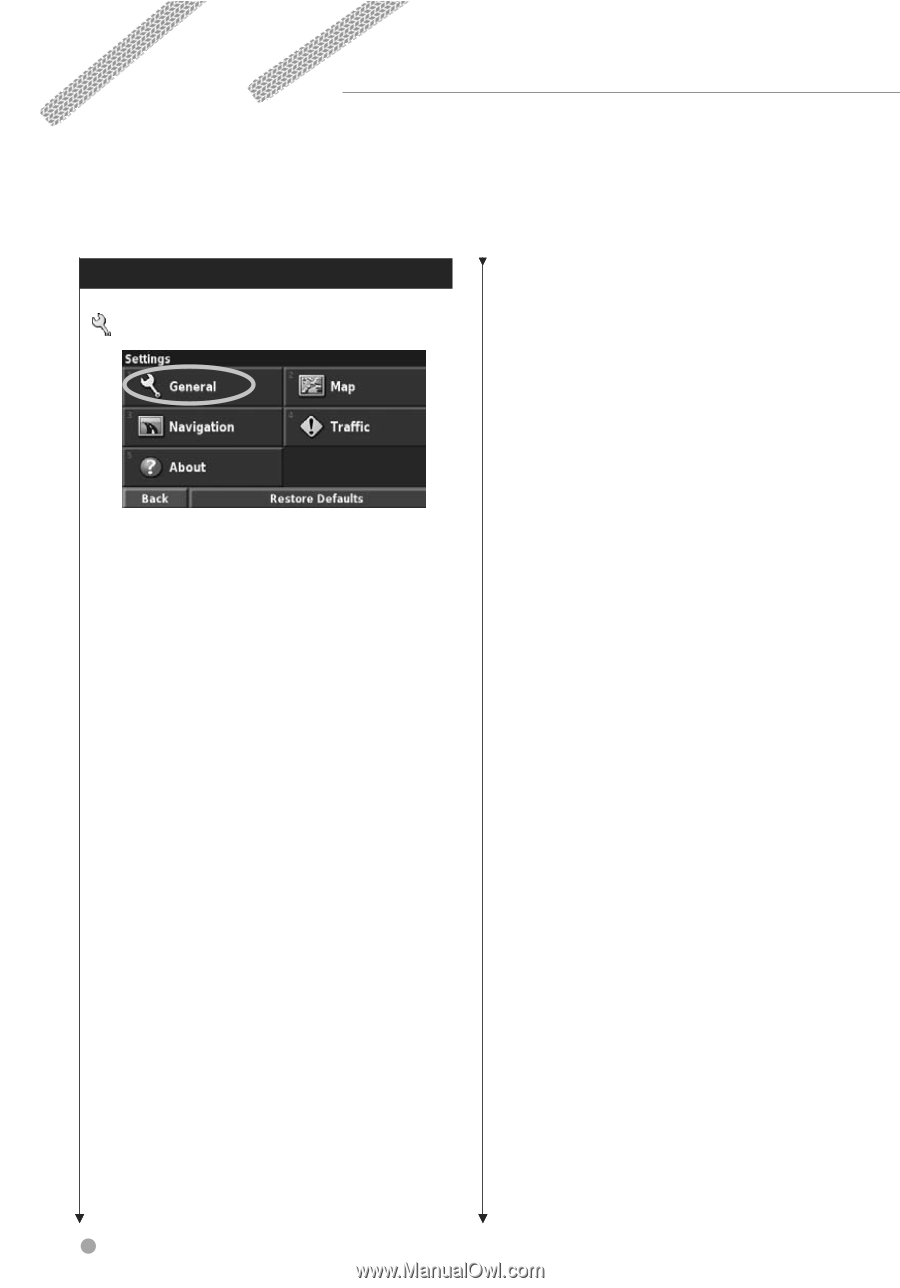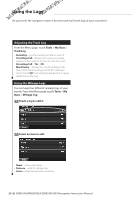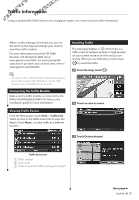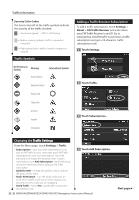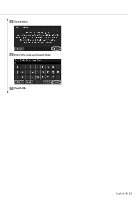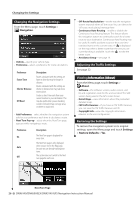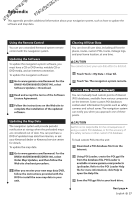Kenwood DNX6140 Instruction Manual - Page 24
Changing the Settings - audio control
 |
UPC - 019048181435
View all Kenwood DNX6140 manuals
Add to My Manuals
Save this manual to your list of manuals |
Page 24 highlights
Changing the Settings This section describes how to customize the settings of your GPS navigation system. Changing the General Settings From the Menu page, touch Settings > General. GPS From the Menu page, touch Settings > General > GPS. See page 17. Changing the Language From the Menu page, touch Settings > General > Language. • Voice Language-change the language for all voice prompts and messages. Touch the voice you want to use and touch OK. Two different types of voice languages are available: textto-speech and pre-recorded. Languages noted with a person's name and (TTS) are text-to-speech (TTS) voices: for example, American English-Jill (TTS) is a text-to-speech voice. The text-tospeech voices "read" and "speak" the same words that are displayed on the screen. The voices have an extensive vocabulary, and they pronounce the street names as you approach turns. Languages without a person's name are pre-recorded voices, which have a limited vocabulary and do not speak names of locations or streets. ⁄ • If you change the Voice Language, you must restart the unit to complete this change. • Text Language-change the on-screen text to the selected language. Changing the text language does not change the language of map data or user-entered data. • Speech Rate-select the rate at which prompts are spoken. Customizing the Keyboard Settings From the Menu page, touch Settings > General > Keyboard. • Input Type-select English Only keyboard, or select Western European to use diacritical characters. • Entry Type-select ABCDEF keyboard, or select QWERTY. Customizing the Audio Settings From the Menu page, touch Settings > General > Audio. • Guidance-turn on the vocal guidance prompts. Select Speak Key Only to hear the voice prompts only when you press the VOICE key on the remote control. • Attention Tone-turn the attention tone that is sounded before voice prompts on or off. • Touch Screen Tone-turn the tone that is sounded each time you touch the screen on or off. • Keypress Tone-turn the tone that is sounded each time you press a button on the remote on or off. Customizing Proximity Alerts From the Menu page, touch Settings > General > Proximity Alerts to adjust the notifications for custom POIs you have loaded. See page 28. Changing Your Time Settings From the Menu page, touch Settings > General > Time. • Time Zone-select your time zone. • Time Format-select 12- or 24-hour time format. • Daylight Saving-select Auto, Yes, or No. The Auto setting automatically adjusts the time for daylight saving based on your time zone. Selecting Units From the Menu page, touch Settings > General > Units. Change units of measure to Statute, Metric, or Custom. Custom allows you to specify Statute or Metric for each unit (distance, elevation, and so on). 24 DNX6140/DNX6000EX/DNX5140 GPS Navigation Instruction Manual