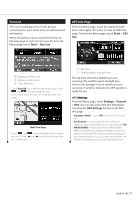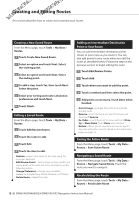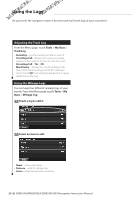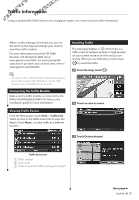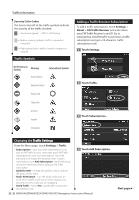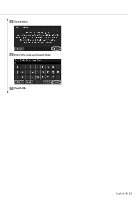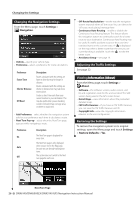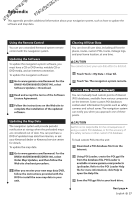Kenwood DNX6140 Instruction Manual - Page 22
Traffic Symbols, Changing the Traffic Settings, Traffic Settings, Adding a Traffic Receiver - code set
 |
UPC - 019048181435
View all Kenwood DNX6140 manuals
Add to My Manuals
Save this manual to your list of manuals |
Page 22 highlights
Traffic Information Severity Color Codes The bars to the left of the traffic symbols indicate the severity of the traffic incident: = Low severity (green)-traffic is still flowing. = Medium severity (yellow)-traffic is somewhat congested. = High severity (red)-traffic is heavily congested or stopped. Traffic Symbols North American Symbols Meaning Road Condition International Symbols Road Construction Road Closed Congestion Accident Incident Information Adding a Traffic Receiver Subscription To add a traffic subscription, touch Settings > About > FM Traffic Receiver and write down your FM Traffic Receiver's unit ID. Go to www.garmin.com/fmtraffic to purchase a traffic subscription and get a 25-character traffic subscription code. 1 Touch Settings. 2 Touch Traffic. 3 Touch Subscriptions. Changing the Traffic Settings From the Menu page, touch Settings > Traffic. • Subscriptions-view your traffic subscriptions. If you have an FM Traffic Receiver connected, touch FM Traffic Subscriptions to view your subscriptions. Touch the subscription to display the expiration date. To add a subscription, touch Add Subscription. See the following section for information about adding an FM Traffic subscription. • Symbols Style-change the symbols used to indicate the type of traffic event. • Audio Notification-turn the audio notification on or off when a traffic event occurs on the road you are traveling or on the route you are navigating. • Avoid Traffic-select Yes to avoid traffic events when generating a route. 4 Touch Add Subscription. 22 DNX6140/DNX6000EX/DNX5140 GPS Navigation Instruction Manual Next page 3