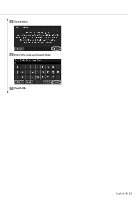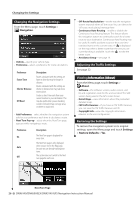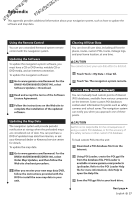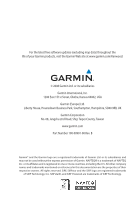Kenwood DNX6140 Instruction Manual - Page 28
Where To?, Extras, Custom POIs, Settings, General, Proximity Alerts, Tools, My Data, Delete All - navigation not working
 |
UPC - 019048181435
View all Kenwood DNX6140 manuals
Add to My Manuals
Save this manual to your list of manuals |
Page 28 highlights
Appendix 4 Create a "Garmin" folder on your CD or DVD. For example, if drive letter D is assigned to your CD or DVD drive, create a "D:\Garmin" folder. 5 Copy the POI.gpi file to the Garmin folder you just created on your CD or DVD (for example, "D:\Garmin\POI.gpi"). 6 Insert the CD or DVD into the DNX6140/ DNX6000EX/DNX5140. A message displays on the screen, prompting you to copy the custom POIs to your navigation system. Select Yes. If you select No, custom POIs will not work. ⁄ • Each time you load custom POIs to the navigation system, any other custom POIs already saved in the system will be overwritten. Finding Custom POIs To view a list of the custom POIs loaded in your navigation system, touch Where To? > Extras > Custom POIs. Adjusting the Proximity Alerts To turn the proximity alerts for custom POIs on or off, open the Menu page and touch Settings > General > Proximity Alerts. • Audio Notification-turn the alerts that sound as you approach a custom POI on or off. • Visual Notification-turn the pop-up alerts that appear as you approach a custom POI on or off. • Continuous Notification-select which alerts (which types of POIs) you will be continually notified of. Deleting All Custom POIs To delete all custom POIs from your navigation system, touch Tools > My Data > Custom POIs > Delete All. Touch Yes to confirm. 28 DNX6140/DNX6000EX/DNX5140 GPS Navigation Instruction Manual