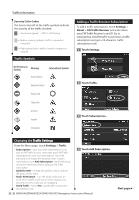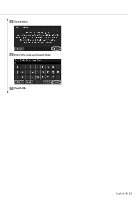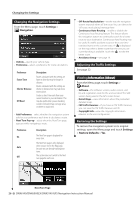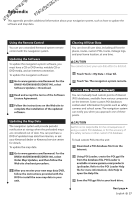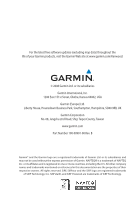Kenwood DNX6140 Instruction Manual - Page 27
Appendix - dvd navigation receiver
 |
UPC - 019048181435
View all Kenwood DNX6140 manuals
Add to My Manuals
Save this manual to your list of manuals |
Page 27 highlights
Appendix This appendix provides additional information about your navigation system, such as how to update the software and map data. Using the Remote Control You can use a standard Kenwood system remote control with the navigation system. Updating the Software To update the navigation system software, you must have a CD or DVD writer, writable CD or DVD media, and an Internet connection. To update the navigation software: 1 Go to www.garmin.com/Kenwood. For the DNX6140/DNX6000EX/DNX5140, select Software Updates > Download. 2 Read and accept the terms of the Software License Agreement. 3 Follow the instructions on the Web site to complete the installation of the updated software. Updating the Map Data The navigation system will provide periodic notification at startup when the preloaded maps are considered out of date. You can purchase a DVD of updated map data from Garmin, or ask your Kenwood dealer or Kenwood service center for details. To update the map data: 1 Go to www.garmin.com/Kenwood. For the DNX6140/DNX6000EX/DNX5140, select Order Map Updates, and then follow the Web site checkout procedure. 2 After you receive your new map data DVD, follow the instructions provided with the DVD to install the new map data in your unit. Clearing All User Data You can clear all user data, including all favorite places, routes, custom POIs, tracks, mileage logs, and your home location, at one time. 2CAUTION You cannot recover your user data after it is deleted. 1 Touch Tools > My Data > Clear All. 2 Touch Yes. The navigation system restarts. Custom POIs (Points of Interest) You can manually load custom points of interest (POI) databases, available from various companies on the Internet. Some custom POI databases contain alert information for points such as safety cameras and school zones. The navigation system can notify you when you approach one of these points. 2CAUTION Garmin is not responsible for the consequences of using a custom POI database, or for the accuracy of the safety camera or other custom POI database. To load custom POIs into the unit: 1 Download a POI database file from the Internet. 2 Using POI Loader, create the POI.gpi file from the database file. POI Loader is available at www.garmin.com/products /poiloader. Refer to the POI Loader Help file for more information; click Help to open the Help file. 3 Save the POI.gpi file to your hard drive. Next page 3 English 27