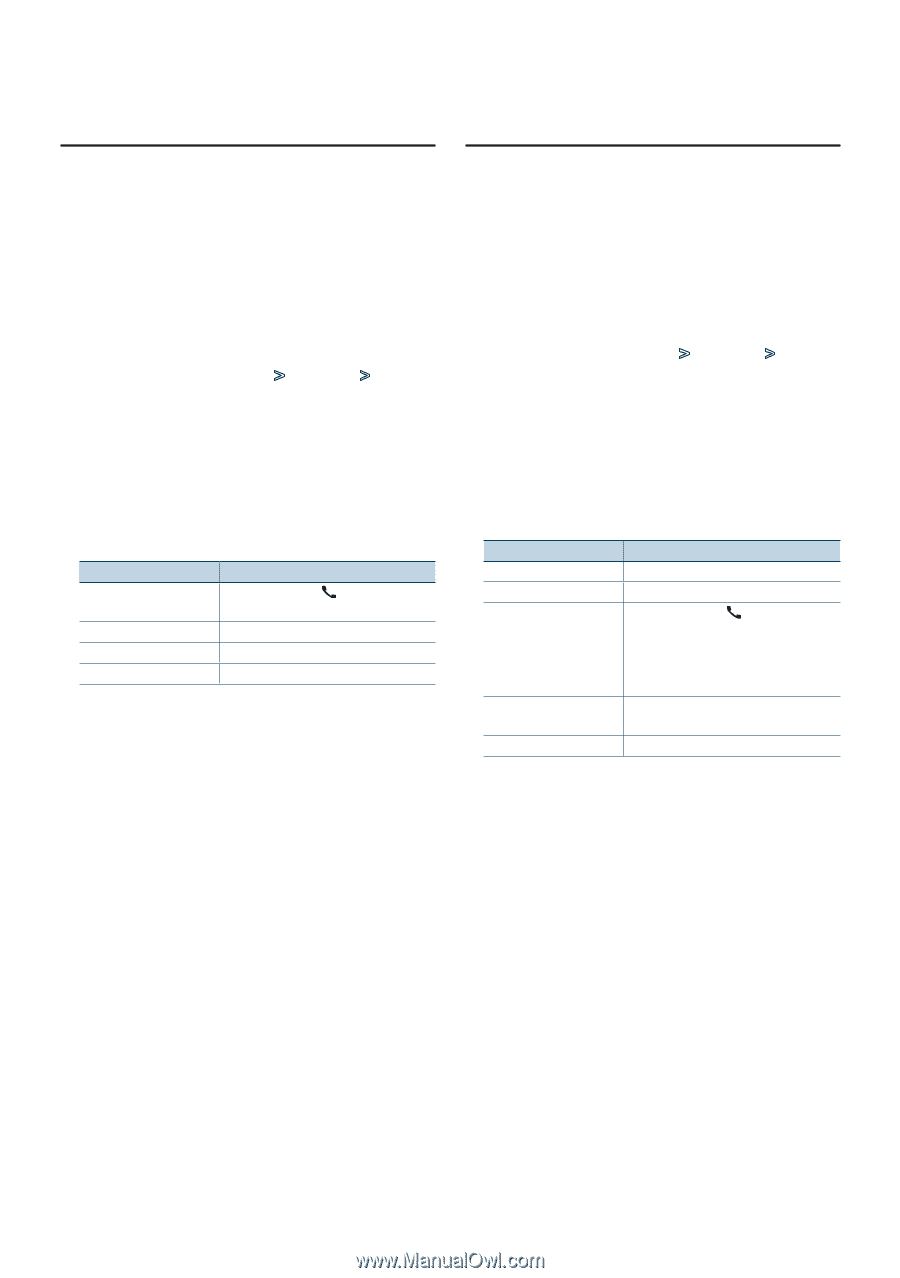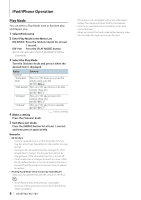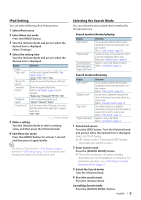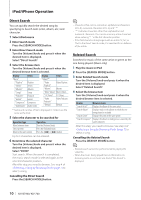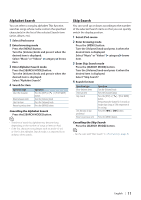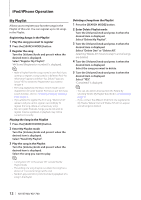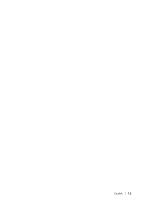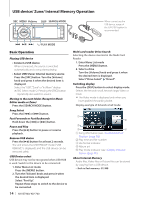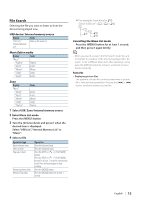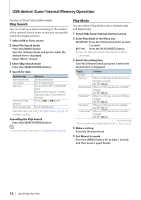Kenwood KIV-BT900 Instruction Manual - Page 11
Alphabet Search, Skip Search, Select iPod source, Enter browsing mode, Enter Alphabet Search mode
 |
UPC - 019048189790
View all Kenwood KIV-BT900 manuals
Add to My Manuals
Save this manual to your list of manuals |
Page 11 highlights
Alphabet Search You can select a song by alphabet. This function searches songs whose name contain the specified character(s) in the list of the selected Search item (artist, album, etc). 1 Select iPod source 2 Enter browsing mode Press the [MENU] button. Turn the [Volume] knob and press it when the desired item is displayed. Select "Music" or "Videos" > category > brows item. 3 Enter Alphabet Search mode Press the [SEARCH MODE] button. Turn the [Volume] knob and press it when the desired item is displayed. Select "Alphabet Search". 4 Search for item Operation type Select the character Move between items Select an item Return to previous item Operation Press the [DISP] or [ ] / [PLAY MODE] button. Turn the [Volume] knob. Press the [Volume] knob. Press the [MENU] button. Cancelling the Alphabet Search Press the [SEARCH MODE] button. ⁄ • The time of search by alphabet may become long depending on the number of songs or items in iPod. • If the first character string begins with an article "a", "an", or "the" in the Alphabet Search mode, it is searched for in defiance of the article. Skip Search You can scroll up or down according to the number of the selected Search items so that you can quickly switch the display position. 1 Select iPod source 2 Enter browsing mode Press the [MENU] button. Turn the [Volume] knob and press it when the desired item is displayed. Select "Music" or "Videos" > category > brows item. 3 Enter Skip Search mode Press the [SEARCH MODE] button. Turn the [Volume] knob and press it when the desired item is displayed. Select "Skip Search". 4 Search for item Operation type Move between items Select an item Skip Search Sets the ratio of skip performed Return to previous item Operation Turn the [Volume] knob. Press the [Volume] knob. Press the [DISP] or [ ] / [PLAY MODE] button. Keep pressing the button for 3 seconds or longer skips songs at 10% irrespective of the setting. Press the [4] or [¢] button. Press the [MENU] button. Cancelling the Skip Search Press the [SEARCH MODE] button. ⁄ • Set the ratio with "Skip Search" in (page 9). English | 11