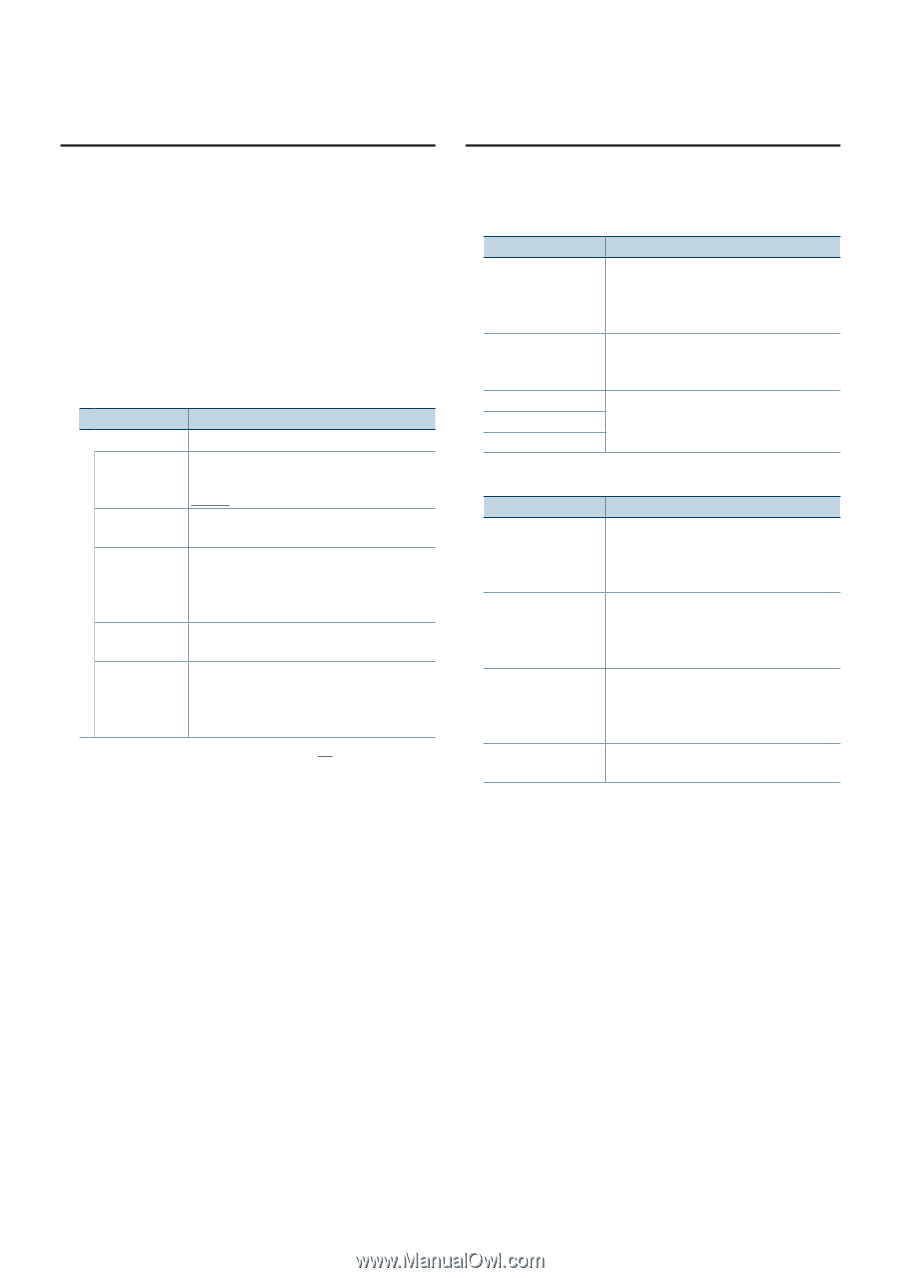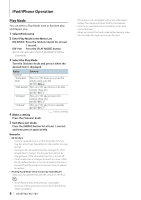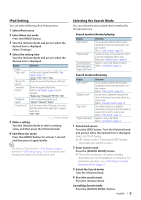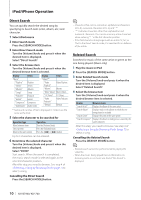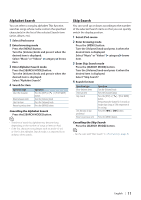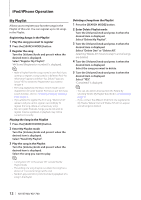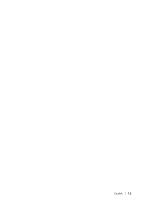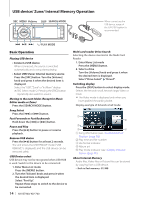Kenwood KIV-BT900 Instruction Manual - Page 9
iPod Setting, Selecting the Search Mode, Exit Menu List mode - firmware
 |
UPC - 019048189790
View all Kenwood KIV-BT900 manuals
Add to My Manuals
Save this manual to your list of manuals |
Page 9 highlights
iPod Setting You can select following iPod Setting items. 1 Select iPod source 2 Enter Menu List mode Press the [MENU] button. 3 Turn the [Volume] knob and press it when the desired item is displayed. Select "Settings". 4 Select the setting item Turn the [Volume] knob and press it when the desired item is displayed. Display "Settings" "Skip Search" "Device F/W Version" "Delete My Playlist" "Audiobook Speed" "Sound Check" Overview Sets the ratio of skip performed with (page 11). "0.5%"/ "1%"/ "5%"/ "10%" Display the version of the firmware of this unit. Deletes the registered My Playlist. Refer to (page 12) for the operation. "Delete One"/ "Delete All" ➜ "YES"/ "NO" Sets the audio book playback speed. "Slower"/ "Normal"/ "Faster" Sets the sound volume of all songs to the same level. The sound volume adjustment is required using iTunes. "ON"/ "OFF" ( : Factory setting) 5 Make a setting Turn the [Volume] knob to select a setting value, and then press the [Volume] knob. 6 Exit Menu List mode Press the [MENU] button for at least 1 second, and then press it again briefly. ⁄ • The setting of "Skip Search" in (page 9) and that in (page 17) are always the same. Changing the setting of one reflects the other. Selecting the Search Mode You can select the most suited search method for the desired song. Search mode in Normal playing Display "Direct Search" "Related Search" "Recall My Playlist" "Delete My Playlist" "Register My Playlist" Overview You can quickly search the desired song by specifying its Search item (artist, album, etc.) and character. Refer to (page 10). Searches for music of the same artist or genre as the one being played. (Music only) Refer to the (page 10). Registers a song to My Playlist and play it. Refer to (page 12). Search mode in Browsing Display "Direct Search" "Alphabet Search" "Skip Search" "Register My Playlist" Overview You can quickly search the desired song by specifying its Search item (artist, album, etc.) and character. Refer to (page 10). You can select an alphabetic character from the list in the browse item (artist, album, etc.) selected now. Refer to (page 11). The number of songs to be skipped is determined by the ratio of the total number of songs in the list which is selected now. Refer to (page 11). Registers a song to My Playlist. Refer to (page 12). 1 Select iPod source Press the [SRC] button. Turn the [Volume] knob and press it when the desired item is displayed. Select the "iPod" display. ✍✍SRC Select mode 2: Pressing the [SRC] button repeatedly also switches source. 2 Enter Search mode Press the [SEARCH MODE] button. ✍✍The search mode you can select changes depending on normal playback or browsing. For browsing operation, see (page 7). 3 Select the Search mode Turn the [Volume] knob. 4 Start the search mode Press the [Volume] knob. Cancelling Search mode Press the [SEARCH MODE ] button. English | 9