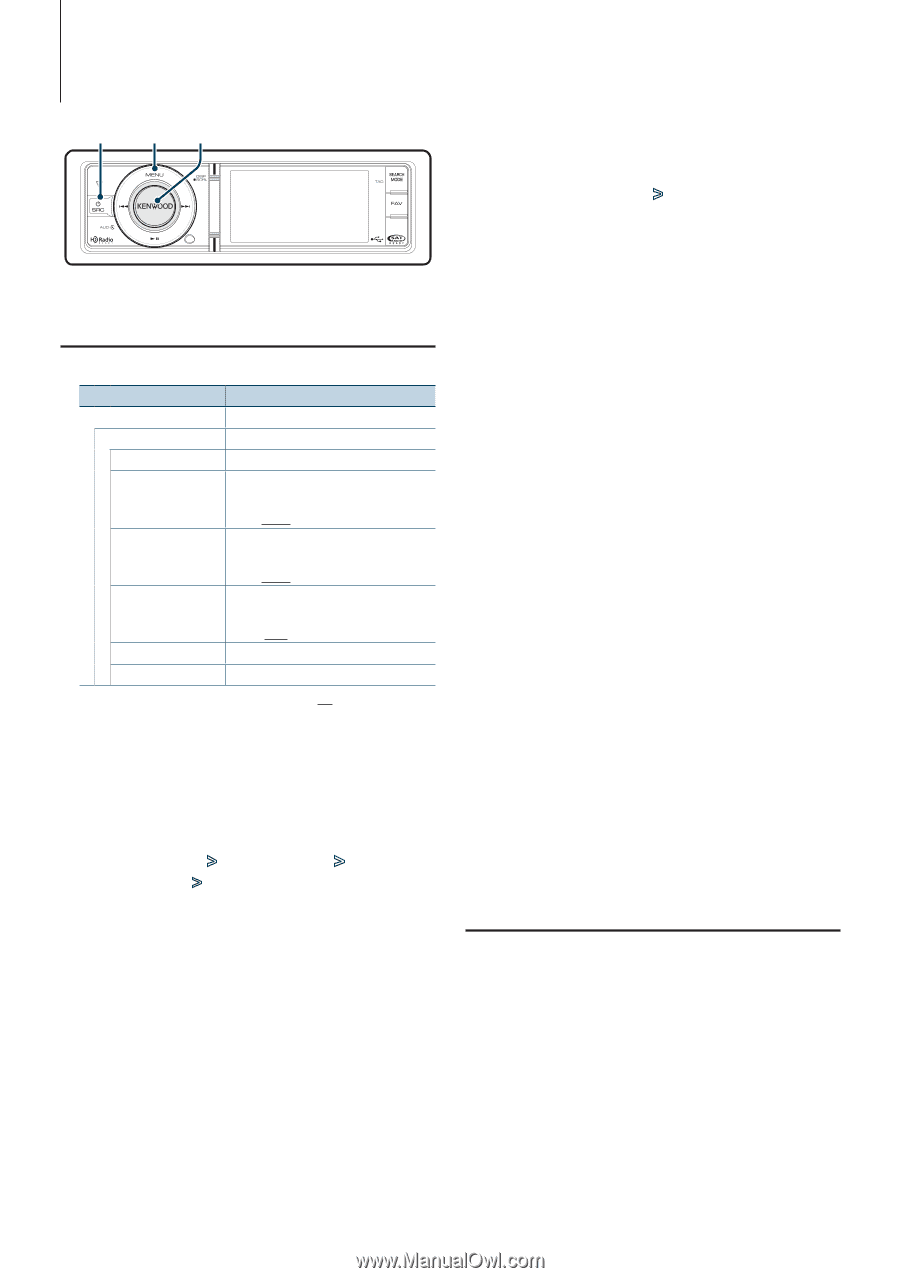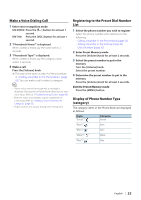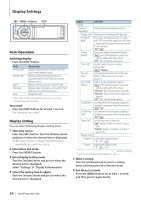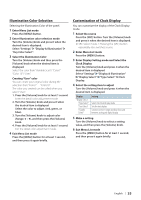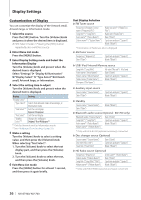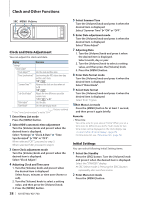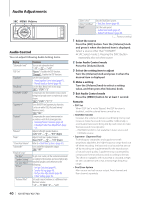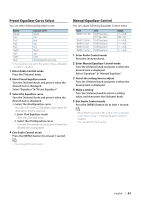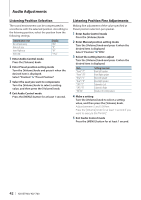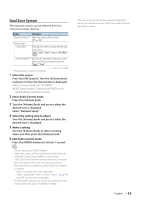Kenwood KIV-BT900 Instruction Manual - Page 38
Clock and Other Functions, Clock and Date Adjustment, Initial Settings
 |
UPC - 019048189790
View all Kenwood KIV-BT900 manuals
Add to My Manuals
Save this manual to your list of manuals |
Page 38 highlights
Clock and Other Functions SRC MENU Volume Clock and Date Adjustment You can adjust the clock and date. Display Overview "Settings" "Clock & Date" "Clock Adjust"*1 Sets the clock and Time zone. "Time Synchronized" "Summer Time"*1 "Sub Clock Adjust" "Date Adjust" Synchronizing the RDS station time data and this unit's clock. "ON"/ "OFF" Advances the clock one hour when set to ON. "ON"/ "OFF" Adjusts the time difference caused by summer time. "-1h"/ "0h"/ "+1h" Sets the date. "Date Mode" Sets the date display mode. ( : Factory setting) *1 The "Time Synchronized" is set to "OFF". 1 Enter Menu List mode Press the [MENU] button. 2 Select RDS's automatic time adjustment Turn the [Volume] knob and press it when the desired item is displayed. Select "Settings" > "Clock & Date" > "Time Synchronized" > "ON" or "OFF". When selected "OFF", proceed to step 3. When selected "ON", proceed to step 6. 3 Enter Clock adjustment mode Turn the [Volume] knob and press it when the desired item is displayed. Select "Clock Adjust". 4 Adjusting Clock and Time zone 1. Turn the [Volume] knob and press it when the desired item is displayed. Select hours, minutes or time zone (home or sub). 2. Turn the [Volume] knob to select a setting value, and then press the [Volume] knob. 3. Press the [MENU] button. 38 | KIV-BT900/ KIV-700 5 Select Summer Time Turn the [Volume] knob and press it when the desired item is displayed. Select "Summer Time" > "ON" or "OFF". 6 Enter Date adjustment mode Turn the [Volume] knob and press it when the desired item is displayed. Select "Date Adjust". 7 Adjusting Date 1. Turn the [Volume] knob and press it when the desired item is displayed. Select month, day or year. 2. Turn the [Volume] knob to select a setting value, and then press the [Volume] knob. 3. Press the [MENU] button. 8 Enter Date format mode Turn the [Volume] knob and press it when the desired item is displayed. Select "Date Mode". 9 Select Date format Turn the [Volume] knob and press it when the desired item is displayed. Select from 7 types. 10Exit Menu List mode Press the [MENU] button for at least 1 second, and then press it again briefly. Remarks • Time zone Set a time zone for your area as "Home". When you set a time zone for different area to the "Sub", clocks for two time zones can be displayed on the clock display. See (page 35). For time zone list, see (page 72). Initial Settings You can select following Initial Setting items. 1 Select the Standby Press the [SRC] button. Turn the [Volume] knob and press it when the desired item is displayed. Select the "STANDBY" display. ✍✍SRC Select mode 2: Pressing the [SRC] button repeatedly also switches source. 2 Enter Menu List mode Press the [MENU] button.