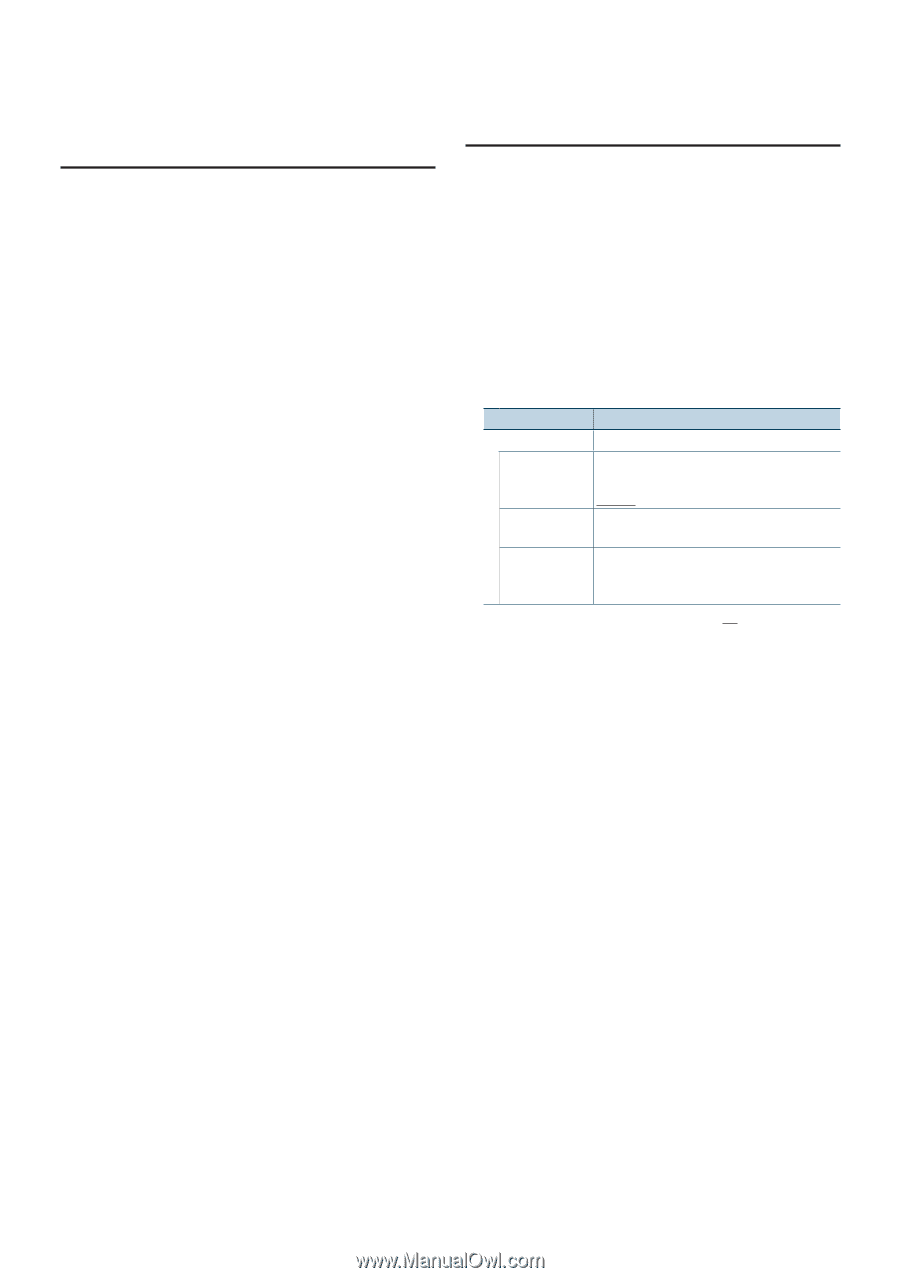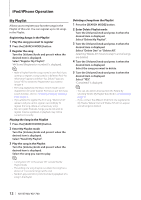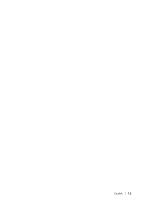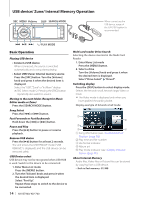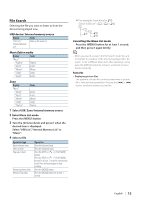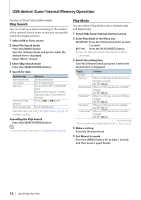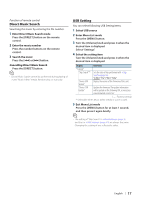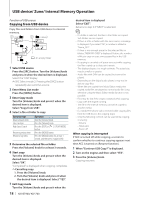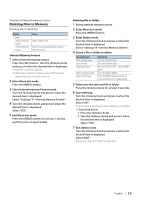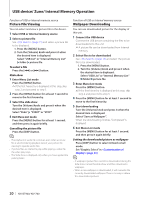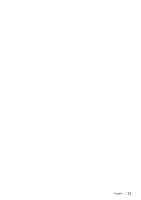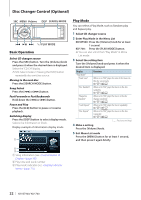Kenwood KIV-BT900 Instruction Manual - Page 17
Direct Music Search, USB Setting, Enter Direct Music Search mode, Enter the music number - firmware update
 |
UPC - 019048189790
View all Kenwood KIV-BT900 manuals
Add to My Manuals
Save this manual to your list of manuals |
Page 17 highlights
Function of remote control Direct Music Search Searching the music by entering the file number. 1 Enter Direct Music Search mode Press the [DIRECT] button on the remote control. 2 Enter the music number Press the number buttons on the remote control. 3 Search the music Press the [4] or [¢] button. Cancelling Direct Music Search Press the [DIRECT] button. ⁄ • Direct Music Search cannot be performed during playing of Zune/ "Music Editor" media, Random play, or scan play. USB Setting You can select following USB Setting items. 1 Select USB source 2 Enter Menu List mode Press the [MENU] button. 3 Turn the [Volume] knob and press it when the desired item is displayed. Select "Settings". 4 Select the setting item Turn the [Volume] knob and press it when the desired item is displayed. Display Overview "Settings" "Skip Search"*1 Sets the ratio of skip performed with (page 16). "0.5%"/ "1%"/ "5%"/ "10%" "Device F/W Display the version of the firmware of this unit. Version" "Device F/W Update" Updates the firmware. The update information will be posted on the following URL as necessary. www.kenwood.com/cs/ce/ ( : Factory setting) *1 Selectable when Music Editor media or Zune is used. 5 Exit Menu List mode Press the [MENU] button for at least 1 second, and then press it again briefly. ⁄ • The setting of "Skip Search" in (page 9) and that in (page 17) are always the same. Changing the setting of one reflects the other. English | 17