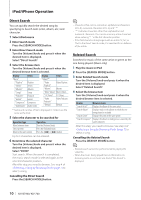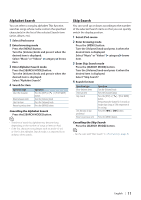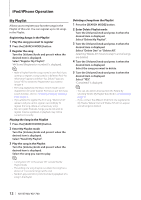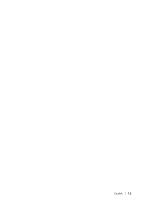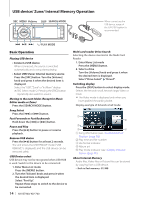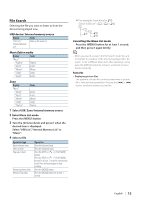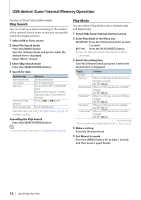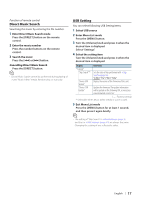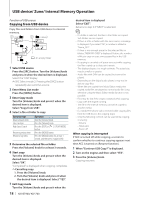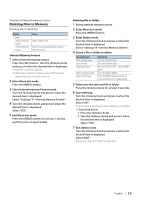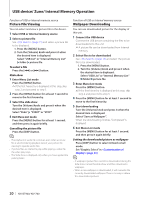Kenwood KIV-BT900 Instruction Manual - Page 15
File Search, Select USB List, Internal Memory List or - zune
 |
UPC - 019048189790
View all Kenwood KIV-BT900 manuals
Add to My Manuals
Save this manual to your list of manuals |
Page 15 highlights
File Search Selecting the file you want to listen to from the device being played now. USB device/ Internal memory source Display Items "USB List"/ Folder or file name list. "Internal Memory List" Music Editor media Display Items "Music" "Playlists" Playlists "Artists" Artists "Albums" Albums "Songs" Songs "Genres" Genres Zune Display "Music" "Genres" "Artists" "Albums" "Songs" "Playlists" Items Genres Artists Albums Songs Playlists 1 Select USB/ Zune/ Internal memory source 2 Enter Menu List mode Press the [MENU] button. 3 Turn the [Volume] knob and press it when the desired item is displayed. Select "USB List", "Internal Memory List" or "Music". 4 Select a file Operation type Move between items Select an item Page up or down Return to previous item Return to Top menu Operation Turn the [Volume] knob. Press the [Volume] knob. Press the [DISP] or [ ] / [PLAY MODE] button. Press the [DISP] or [ ] / [PLAY MODE] button for at least 1 second to continuously scroll. Press the button again to stop scrolling. Press the [MENU] button. Press the [MENU] button for at least 1 second. ✍✍For example: Searching for ¡". Select "USB List" > 1 > 2 > ¡" 1 2 ¡! ¡" ¡# Cancelling the Menu List mode Press the [MENU] button for at least 1 second, and then press it again briefly. ⁄ • When you search a song in the File Search mode, the unit memorizes the position of the song being played after the search. To set a different Menu item after searching a song, press the [MENU] button for at least 1 second to move to the first hierarchy. Remarks • Displaying picture files The playback of audio file continues even when a picture file is selected during playback. Pressing the [4] or [¢] button switches between picture files. English | 15