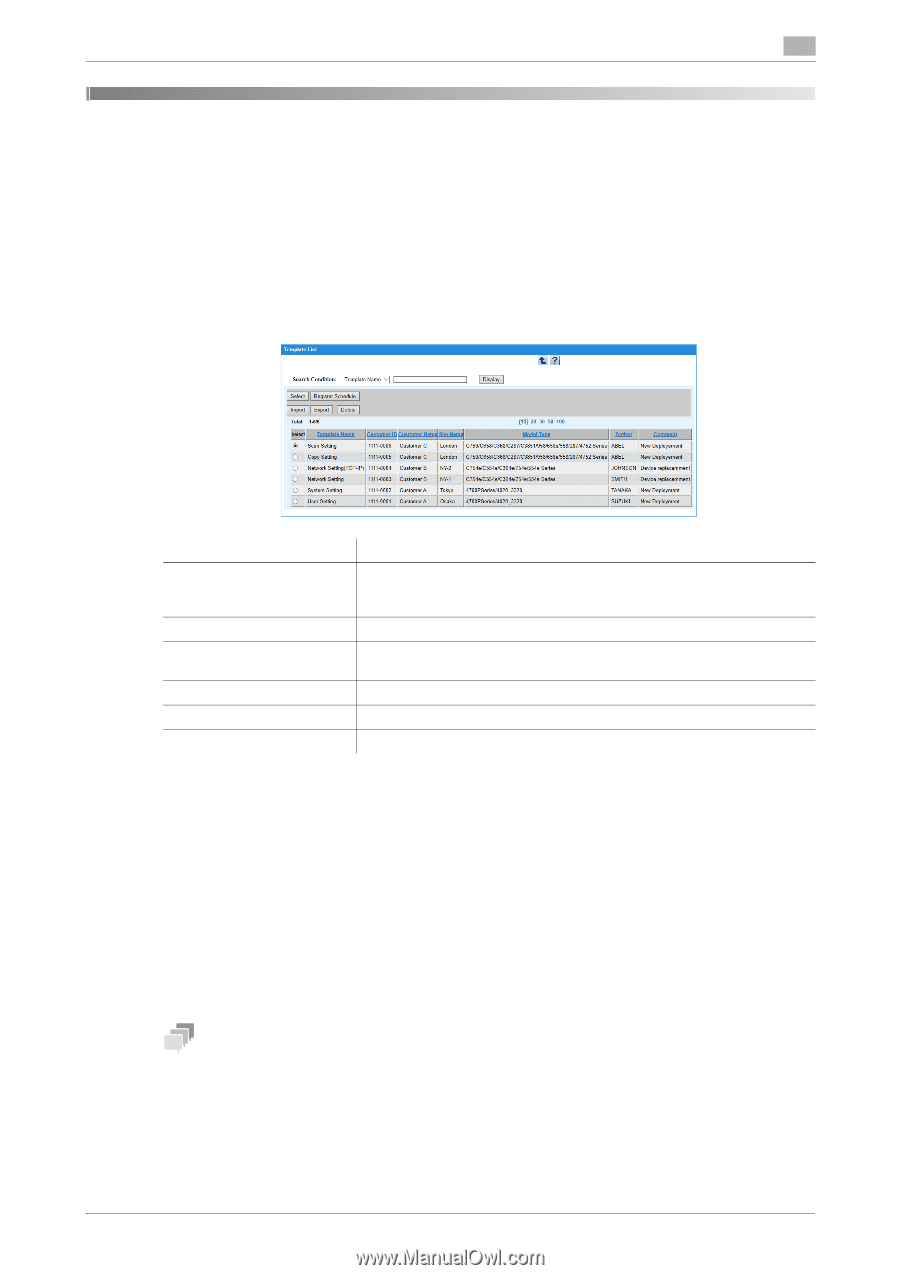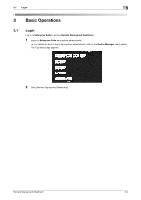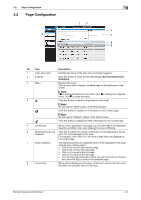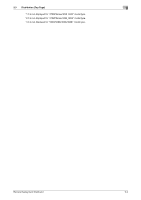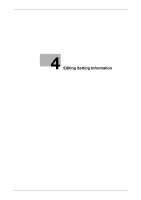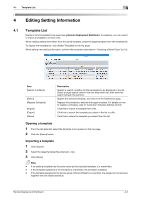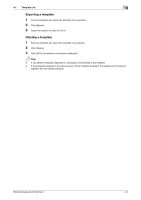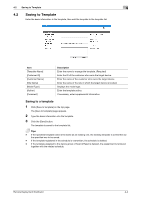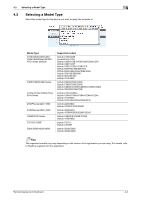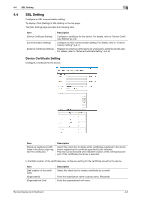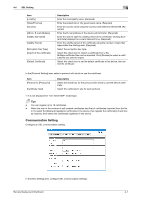Konica Minolta C250i Remote Deployment Distributor Administrator Guide - Page 17
Editing Setting Information, 4.1 Template List, Opening a template
 |
View all Konica Minolta C250i manuals
Add to My Manuals
Save this manual to your list of manuals |
Page 17 highlights
4.1 Template List 4 4 Editing Setting Information 4.1 Template List Display a list of templates to be saved using Remote Deployment Distributor. If necessary, you can export or import a template to or from a file. When reading setting information from the saved template, select the target template from the template list. To display the template list, click [Select Template] on the top page. When editing new setting information, perform the procedure described in "Selecting a Model Type" (p.4-5). Item [Search Condition] [Select] [Register Schedule] [Import] [Export] [Delete] Description Specify a search condition to filter templates to be displayed in the list. Select a target search column from the drop-down list, then enter the search string in the text box. Applies the selected template, and returns to the Distribution page. Register the schedule to execute the target template. For details on how to register a schedule, refer to "Execution Schedule Setting" (p.6-2). Click this to import a template from a file. Click this to export the template you select in the list to a file. Click this to delete the template you select from the list. Opening a template 1 From the template list, select the template to be opened on the top page. 2 Click the [Select] button. Importing a template 1 Click [Import]. 2 Select the target template file (extension: .zip). 3 Click [Open]. Tips - If an existing template has the same name as the imported template, it is overwritten. - If the template registered in the schedule is overwritten, the schedule is deleted. - If the template assigned to the device group of Scan & Reset is overwritten, the assignment is removed together with the related schedule. Remote Deployment Distributor 4-2