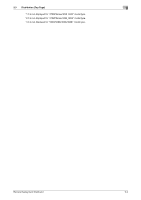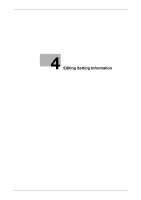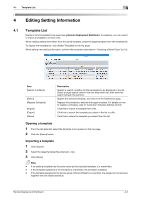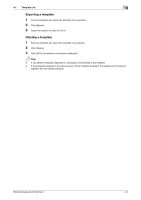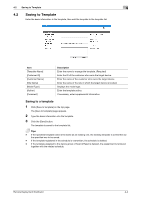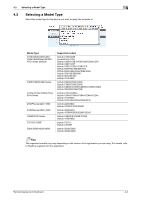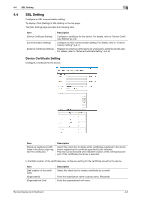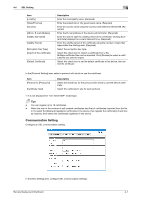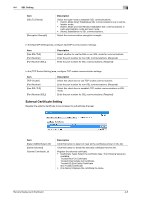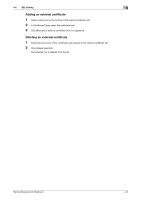Konica Minolta C250i Remote Deployment Distributor Administrator Guide - Page 19
Saving to Template
 |
View all Konica Minolta C250i manuals
Add to My Manuals
Save this manual to your list of manuals |
Page 19 highlights
4.2 Saving to Template 4 4.2 Saving to Template Enter the basic information in the template, then add the template to the template list. Item [Template Name] [Customer ID] [Customer Name] [Site Name] [Model Type] [Author] [Comment] Description Enter the name to manage the template. (Required) Enter the ID of the customer who owns the target device. Enter the name of the customer who owns the target device. Enter the name of the site in which the target device is located. Displays the model type. Enter the template author. If necessary, enter supplemental information. Saving to a template 1 Click [Save to template] on the top page. The [Save to template] page appears. 2 Type the basic information into the template. 3 Click the [Save] button. The template is saved to the template list. Tips - If the specified template name is the same as an existing one, the existing template is overwritten by the specified one to be saved. - If the template registered in the schedule is overwritten, the schedule is deleted. - If the template assigned to the device group of Scan & Reset is deleted, the assignment is removed together with the related schedule. Remote Deployment Distributor 4-4