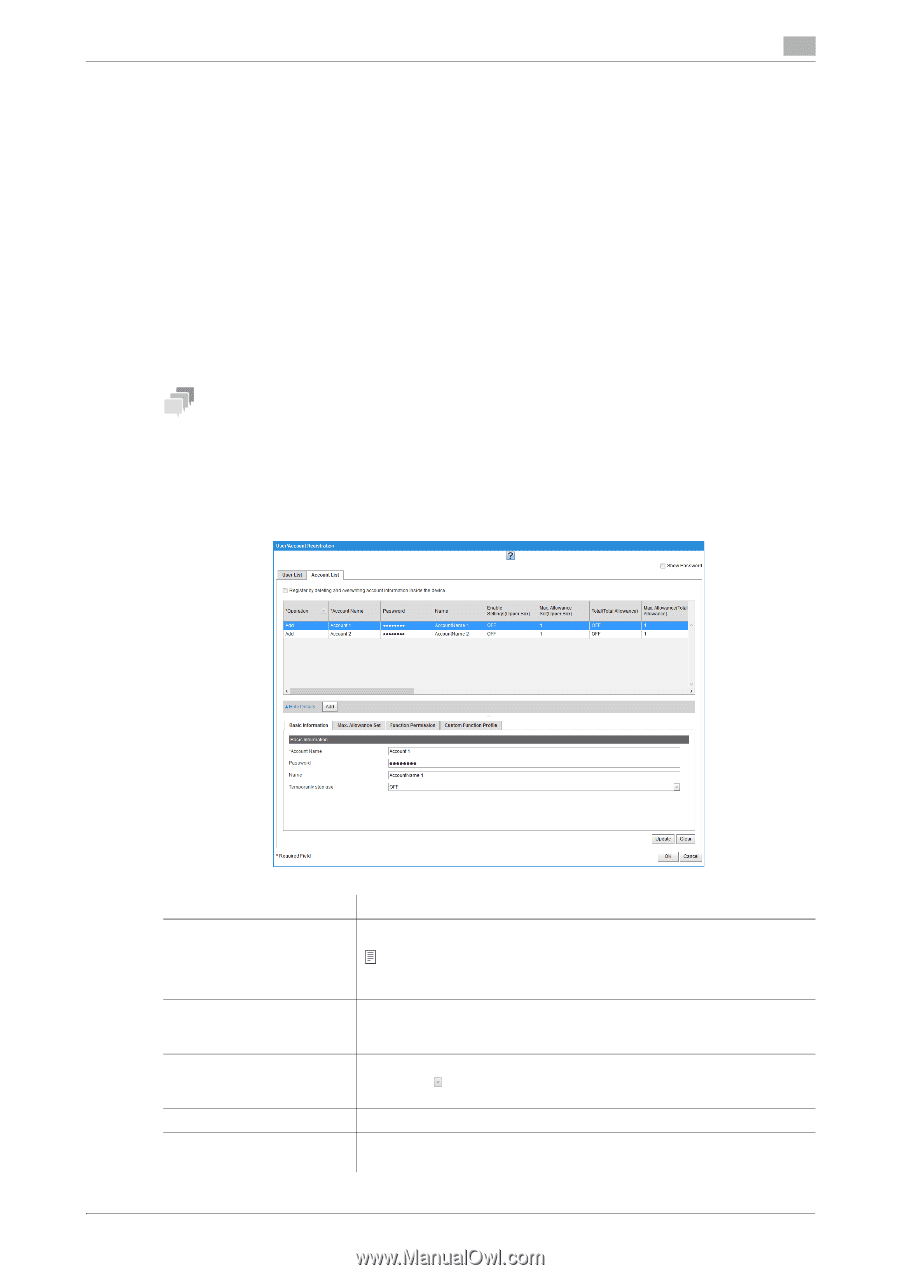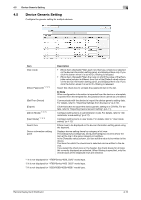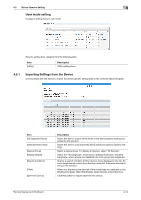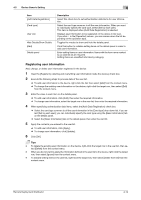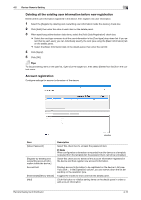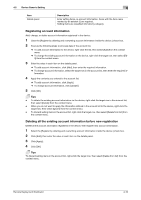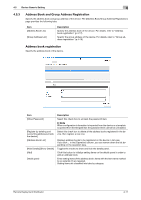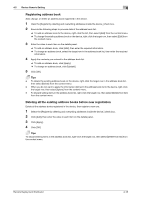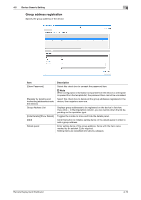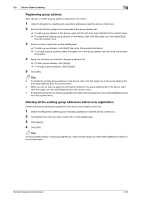Konica Minolta C250i Remote Deployment Distributor Administrator Guide - Page 30
Deleting all the existing user information before new registration, Account registration
 |
View all Konica Minolta C250i manuals
Add to My Manuals
Save this manual to your list of manuals |
Page 30 highlights
4.5 Device Generic Setting 4 Deleting all the existing user information before new registration Delete all the user information registered in the device, then register new user information. 1 Select the [Register by deleting and overwriting user information inside the device.] check box. 2 Click [Add], then enter the value in each item on the details panel. 3 When specifying authentication data items, select the [Auth Data Registration] check box. % Select the card type common to all the user information in the [Card type] drop-down list. If you select [Set by each user], you can individually specify the card type using the [Basic Information] tab on the details panel. % Select the [Basic Information] tab on the details panel, then enter the card ID. 4 Click [Apply]. 5 Click [OK]. Tips To discard setting items in the user list, right-click the target row, then select [Delete from list] from the context menu. Account registration Configure settings for account information of the device. Item [Show Password] [Register by deleting and overwriting account information inside the device.] Account List [Hide Details]/[Show Details] [Add] Description Select this check box to unmask the password item. Note When configuration information is imported from the device or a template is opened from the template list, the password item cannot be unmasked. Select this check box to delete all the account information registered in the device and then register new account information. Displays account information to be registered on the device in list view. If you click in the [Operation] column, you can narrow down the list depending on the operation type. Toggles the modes to show and hide the details panel. Click this button to initialize setting items on the details panel in order to add account information. Remote Deployment Distributor 4-15