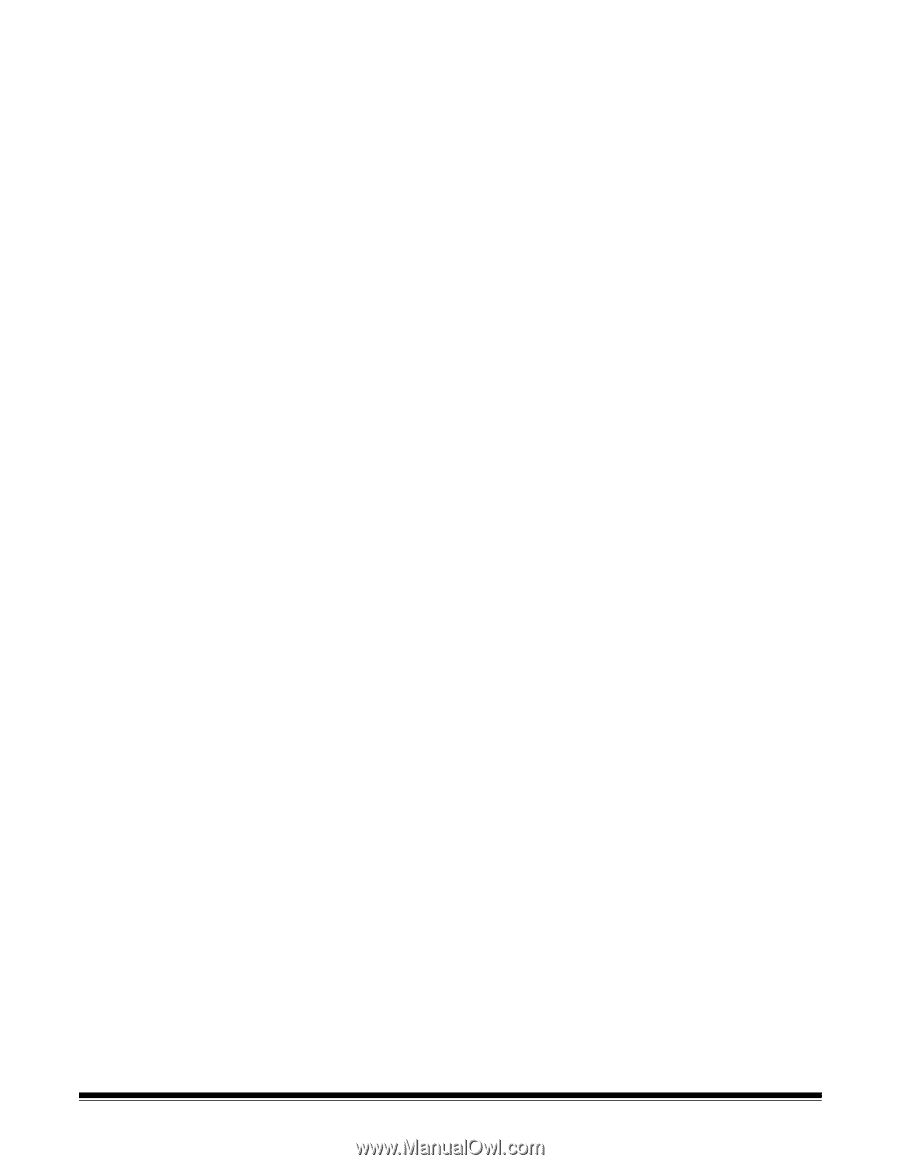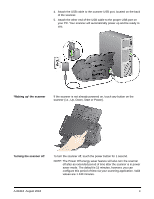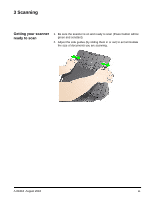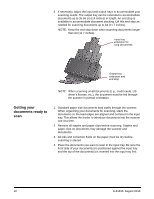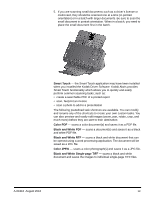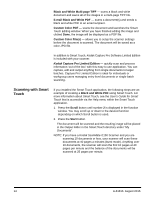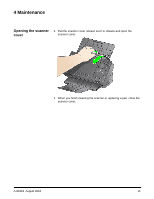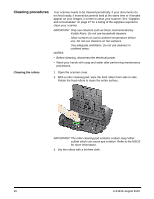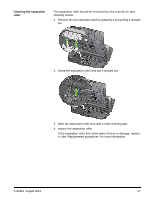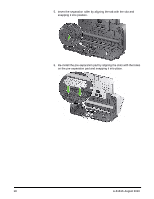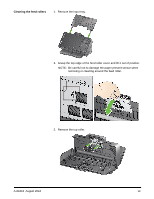Konica Minolta Kodak i1190 User Guide - Page 20
Scanning with Smart Touch, Black and White Multi- TIFF
 |
View all Konica Minolta Kodak i1190 manuals
Add to My Manuals
Save this manual to your list of manuals |
Page 20 highlights
Black and White Multi-page TIFF - scans a black and white document and saves all of the images in a multi-page TIFF file. E-mail Black and White PDF - scans a document(s) and sends a black and white PDF to an email recipient. Custom Color PDF - scans the document and launches the Smart Touch Editing window. When you have finished editing the image and clicked Done, the image will be displayed as a PDF file. Custom Color File(s) - allows you to setup the scanner settings before the document is scanned. The document will be saved as a color JPG file. In addition to Smart Touch, Kodak Capture Pro Software Limited Edition is included with your scanner. Kodak Capture Pro Limited Edition - quickly scan and process information 'out of the box' with this easy to use application. You can capture, edit and output anything from single documents to larger batches. Capture Pro Limited Edition is ideal for individuals or workgroup users managing entry-level documents or single-batch scanning. Scanning with Smart Touch If you installed the Smart Touch application, the following steps are an example of creating a Black and White PDF using Smart Touch. For more information about Smart Touch, see the User's Guide for Smart Touch that is accessible via the Help menu within the Smart Touch application. 1. Press the Scroll button until number 2 is displayed in the function window. You may scroll up or down to the desired function depending on which Scroll button is used. 2. Press the Start button. The document will be scanned and the resulting image will be placed in the Output folder in the Smart Touch directory under "My Documents". NOTE: If you have a Kodak ScanMate i1150 Scanner and you are scanning 10 documents or less, your scanner will scan these documents at 40 pages a minutes (burst mode). Anything over 10 documents, the scanner will scan the first 10 pages at 40 pages per minute and the balance of the documents will be scanned at 25 pages per minute. 14 A-61816 August 2016