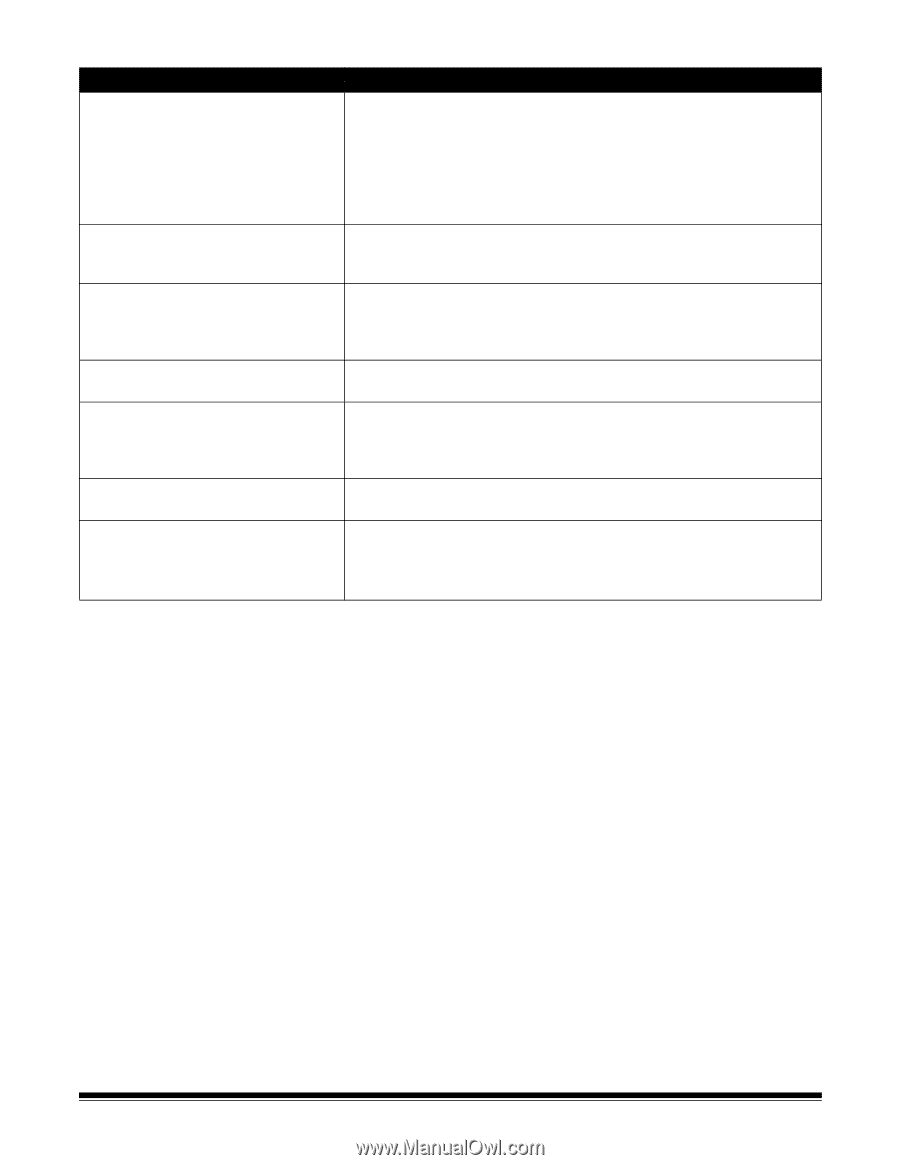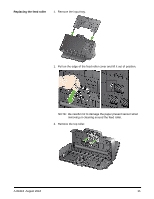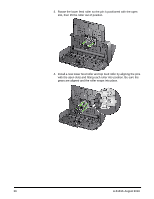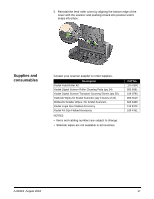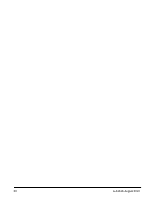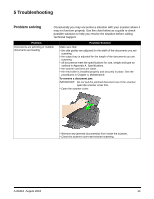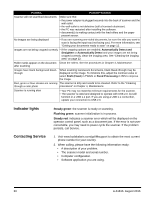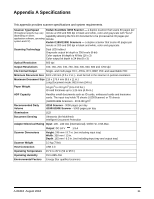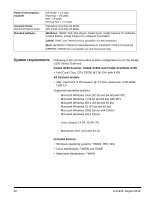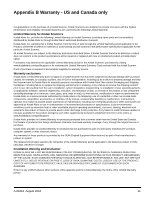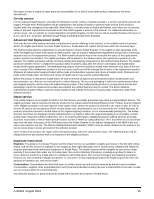Konica Minolta Kodak i1190 User Guide - Page 36
Indicator lights, Contacting Service, Steady green, Flashing green
 |
View all Konica Minolta Kodak i1190 manuals
Add to My Manuals
Save this manual to your list of manuals |
Page 36 highlights
Problem Possible Solution Scanner will not scan/feed documents Make sure that: • the power adapter is plugged securely into the back of scanner and the wall outlet. • the wall outlet is not defective (call a licensed electrician). • the PC was restarted after installing the software. • document(s) is making contact with the feed rollers and the paper present sensor. No images are being displayed • If you are scanning one-sided documents, be sure the side you want to scan is facing the input tray (not facing you). For more information, see "Getting your documents ready to scan" on page 12. Images are not being cropped correctly • If the cropping options are enabled, Automatically Detect and Straighten or Automatically Detect and your images are not being cropped correctly, clean the imaging area. See "Cleaning the imaging area" on page 22. Roller marks appear on the document Clean the rollers. See the procedures in Chapter 4, Maintenance. after scanning Images have black background bleedthrough When scanning translucent documents, black bleed-through may be displayed on the image. To minimize this, adjust the Contrast value or select Draft (Fixed) in TWAIN or Fixed Processing in ISIS to improve the image. Red, green or blue streaks are running The scanner is dirty and needs to be cleaned. Refer to the "Cleaning through a color photo procedures" in Chapter 4, Maintenance. Scanner is running slow • Your PC may not meet the minimum requirements for the scanner. • The scanner is rated and designed to operate with USB 2.0, but will function in a USB 1.1 port. If you are using a USB 1.1 connection, update your connection to USB 2.0. Indicator lights Contacting Service Steady green: the scanner is ready or scanning. Flashing green: scanner initialization is in process. Steady red: indicates a scanner error which will be displayed on the operator control panel, such as a document jam. If the error is not usercorrectable, you may need to power-cycle the scanner. If the problem persists, call Service. 1. Visit www.kodakalaris.com/go/IMsupport to obtain the most current phone number for your country. 2. When calling, please have the following information ready: • A description of your problem. • The scanner model and serial number. • Computer configuration. • Software application you are using. 30 A-61816 August 2016