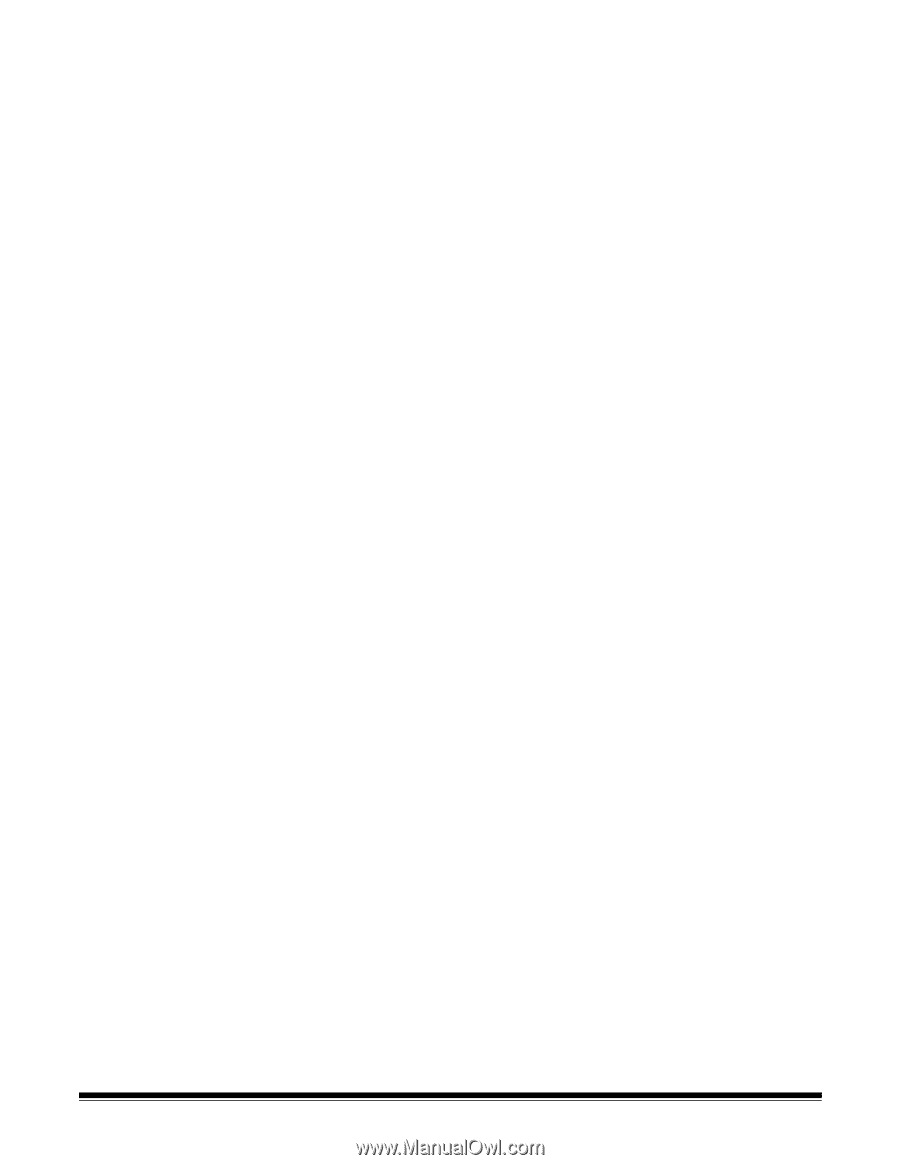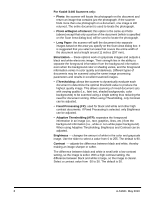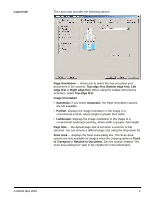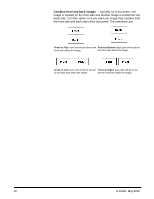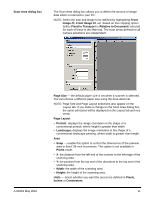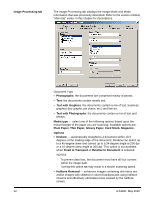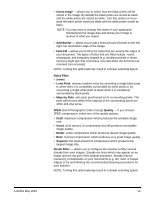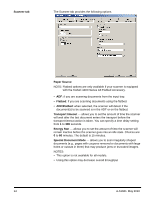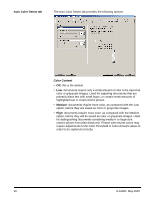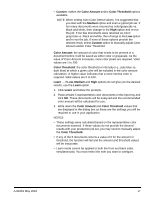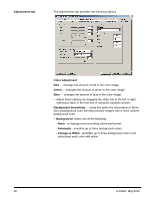Konica Minolta Kodak i1405 Setup Guide - Page 14
Invert Image, Add Border, Hole Fill, Noise Filter, Lone Pixel, Majority Rule, Quality, Draft, Better
 |
View all Konica Minolta Kodak i1405 manuals
Add to My Manuals
Save this manual to your list of manuals |
Page 14 highlights
• Invert Image ⎯ allows you to select how the black pixels will be stored in the image. By default the black pixels are stored as black and the white pixels are stored as white. Turn this option on if you want the black pixels stored as white and the white pixels stored as black. NOTE: You may want to change this option if your application misinterprets the image data and stores your image in reverse of what you expect. • Add Border - allows you to add a fixed amount of border to the left, right, top and bottom edge of the image. • Hole Fill -allows you to fill in the holes that are around the edges of your document. The types of holes that are filled include: round, rectangular, and irregularly shaped (e.g. double-punched or those having a slight tear that could have occurred when the document as removed from a binder). NOTE: Turning this option on may result in a slower scanning speed. Noise Filter • (none) • Lone Pixel: reduces random noise by converting a single black pixel to white when it is completely surrounded by white pixels or by converting a single white pixel to black when it is completely surrounded by black pixels. • Majority Rule: sets each pixel based on its surrounding pixels. The pixel will become white if the majority of the surrounding pixels are white and visa versa. JPEG (Joint Photographic Editor Group) Quality - if you choose JPEG compression, select one of the quality options: • Draft: maximum compression which produces the smallest image size. • Good: a fair amount of compression but still produces acceptable image quality. • Better: some compression which produces decent image quality. • Best: minimal compression which produces very good image quality. • Superior: the least amount of compression which produces the largest image size. Streak Filter - allows you to configure the scanner to filter vertical streaks from your images. Streaks are lines which may appear on an image and are not part of the original document. Streaks may be caused by contaminants on your documents (e.g. dirt, dust, or frayed edges) or by not following the recommended cleaning procedures for your scanner. NOTE: Turning this option on may result in a slower scanning speed. A-61661 May 2010 13