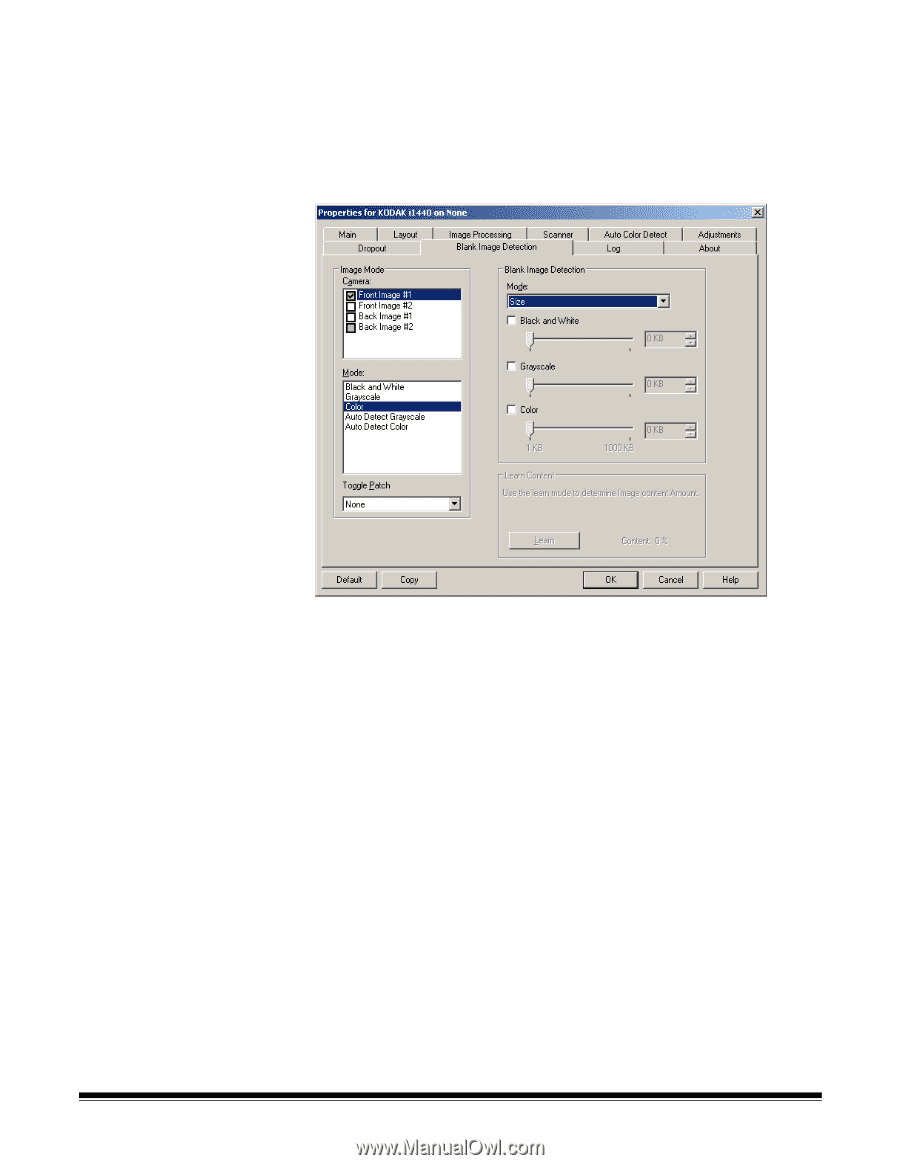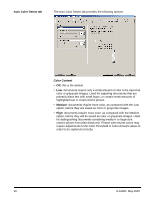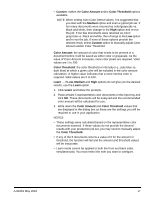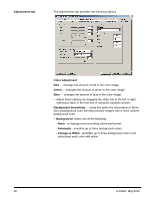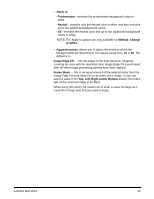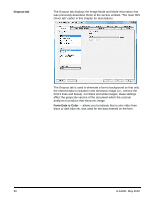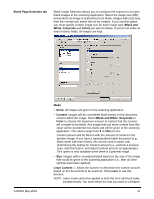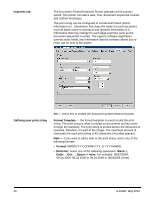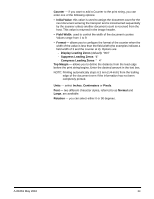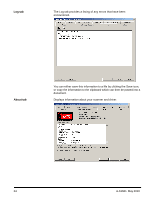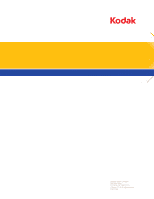Konica Minolta Kodak i1405 Setup Guide - Page 22
Blank Detection tab, blank sheet with letter head, this can be used to assist
 |
View all Konica Minolta Kodak i1405 manuals
Add to My Manuals
Save this manual to your list of manuals |
Page 22 highlights
Blank Page Detection tab Blank Image Detection allows you to configure the scanner to not give blank images to the scanning application. Select the image size (KB), below which an image is determined to be blank. Images with sizes less than the number you select will not be created. If you use this option, you must specify a blank image size for each image type (Black and White, Grayscale and Color) you want to delete. If you do not make an entry in these fields, all images are kept. A-61661 May 2010 Mode • None: all images are given to the scanning application. • Content: images will be considered blank based on the document content within the image. Select Black and White, Grayscale or Color to choose the maximum amount of content that the scanner will consider to be blank. Any image that has more content than this value will be considered non-blank and will be given to the scanning application. The values range from 0 to 100 percent. Content amount will be filled in with the amount of content in the preview image. If you have a representative blank document (e.g., blank sheet with letter head), this can be used to assist with determining the setting for Content amount (i.e., perform a preview scan, click this button, and adjust Content amount as appropriate). This option is only available when there is a preview image. • Size: images will be considered blank based on the size of the image that would be given to the scanning application (i.e., after all other settings have been applied). Learn Content - allows the scanner to determine the content amount based on the documents to be scanned. Click Learn to use this function. NOTE: Learn mode cannot be applied to both the front and back sides simultaneously. You must select the side you want to configure. 21