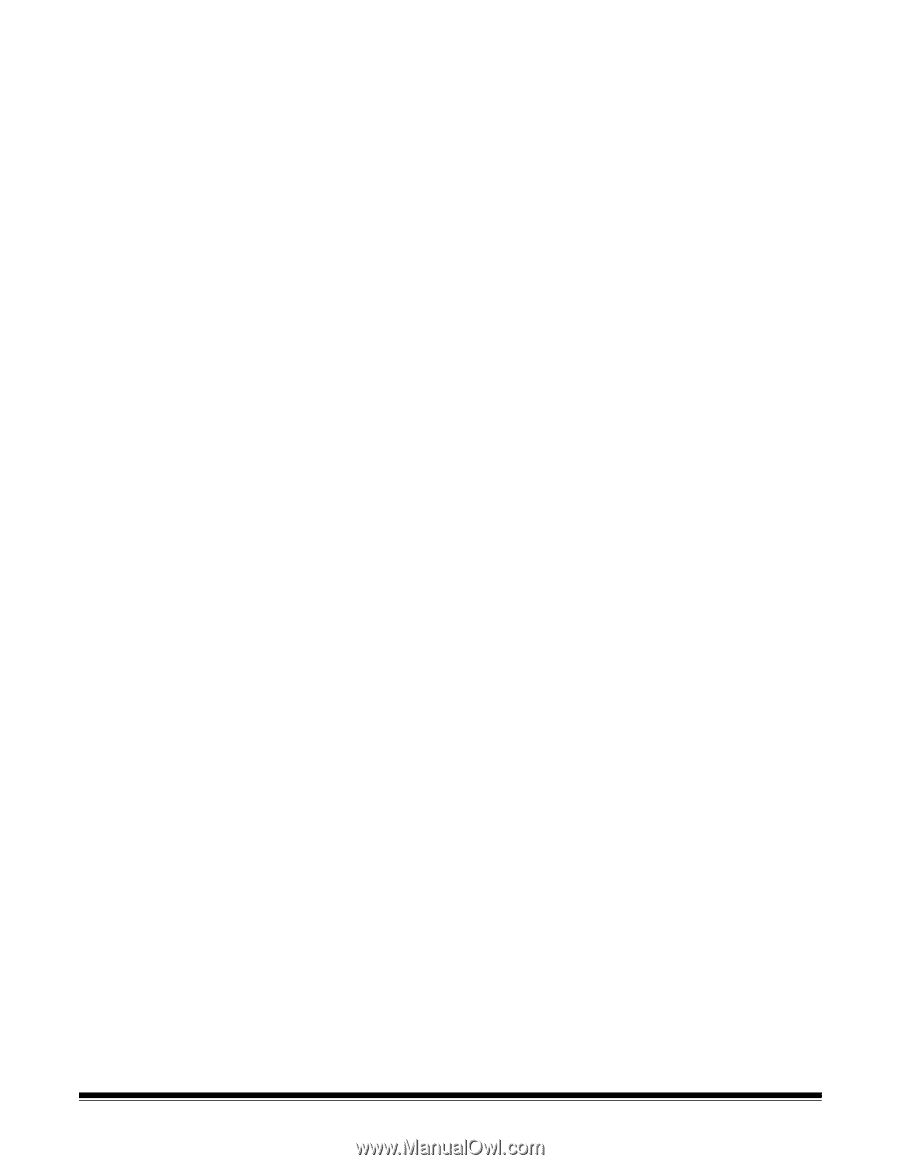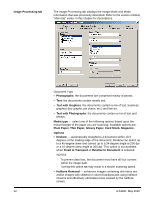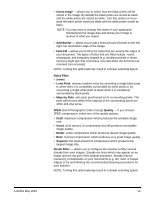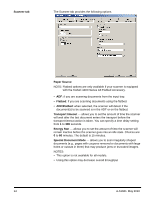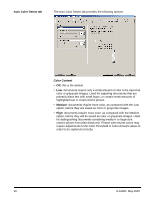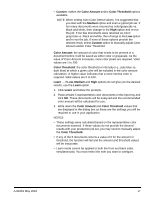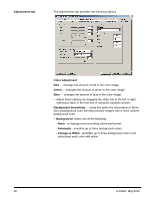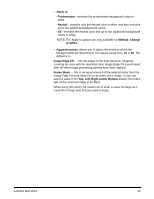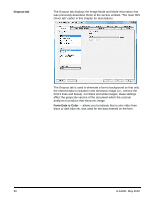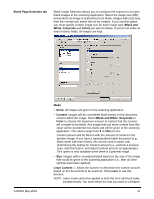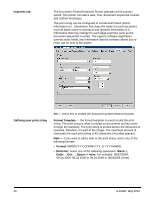Konica Minolta Kodak i1405 Setup Guide - Page 18
Custom, Color Amount, Color Threshold, Medium, Learn, Low, Amount and/or Color Threshold.
 |
View all Konica Minolta Kodak i1405 manuals
Add to My Manuals
Save this manual to your list of manuals |
Page 18 highlights
• Custom: makes the Color Amount and/or Color Threshold options available. NOTE: When setting Auto Color Detect values, it is suggested that you start with the Medium option and scan a typical job set. If too many documents were returned as color/grayscale vs. black and white, then change to the High option and re-run the job. If too few documents were returned as color/ grayscale vs. black and white, then change to the Low option and re-run the job. If none of these options provide the desired result, select Custom option to manually adjust Color Amount and/or Color Threshold. Color Amount: the amount of color that needs to be present in a document before it will be saved as either color or grayscale. As the value of Color Amount increases, more color pixels are required. Valid values are 1 to 200. Color Threshold: the color threshold or intensity (i.e., pale blue vs. dark blue) at which a given color will be included in the color amount calculation. A higher value indicates that a more intense color is required. Valid values are 0 to 100. Learn - if Low, Medium and High options do not give you the desired results, use the Learn option. 1. Click Learn and follow the prompts. 2. Place at least 5 representative color documents in the input tray and click OK. These documents will be analyzed and the recommended color amount will be calculated for you. 3. Write down the Color Amount and Color Threshold values that are displayed in the dialog box as these are the settings you will be required to use in your application. NOTES: • These settings were calculated based on the representative color documents scanned. If these values do not provide the desired results with your production job set, you may need to manually adjust the Color Threshold. • If any of the 5 documents returns a value of 0 for the amount or threshold, the function will fail and the amount and threshold values will be inaccurate. • Learn mode cannot be applied to both the front and back sides simultaneously. You must select the side you want to configure. A-61661 May 2010 17