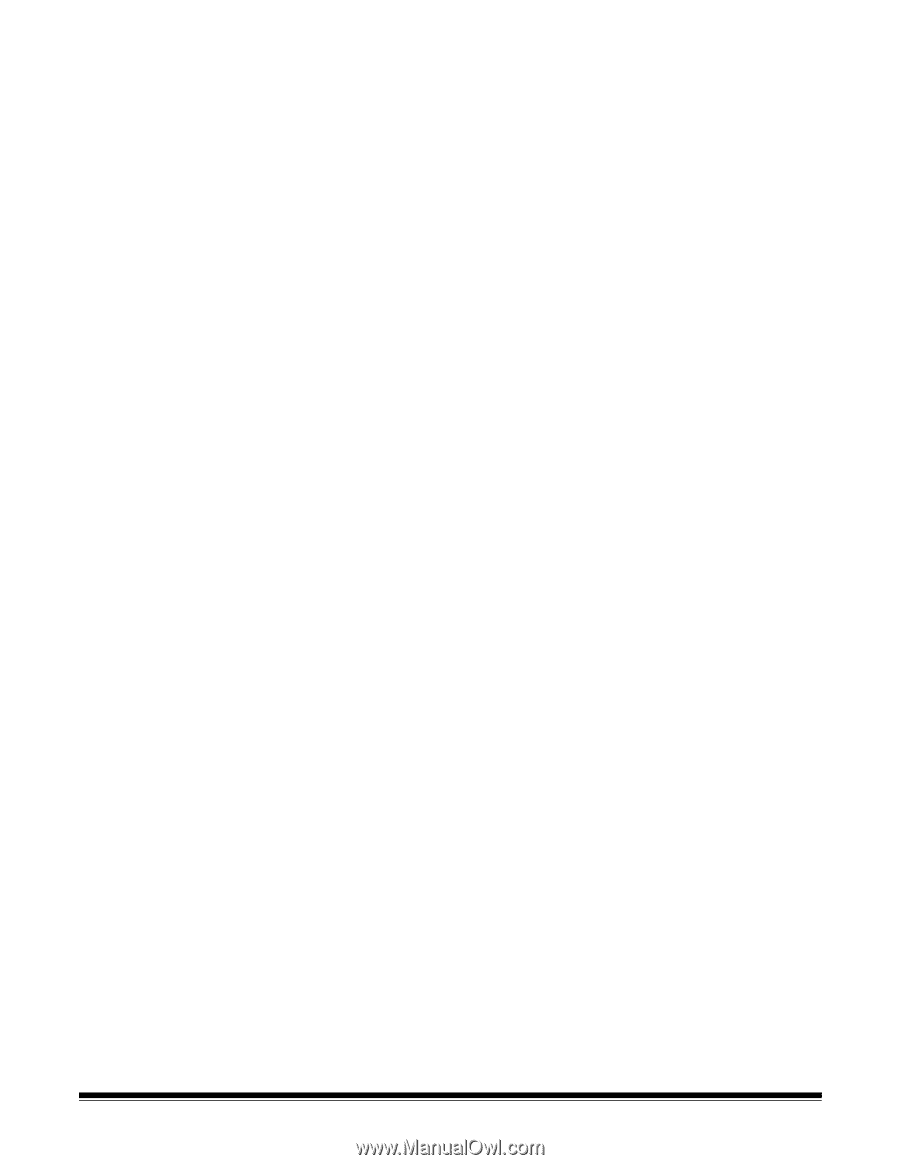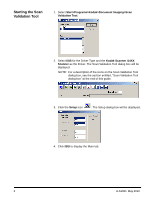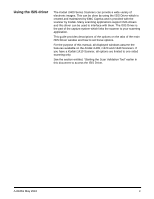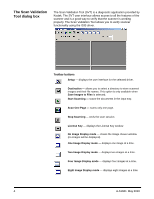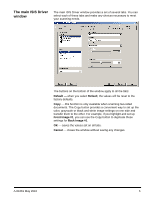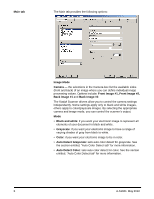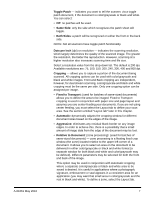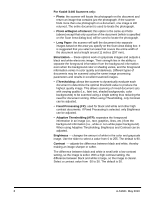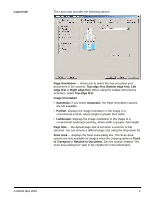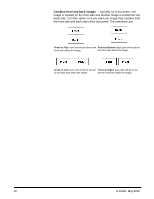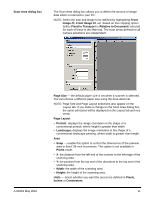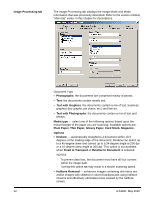Konica Minolta Kodak i1405 Setup Guide - Page 8
Toggle Patch, Same Side, Both Sides, Dots per inch, Cropping, Fixed to Transport, Automatic,
 |
View all Konica Minolta Kodak i1405 manuals
Add to My Manuals
Save this manual to your list of manuals |
Page 8 highlights
A-61661 May 2010 Toggle Patch - indicates you want to tell the scanner, via a toggle patch document, if the document is color/grayscale or black and white. You can select: • Off: no patches will be used. • Same Side: only the side which recognizes the patch sheet will toggle. • Both Sides: a patch will be recognized on either the front or the back side. NOTE: Not all scanners have toggle patch functionality. Dots per inch (dpi) or resolution ⎯ indicates the scanning resolution, which largely determines the quality of the scanned image. The greater the resolution, the better the reproduction. However, scanning at a higher resolution also increases scanning time and file size. Select a resolution value from the drop-down list. The default is 200 dpi. Available resolutions are: 75, 100, 150, 200, 240, 300, 400 and 600 dpi. Cropping ⎯ allows you to capture a portion of the document being scanned. All cropping options can be used with color/grayscale and black and white images. Front and Back cropping are independent, however, for dual stream scanning, color/grayscale and black and white cropping must be the same per side. Only one cropping option can be assigned per image. • Fixed to Transport: (used for batches of same-sized documents) allows you to define the area to be imaged. Fixed to Transport cropping is used in conjunction with paper size and page layout and assumes you are center-feeding your documents. If you are not using center feeding, you must select the Layout tab to define your scan area. See the section entitled "Layout tab" later in this chapter. • Automatic: dynamically adjusts the cropping window for different document sizes based on the edges of the image. • Aggressive: eliminates any residual black border on any image edges. In order to achieve this, there is a possibility that a small amount of image data from the edge of the document may be lost. • Relative to Document: (zone processing): (used for batches of same-sized documents) - zone processing is a floating fixed crop window (the zone) located relative to the upper left corner of a document. It allows you to select an area on the document to be delivered in either color/grayscale or black and white format (a separate window for both black and white and color/grayscale may be defined). Different parameters may be selected for both the front and back of the image. This option may be used in conjunction with Automatic cropping where a separate color/grayscale or black and white area to be saved is desired. It is useful in applications where a photograph, signature, embossment or seal appears in a consistent area for an application (you may want that small area in color/grayscale and the rest in black and white). To define a zone, select the Layout tab. 7